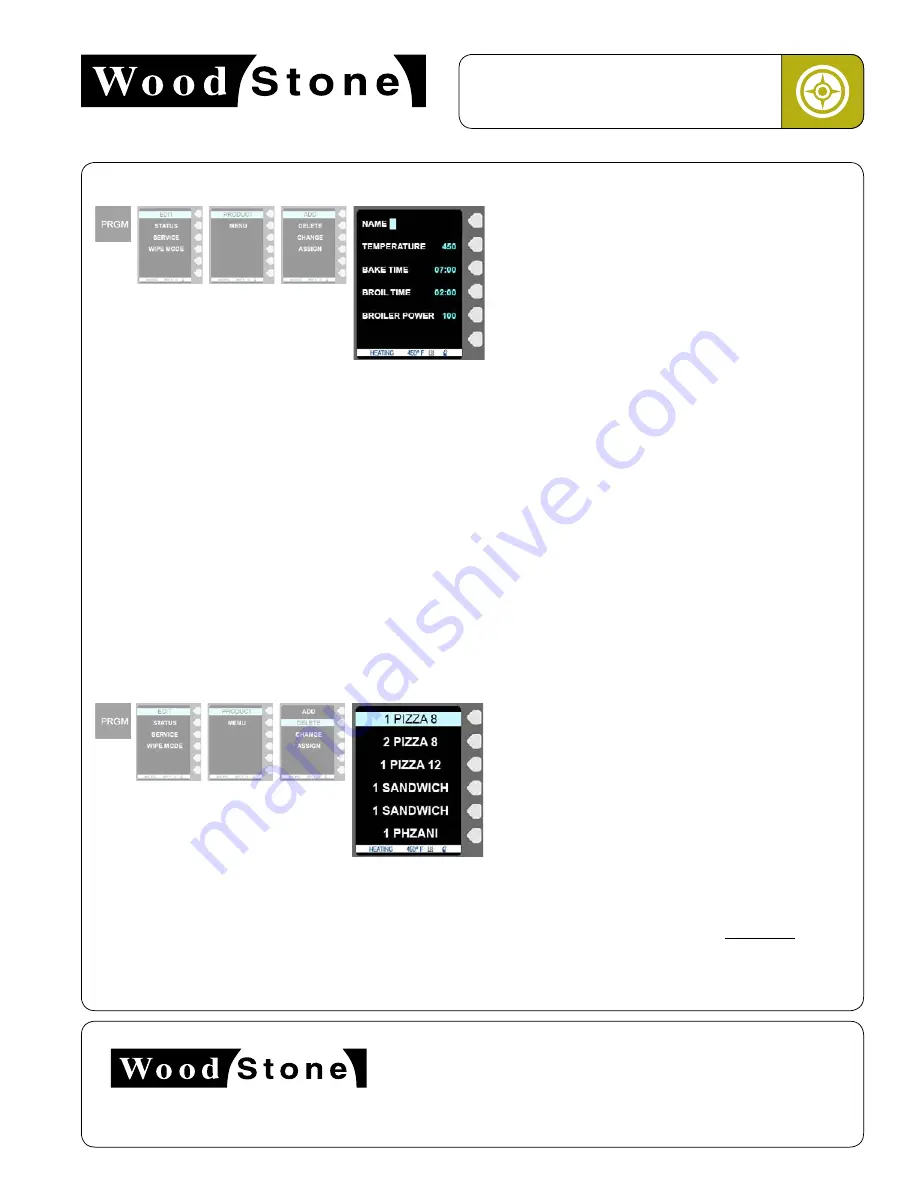
17
An ongoing program of product improvement may require us to change
specifications without notice.
WS-IS-VA-CT, Revised July 2013
or visit
woodstone-corp.com
wood stone corporation
1801 w. bakerview rd.
bellingham, wa 98226 usa
tf. 800.988.8103
t. 360.650.1111
f. 360.650.1166
Vashon Installation and Operation Manual
aDD/Delete a PRoDUct
1.
you will see naMe on the top of the screen and a highlighted cursor in the first position� use the circular touchpad to scroll
through numbers and letters to select the first character, then press the enter button� the blinking cursor will advance to the
next character� repeat this process to complete adding the name�
2.
to adjust the teMperature of the product, press the arrow key to the right of this line on the screen and use the circular
touchpad to adjust the number�
3.
to adjust the bake tiMe of the product, press the arrow key to the right of this line on the screen and use the circular
touchpad to adjust the number�
4.
to adjust the broil tiMe (the time at the end of the cooking cycle where additional heat is added from the top heating
element) of the product, press the arrow key to the right of this line on the screen and use the circular touchpad to adjust the
number�
5.
to adjust the broil power of the product, press the arrow key to the right of this line on the screen and use the circular
touchpad to adjust the number�
6.
press the save button on the controller keypad�
aDDInG a PRoDUct
DeletInG a PRoDUct
press the prgM (program) button on the controller keypad,
then the arrow key next to edit, then the arrow key next
to product, and then the arrow key next to add� you will
arrive at the add product screen to add a new product�
(
Note:
after you select edit, you will be prompted to enter
you password, if you have a password assigned� enter the
password using the circular touchpad, then press the save
button on the controller keypad to advance the next screen�)
press the prgM (program) button on the controller, then the
arrow key next to edit, then the arrow key next to product,
and then the arrow key next to delete� (
Note:
after you
select edit, you will be prompted to enter you password, if
you have a password assigned� enter the password using
the circular touchpad, then press the save button on the
controller keypad to advance to the next screen�)
use the circular touchpad to scroll through the products
until you highlight the product you wish to delete� press
enter in the center of the circular touchpad to delete� the
screen will return to the previous menu� (
Note:
using the
arrow next to product to select it will immediately delete
the product�)




























