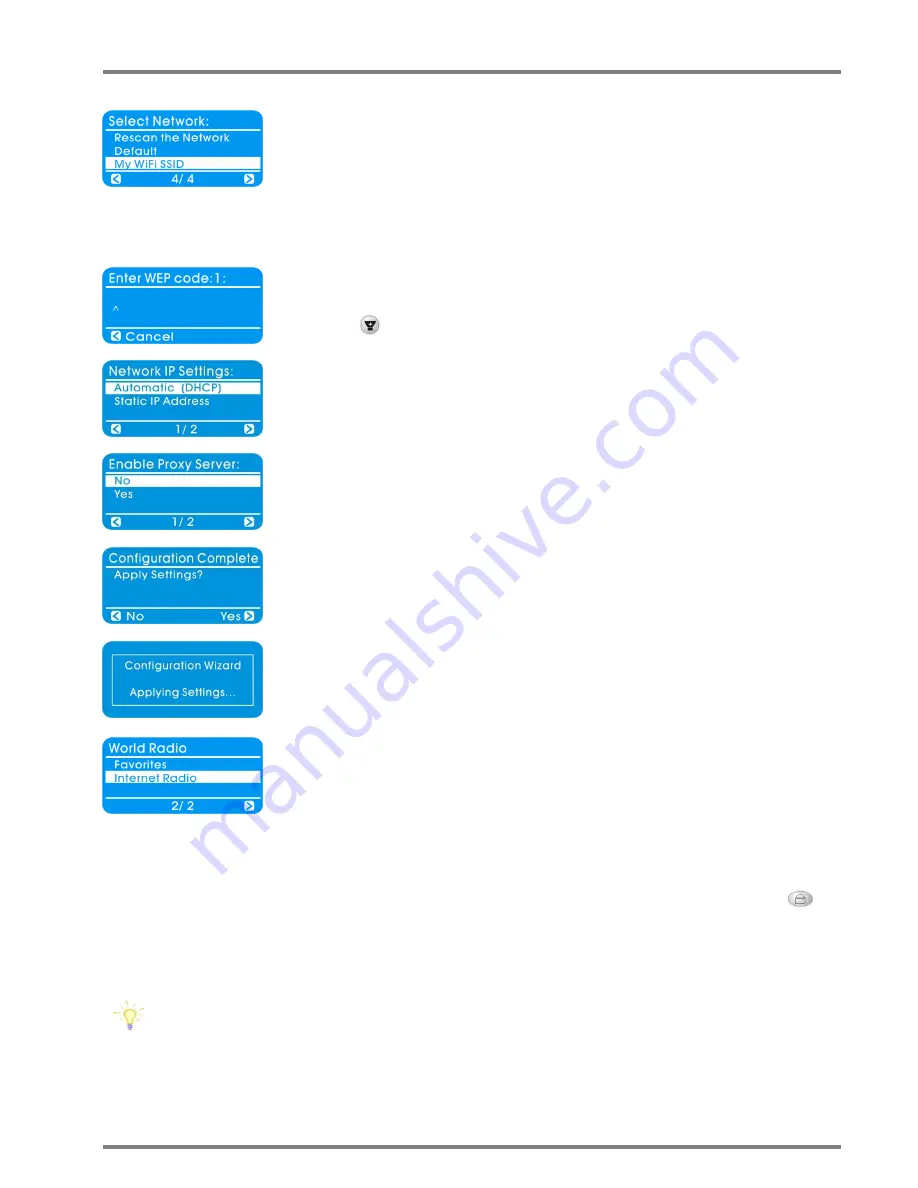
11
7. Please select your Access Point name then press the TUNE knob to enable your
selection. Note: If you cannot see your Access Point's name on the list, please select
"Rescan the Network" to search for your authorised Access Point.
(In this example, “My WiFi SSID” is your Access Point of choice)
Hint: If your wireless LAN is encrypted, then proceed with step #8; otherwise, proceed
to step #9.
8. Password setting. You will be prompted to enter a valid WEP code (with the Remote
Control for the entry).
Tip: use
to switch upper/lower-case letters (with the Remote Control).
9. Press the TUNE knob to select the Automatic (DHCP) for Network IP address setting.
10. Select NO option for proxy server and then press the TUNE knob.
11. Press the TUNE knob again to apply the Settings.
12. Your WorldRadio is now configuring.
13. The network setting is completed and ready to play music!
Congratulations! Your WorldRadio is now set properly.
The welcome message will be displayed; you may select radio stations from the Home Menu by pressing the
button on the front panel of the WorldRadio. Then select “Internet Radio” by pressing the TUNE knob to choose your
desired station through different modes of Genres or Countries. (Note: rotate the TUNE knob clockwise or
counterclockwise to select your preferred station in different Countries or Genres, and then press the TUNE knob to
select and listen to the station of your choice.)
You may store your preferred station by pressing and holding any of the “1”, “2”, “3”, or “4” PRESET key on the
WorldRadio’s front panel for 2 sec. You may then recall the stored station by pressing the corresponding
PRESET key. You may press the Standby button to enter the WorldRadio into the Standby mode before next
activation time.
PDF Created with deskPDF PDF Writer - Trial :: http://www.docudesk.com


























