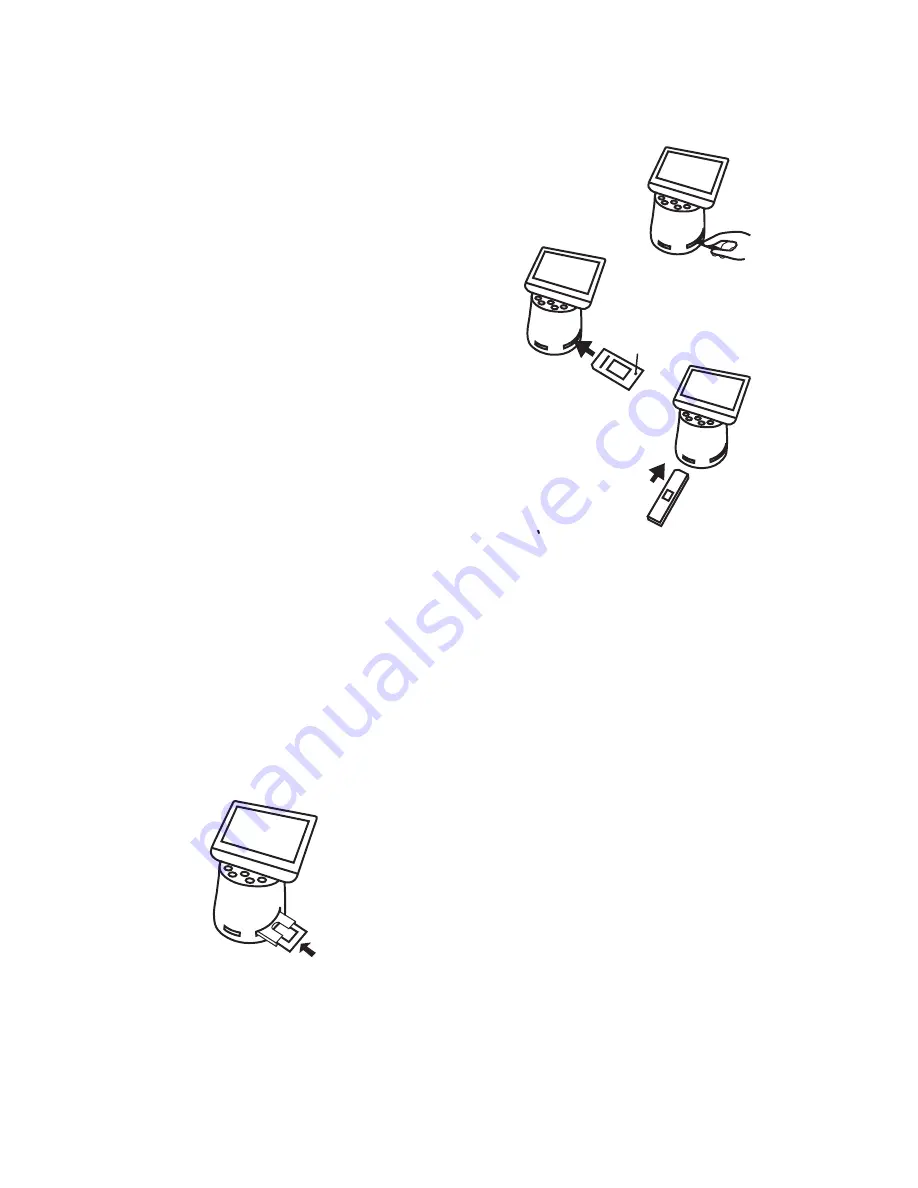
14
Number
APS
:
1. Place Slide Insert (#5) in Slide Adapter (#1)
2. Insert the Adapter into Titan.
8. Clean Film Dust and
Insert Proper Adapter into Slot
For best results, use included cleaning brush with
felt side down to wipe dust off the light table gently
before inserting adapter.
Slide Adapter or Negative Adapter:
Insert the Adapter with the embossed
wording facing up.
Gently push the
adapter from the right side slot,
right
to left,
until stopped.
8mm/Super8 Insert:
Insert it with the embossed wording facing up. Gently
push the Insert from front to back until stopped.
15
U
se fine soft cloth or canned air (not included) to wipe or blow off
any dust on the film before feeding them into the Adapter. Gently
feed the film from the right side of adapter.
In general, f
eed the film in right side up, and
shiny side up.
9.
Prepare Film and
Feed the Film into Adapter or Insert
Note
: E
nsure the Film Type setting is correct, or you will see X-ray-
like image on the viewer. The film type setting will remain unchanged
even when power off.
For detail process, please go to our web site to
view our
video manual
, refer to web site info on page 4.
Slides:
1. Put Slide Adapter (#1) into F2D Titan.
2. Feed slides with
shiny side up
or
printed logo/brand name facing down.
3. Feed slides one by one. Use second slide and
third slide to push the preceding ones until image
align properly on the viewer before converting.
















