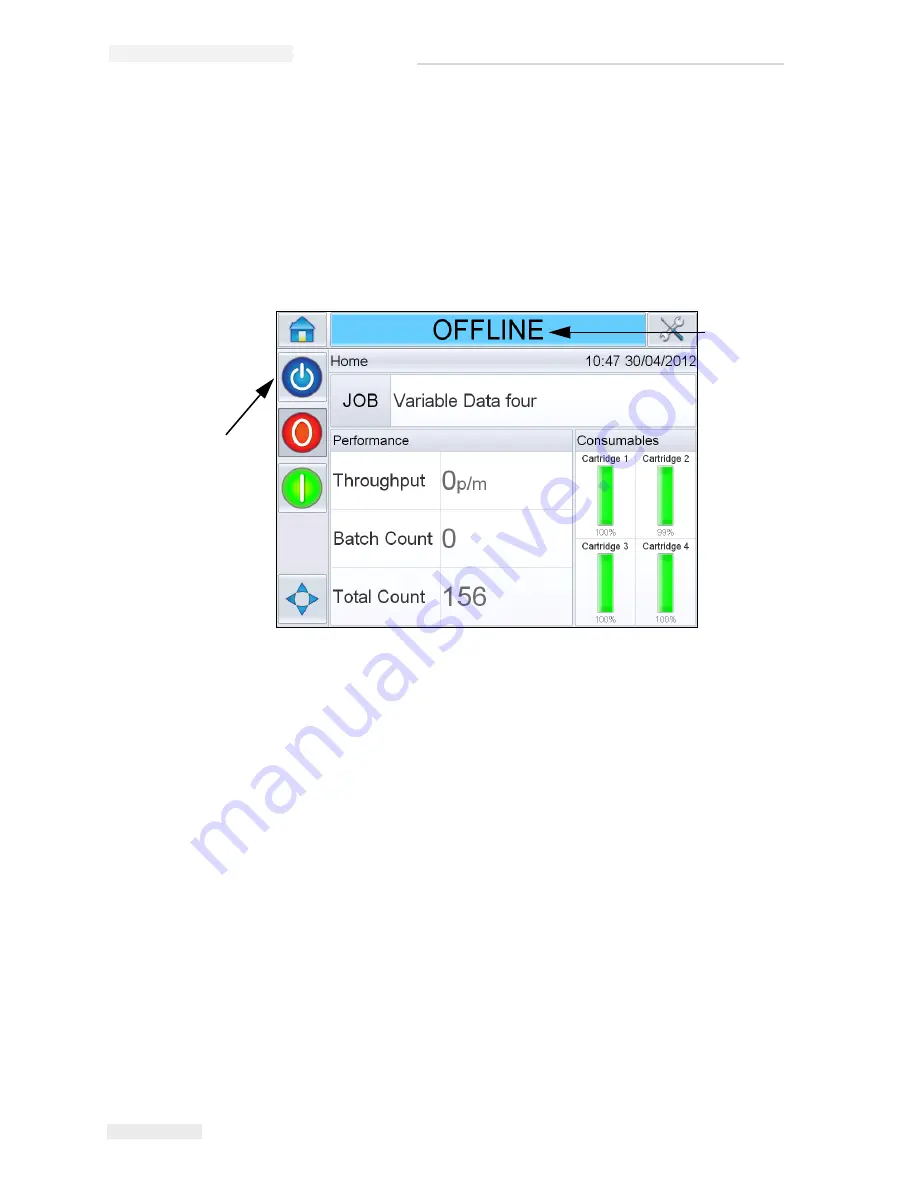
5-12 How to Start the Printer
Rev AB
Wolke m600 touch Operator Manual
How to Start the Printer
1
Touch the
Startup/Shutdown
icon to start the printer.
2
The
STARTING UP
status appears in the status bar of the CLARiTY
®
Home Page
(Figure 5-17) followed by
OFFLINE
status when the printer
is successfully prepared for printing.
3
The
Stop
and
Run
icons become active.
4
If a fault or a warning condition exists, a fault or warning message
appears in the status bar instead of the
OFFLINE
status. Review the
“Fault Messages and Warnings” on page 8-1 and clear as required
before continuing.
5
To enable the printer to print, press the green
Start
button.
Note:
Changing the status to OFFLINE mode provides power to the
printhead and starts monitoring of the printhead parameters. This will also
allow the printhead to be purged manually if conditions are met.
Note
: The status bar can also be used to place the printer into ONLINE or
OFFLINE mode (STOP or RUN). Make sure that the printer is not placed in
ONLINE/OFFLINE mode in error.
How to Monitor the System
The CLARiTY
®
operating system has a
screensaver function
(similar to that
of a PC), to extend the service life of the backlight tube of the LCD display
used in CLARiTY
®
.
Figure 5-17: Home Page - Offline
Startup/Shutdown
Offline
Status
Содержание m600 basic
Страница 1: ...Wolke m600 touch Operator Manual P N WLK462324 01 Revision AB March 2013...
Страница 75: ...Rev AB Password Protection 4 21 Wolke m600 touch Operator Manual Figure 4 22 Password Screen...
Страница 153: ...9 2 Technical Drawings Rev AB Wolke m600 touch Operator Manual Printhead Red Figure 9 2 Printhead Dimensions...
Страница 155: ...9 4 Technical Drawings Rev AB Wolke m600 touch Operator Manual Sensor Figure 9 5 Sensor Dimensions...






























