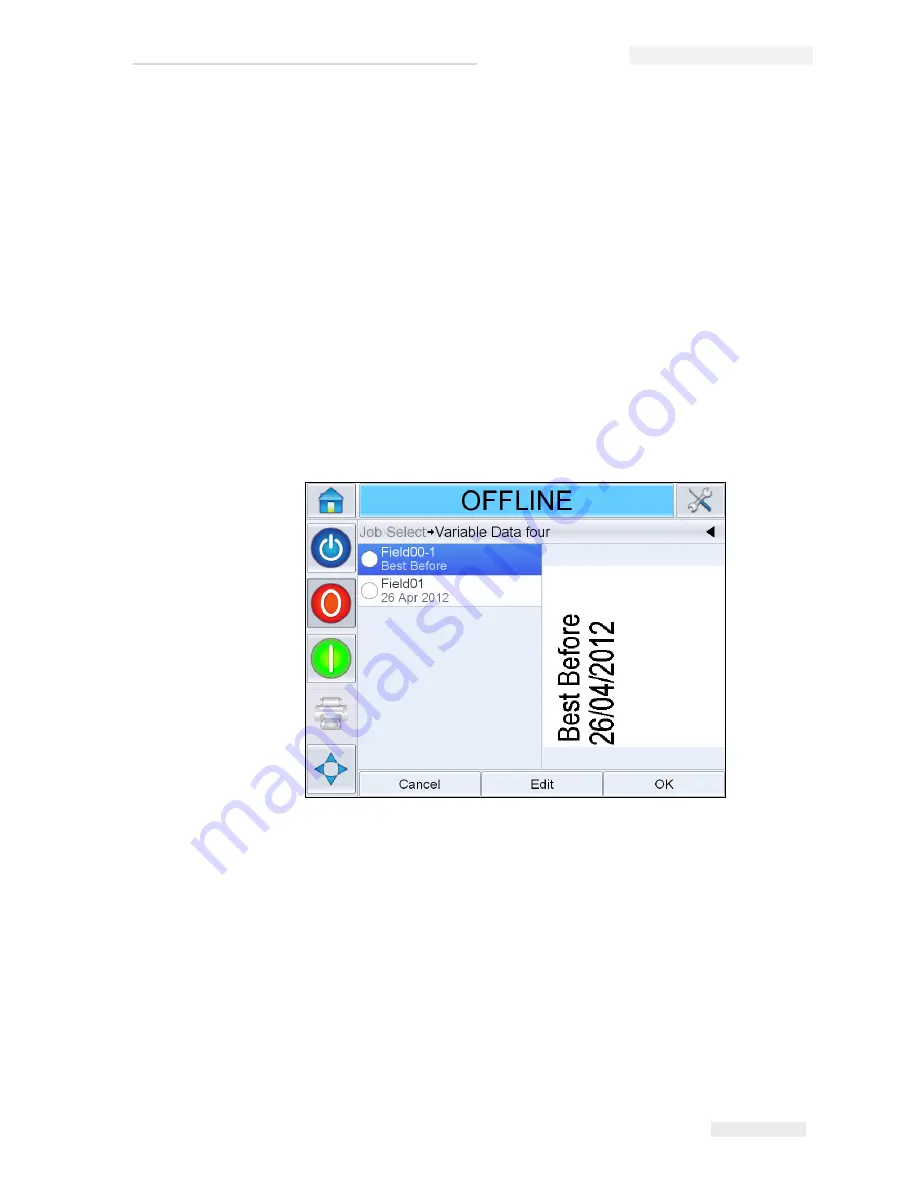
Rev AB
User Editable Fields 6-13
Wolke m600 touch Operator Manual
If the selected job has a user editable field, the interface prompts the user
to review this field and edit if required.
Note:
Each field has a check box. The check box is unchecked initially. As you
enter the data and touch OK, the user interface automatically checks the box. You
can proceed to the next step only when all the boxes are checked.
How to Change the Text and Date Fields
To edit the user field, proceed as follows:
1
When a job is selected, the list of user editable fields in the job are
displayed.
2
Touch the required field from the list to select it (the first one in the list
is automatically selected). The default data for that field appears in the
preview window (Figure 6-16).
3
If the information in the preview window is the information that you
want to print, go to step 5. If you want to change the information,
perform step 4.
4
Touch
Edit
to modify the information.
For text fields, do the following tasks:
a. Use the alpha key pad to enter the data.
The CLARiTY
®
Operating system supports a number of standard
languages for use with 'User Entered' text information.
Figure 6-16: Default Data Window
Содержание m600 basic
Страница 1: ...Wolke m600 touch Operator Manual P N WLK462324 01 Revision AB March 2013...
Страница 75: ...Rev AB Password Protection 4 21 Wolke m600 touch Operator Manual Figure 4 22 Password Screen...
Страница 153: ...9 2 Technical Drawings Rev AB Wolke m600 touch Operator Manual Printhead Red Figure 9 2 Printhead Dimensions...
Страница 155: ...9 4 Technical Drawings Rev AB Wolke m600 touch Operator Manual Sensor Figure 9 5 Sensor Dimensions...






























