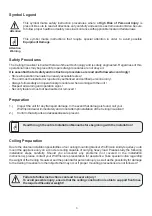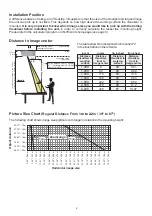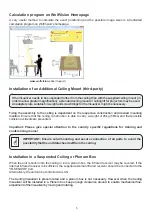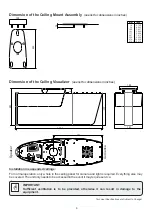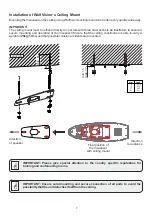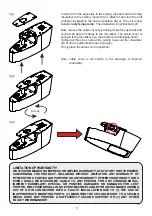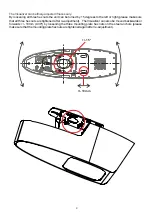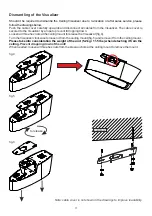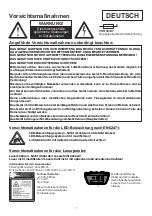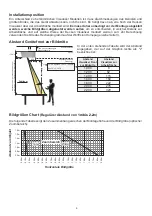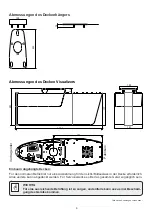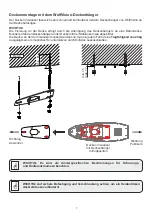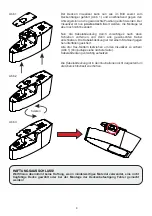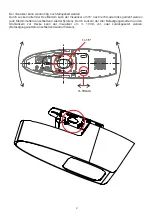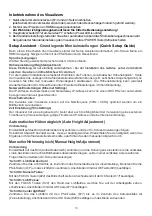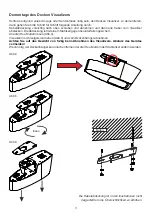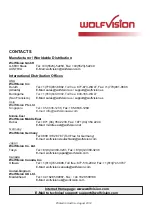1. Connect power cord to the unit
(#13)
and to mains.
(all cables can be hidden by pulling them through the ceiling mount).
2. Connect a monitor or video projector to the HDMI output
To select the proper output mode, please read the user manual!
3. Turn the main switch on the unit
(#12)
to “I” (Power LED must illuminate)
4. By default, the Visualizer will be fully powered-up when mains is supplied.
When the default behavior is changed by the user, press the POWER key
(#29)
on the remote control.
Preparation
Center the adjustment chart to the pick-up area and follow the further instructions on-screen.
Once the settings are correct, confirm it to complete the Height Adjustment Function. If the settings are
incorrect, re-do the Height Adjustment or perform manual adjustment.
Operating the Visualizer for the first time
Auto Height Adjustment
10
When the Visualizer is switched on the first time, the Quick Setup Guide will be started automatically on-
screen (visible on HDMI output). Use the arrow keys to navigate through the menu.
Language
Select the desired language for the on-screen menu.
Height Adjustment
.
For usual installations, WolfVision recommends to use the function “Auto Height Adjustment”. Should the
unit be unable to adjust itself (e.g. bright ambient light), please use the “Manual Height Adjustment” instead.
The Height Adjustment procedure can be repeated at any time. Just enter the on-screen menu and select
Advanced Settings / Height Adjustment.
Ethernet Settings
The IP-address, Subnet Mask and Gateway IP-address can be set automatically by a DHCP-server or
manually.
Power Settings
The cameras of the Visualizer can be optimized to 50Hz or 60Hz mains frequency to reduce flickering.
Time Settings
The Visualizer offers the possibility to use the internal clock or an external time server (a time valid time
server IP address and internet connection are required).
It is only necessary to conduct the Height Adjustment procedure once, unless the distance between the
Visualizer and working surface is changed
Preparation
Center the adjustment chart to the pick-up area and adjust the VERGENCE until the vertical lines of left and
right channel are matching together - vertical lines should result in one line.
Follow the further instructions on-screen.
“
Step 1: Center the Lightfield
”
Center the lightfield until it is roughly in the center of the camera picture. Use the arrow buttons
(#17)
to
center the lightfield. Confirm the setting by pressing the OK key
(#28)
.
“
Step 2: Adjust Camera Focus
”
Use the FOCUS keys
(#22)
until a sharp image is visible. Confirm the setting by pressing the OK key
(#28)
.
“
Step 3: Adjust Light Focus
”
With the FOCUS key
(#22),
you can focus the edge of the lightfield that is visible on the working surface until
it is sharp. Again, confirm the setting by pressing the OK key
(#28)
.
“
Step 4: Center lightfield
”
With the arrow buttons you can center the lightfield to pick-up area of the camera. When the lightfield is
centered, press the OK key
(#28)
to complete the setting procedure and exit the Height Adjustment mode.
Manual Height Adjustment
Quick Setup Guide