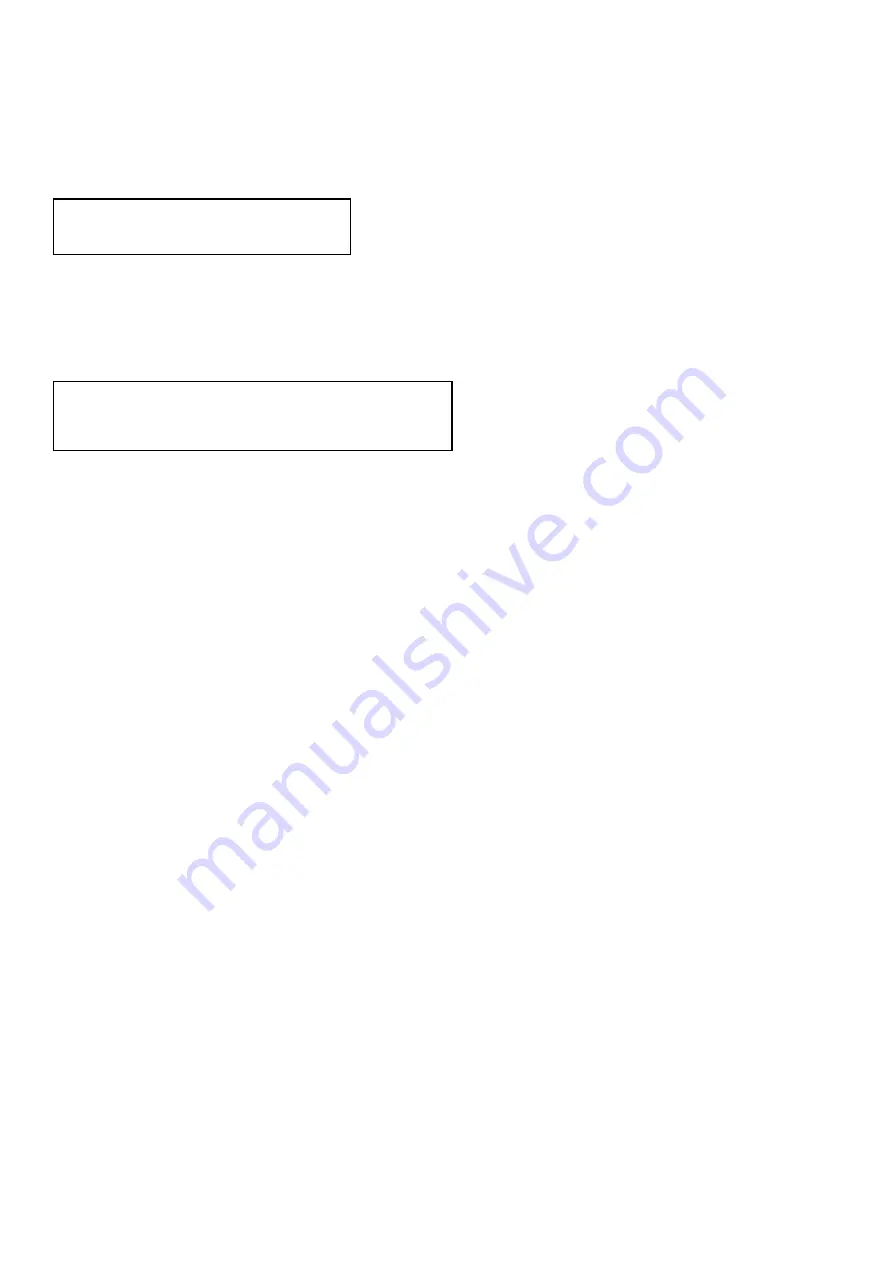
5
3.3
LCM Panel Function:
Power on Main Screen
When the power is on and the main screen appears
Channel Setting on Main Screen
The Matrix will jump to channel setting screen after 10 seconds, press the MENU key to enter the
main menu
Main MENU Option:
*1 - SWITCH
*
2 - SCENE
*
3 - ETHERNET
*
4 - EDID
*
5 - REMOTE ID
*
6 - VERSION
Operation:
l
Press UP or DOWN key to move * to select an item for setting and press ENTER key to
enter into subpage.
l
In MENU you could use key 1~6 of IR remote control to select the functions.
l
When the selected sub-page setting is completed, press the MENU button to return to
the main page
10X10 HDMI MATRIX
OUT
1 2 3 4 5 6 7 8 9 10
IN
1 2 3 4 5 6 7 8 9 10




















