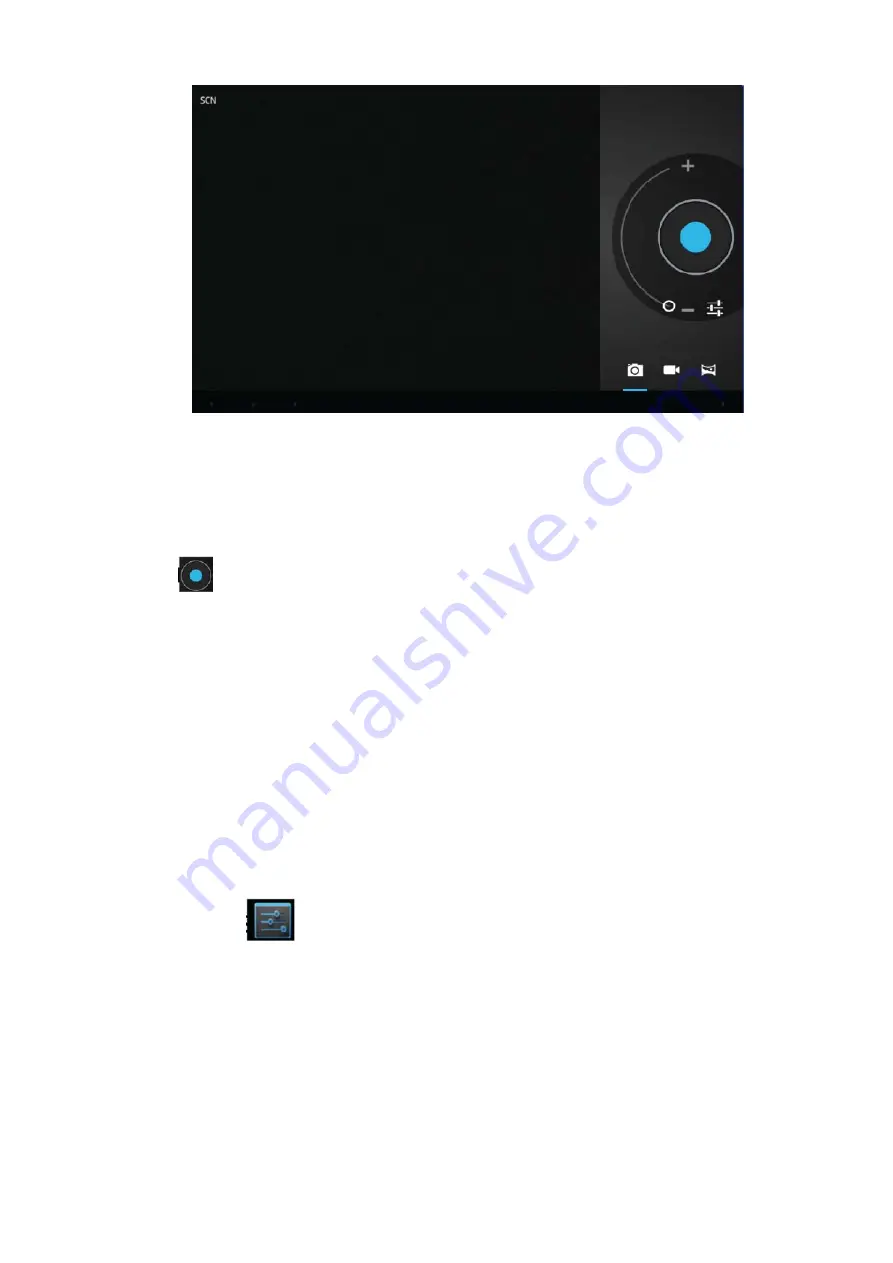
• Click on the applications tab to display all applications, then click "take photos" or "camera
shooting " into the shooting model.
• Before filming, you can click on camera's work environment to have associate setting, like:
white balance, photos size,
photo quality, point mode etc.
• Click on
button to start or end shooting .
• The photographs or video can be previewed in the preview window.
• If you want play the video you recorded, turn on the video player and choose which video you
want to play.
• If you want to see the photograph you taken, turn into the photo model, and choose which
pictures you want to see.
Sharing with screen shot:
You can now share what’s on your screen. More easy by taking
screen shots
(Hardware buttons volume down and power key let them snap a screen shot and store it
locally.)
\ System Settings:
Click setting icon
to enter system settings, then you can change wireless & networks,
sound, display, location & security, Applications, accounts & sync, Privacy, Storage, language &
keyboard, voice input & output, and date & time.
1. Wi-Fi:
WLAN on/off: Select this check box if you prefer to use WLAN for your data
connection. WLAN settings: Open the WLAN settings screen; select it from the network list.
Provide your username or password if required.
2) Data Usage:
It provides a graphical representation of the data usage for a specified Data
Usage cycle through Mobile Internet or Wi-Fi.
3) More VPN:
18
Содержание miTab SKY
Страница 1: ......
Страница 8: ......
Страница 26: ...Aparecerá la opción Nuevo APN púlsala Escribe el nombre del proveedor de servicios en la opción Nombre 25 ...
Страница 27: ...Escribe el APN del proveedor de servicios en la opción APN Confirma el APN del proveedor de servicios 26 ...
Страница 35: ......
Страница 60: ......
Страница 80: ......






























