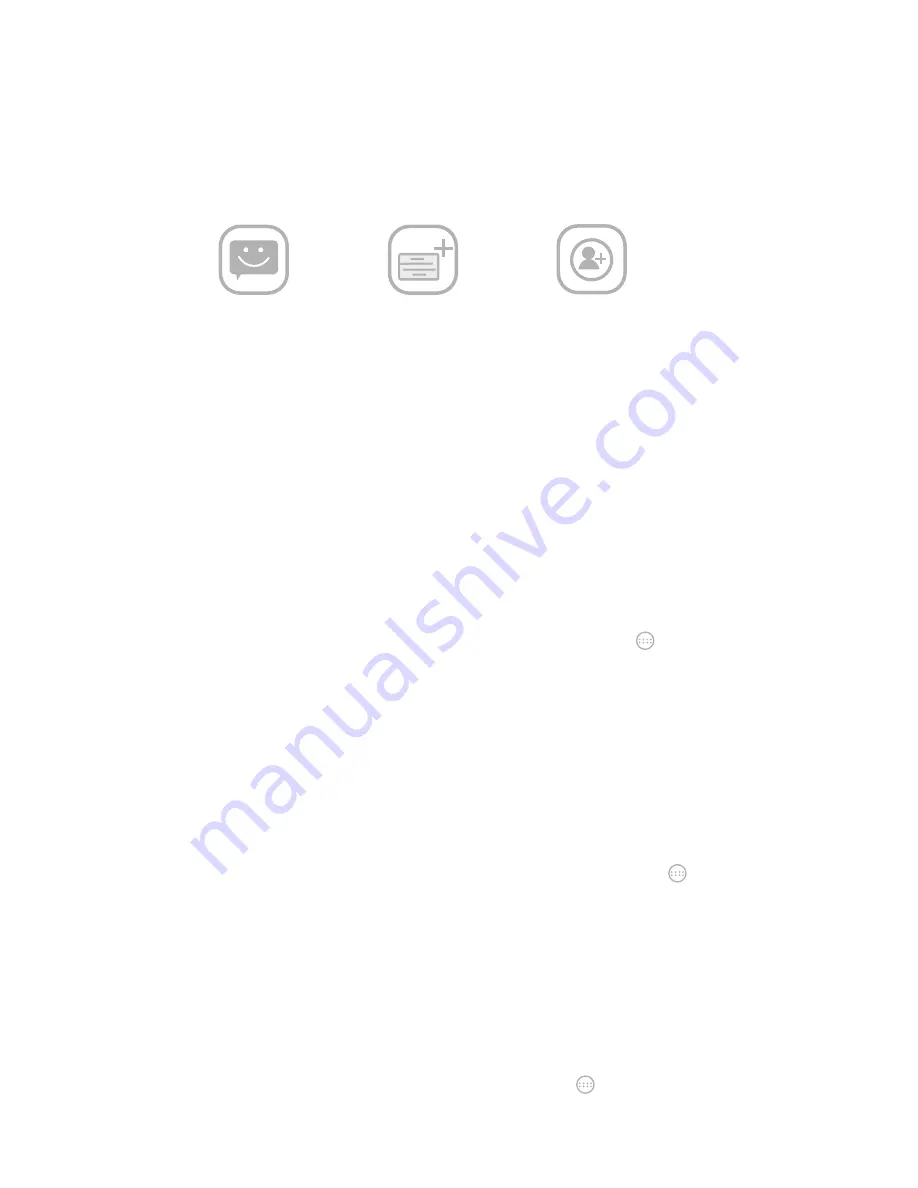
Messaging
Your SMS (text message) and MMS (multime-
dia messaging service) are combined into one
menu on your home screen.
Getting connected to the Internet
Wolder Baby has impressive networking
capabilities: it allows you to access the
Internet or your corporate network with ease.
You can use default connection settings to
connect to the Internet via your mobile
network or Wi-Fi.
The network connection can be enabled/disa-
bled manually. Just press home key>tap >se-
ttings> SIM management > data connection
from the home screen.
Remember that if you want to get connected
via your mobile network you need a data plan
with your service provider!
To view settings press home key >tap >
settings>more (wireless & networks)>mobile
networks>access point names.
Connecting to a Wi-Fi network
Wi-Fi provides wireless Internet access over
distances of up to about 300 feet. If you want to
turn on Wi-Fi press home key> tap >settings>-
click next to the Wi-Fi menu to turn it on.
Discover you new Wolder device.
Welcome to our family :)
Thanks for choosing us. To turn on your Wolder
Baby and start enjoying an enriching and intuitive
user’s experience hold and press the power
button for a few seconds.
To turn off your Wolder Baby hold and press the
power button until you can read on the screen
the options:
Power off/Restart/Airplane mode
Before first using your smartphone, make sure
the battery and SIM or memory card are
installed. To do so, remove the back cover>slip
the SIM card into the card holder>insert the
memory card into the metal slot with the metal
contacts facing down until it clicks to the right
position.
Once the SIM card is installed, you can insert the
battery by aligning the gold contacts on the
battery with the gold contacts in the battery
compartment. Gently push down on the battery
until it clicks into place.
Charging the battery
Before starting to use your Wolder Baby, charge
the battery: connect the adapter to the charger
jack>connect the charger to a standard AC wall
outlet. Don’t disconnect the charger until the
battery is fully charged.
Overview
I
conos y notificaciones
Uso del teléfono
How is your Wolder Baby?
Technical features
For your safety
-Don’t make or receive handheld calls while
driving. And never text while driving
-Keep your Wolder Baby at least 15 mm away
from your ear or body while making calls.
-Small parts may cause a choking.
-Your smartphone can produce a loud sound.
-Your Wolder Baby may produce a bright or
flashing light.
-Your smartphone may become warm during
charging and during normal use.
-Only use approved accessories.
-Don’t try to disassemble your smartphone.
-Avoid contacting with liquids. Keep your Wolder
Baby dry.
-Do not use harsh chemicals, cleaning solvents,
or aerosols to clean the device or its
accessories.
-Avoid extreme temperaturas.
-Avoid contacting with anything magnetic.
-Don’t dispose of your phone in fire.
-Keep away from pacemakers and other
electronic medical devices.
-Switch off when asked to in hospitals and
medical facilities.
-Switch off when told to in aircrafts and airports.
-Switch off when near explosive materials or
liquids.
-Don’t use at petrol stations.
Setting up Wolder Baby for the first time
Once your SIM card is installed and your battery
fully charged, you can set up your smartphone to
make the most out of it.
Tap menu key in the standby mode>select
system settings>select the options you need to
change.
By pressing the home key and tapping >
settings > you can also adjust the date &
time, the display settings (such as brightness,
auto-rotation, timeout, etc.), the audio profiles
(ringtones, volume, vibrate, etc.)
In case you would like to set your own wallpaper
in the home screen: press home key>tap menu
key>select wallpaper>tap gallery>live
wallpapers, video wallpaper or wallpapers and
choose the image or animation you want to use
as the wallpaper>tap set wallpaper.
Add/remove items to your home screen
To add an item to your home screen, press
home key>tap . In the list of applications,
touch and hold the icon until its vibration,
when the main screen appears, move the
application icon to the idle position.
To remove an item from your home screen,
press home key>tap and hold the item you
want to delete until the remove icon appears
on the top of the screen. Drag the item to the
remove icon.
Status and notification icons
Use
Manage your contacts
You can add contacts on your phone and
synchronize them with the contacts in your
Google account or other accounts that support
contact syncing.
Once Wi-Fi is on, the Wi-Fi access points, or
“hotspots”, that your phone has detected are
displayed with their names and security
settings. Tap an access point to connect to it.
NOTE: If security features are implemented,
you’ll need to enter a password.
Surf on the Internet
On the home screen of your Wolder Baby you
find an icon. Tap it to browse the Internet>
tap the address bar to enter the website you
want to browse>write the address>tap on the
touch keyboard.
BT
BT is a short-range wireless communication
technology that allows you to exchange
information wirelessly within a distance of
about 10 meters.
To do so, you need to pair the devices: home
key> tap >settings>tap the icon next to the
BT menu to turn it on (when BT is on, the icon
will appear in the status bar)>tap BT (your
phone will show all visible BT devices in
range)>tap the device you want to pair with
and operate according to the message
prompt.
Install and remove App’s
You can install an application from the Play
Store (home key> > Play Store). You can
also install a non-marketing application if you
have allowed the installation of it (make sure
that you select an application developed for
your device and processor type before installing
it).Copy the application file to the SD card and
install the card on your phone>press home
key>tap > file manager, and open the folder
where the application file is>tap the file to start
installation>read the installation instructions that
come with the App.
To remove an App you only have to press
home key>tap > settings >apps>select the
App you want to delete>tap uninstall>tap OK
to confirm.
More info and support
For more information about our products,
practical advices, frequent questions, users
manuals, updates, etc. visit:
http://www.wolderelectronics.com.
To contact our technical support visit
http://www.wolderelectronics.com/soporte/-
servicio-tecnico
Declaration of conformity
GLOBAL WOLDER GROUP S.L, Polígono
Industrial de Barros nº29, 39408 Barros,
Cantabria, Spain, declares that this product,
model Wolder Baby, complies with the provisions
of Directive 99/05/CE on Radio Equiments and
Telecommunications (R&TTE), and Directive
2004/108/CEE on Electromagnetic Compatibili-
ty, according to harmonized standards.
Send
message
New
message
Search
contact
Содержание BABY
Страница 12: ...Iconos y no Uso del te Gestionar Además de a otras cuenta bye bye Baby www wolderelectronics com ...
Страница 24: ... bye bye Baby www wolderelectronics com Status an Use Manage y You can synchroniz Google ac contact syn ...
Страница 36: ...Ícones de Fazer cha Gerir os t Podes adic vel e sincr conta Goo a sincroniz ...
















































