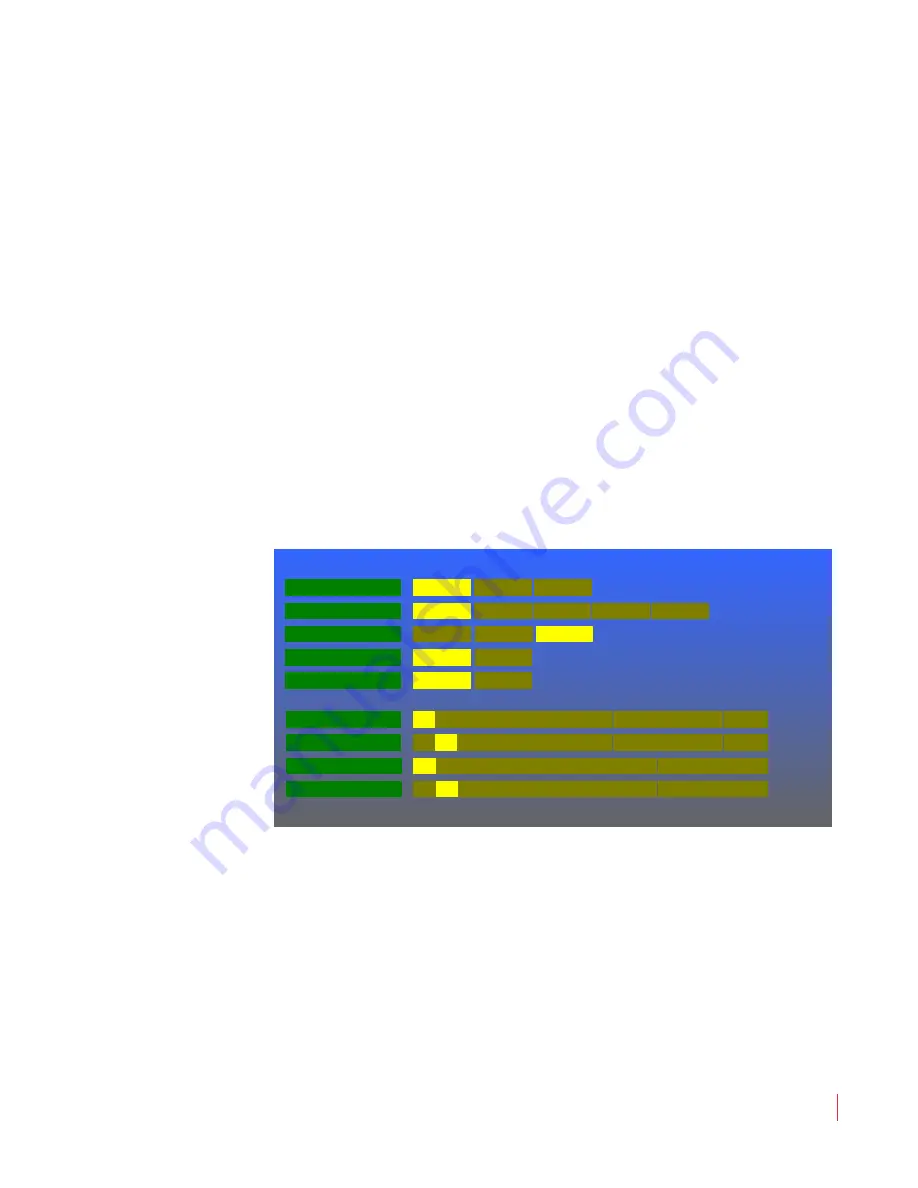
8 21 06 8:
M PE G -3 27 0 & 42 9 0 U se r G u id e
© 20 13 Wo hl e r Te c hn ol og i e s , In c . A l l r ig h ts re se rv ed .
33
C h a p t er 4
Configuration
A u d i o M e n u
Selecting
GPI
will allow a GPI input, as set in the
GPI-In Menu on
page 39
, to select whether
Off
or
On
is in effect.
6.
Scale Type
:
Zoom
is the default selection. It will enlarge the
image, keeping its aspect ratio, until both the vertical and
horizontal edges reach or surpass the edges of the screen. Selecting
Stretch
will enlarge both the vertical and horizontal dimensions
to reach the edge of the screen, without preserving the aspect ratio.
Audio Menu
This menu sets up the audio level meters that can appear on the display
and also defines which audio channels you will hear. The
Audio Menu
is shown in
Figure 4–4
Figure 4–4
Audio Menu
Rotate the
Volume
knob to highlight the item to be adjusted, and then
press to enter it. Again rotate the
Volume
knob to the option selection
and press to choose it:
1.
Level Meter Display
: Selecting
On
causes audio level meters to
appear on the screen. Selecting
Off
causes them to disappear.
Either 2 or 16 meters will appear, as defined by the
Meters
option
in this menu. Selecting
GPI Control
will allow an external GPI
input, as set in the
GPI-In Menu on page 39
, to select whether the
audio meters appear or not. The default is
On
.
Level M eter Dis play
Audio M enu
A udio S cale
M ode Display
S DI-A Left Audio
V U
Nordic
BB C
V U
PP M
V U/P PM
D IN
1
2
3
4
5
6
7
8
SDI-A Right Audio
M eter Size
Large
S m all
M eters
A ll 16
A ctive 2
9
10
11
12
13
14
15
16
1
2
3
4
5
6
7
8
9
10
11
12
13
14
15
16
SD I-B Left Audio
1
2
3
4
5
6
7
8
S DI-B R ight A udio
9
10
11
12
13
14
15
16
1
2
3
4
5
6
7
8
9
10
11
12
13
14
15
16
Ex t. VU
O ff
O n
G P I






























