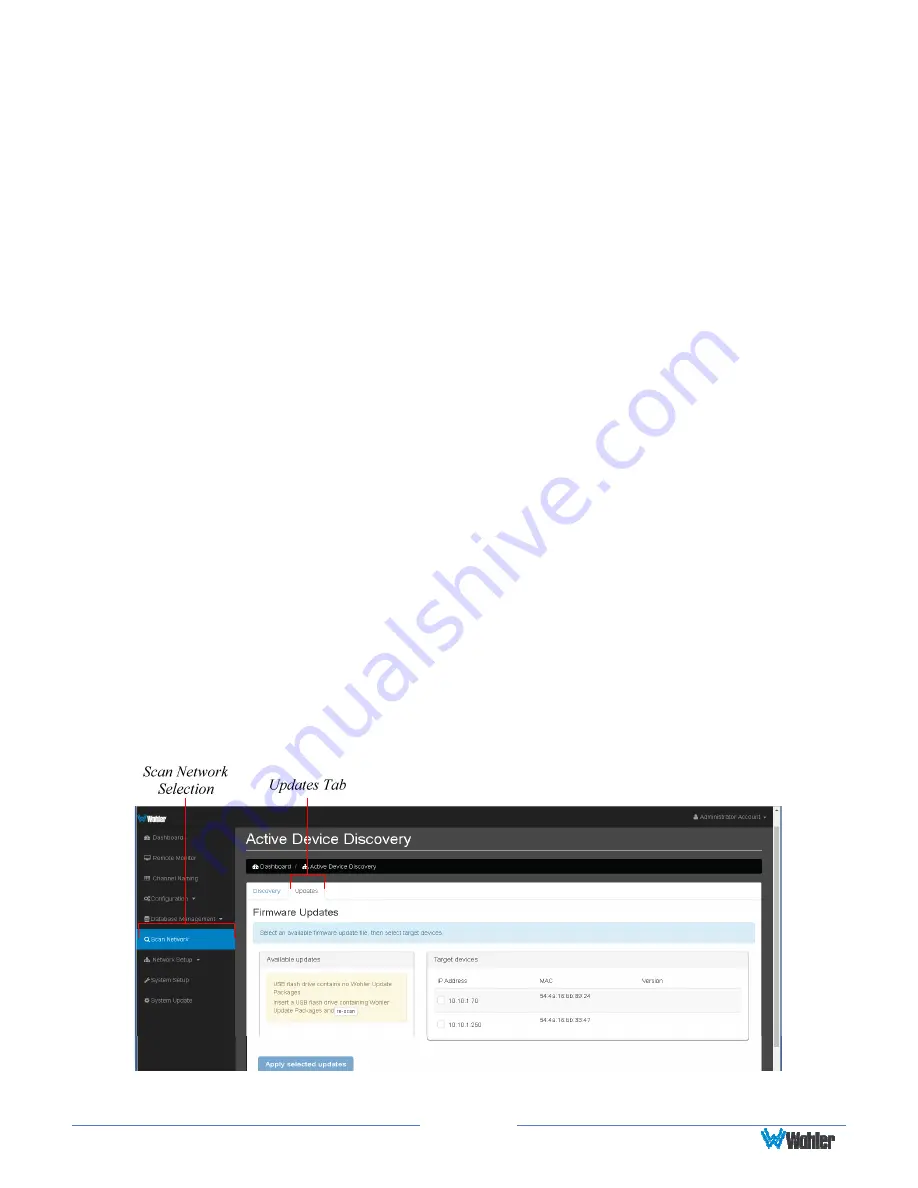
Page 46
5.
The iAM-AUDIO will display a message when the upgrade is complete and
then reboot.
6.
Remove the USB drive any time after upgrade is complete.
7.
The iAM-AUDIO is finished upgrading and rebooting after the Power indicator
returns to its green color and the front panel display is back to normal. The
flash drive may now be removed from the iAM-AUDIO unit.
8.
After the iAM-AUDIO reboots, either
Refresh
the browser by clicking on the
Wohler logo, or close and reopen the browser for normal operation of the
Web GUI.
Installing the Software Remotely
Remote upgrading is available for any networked iAM-AUDIO that is currently at
version 3.2-0 or higher. This feature is useful if it is inconvenient to physically
access some of the iAM-AUDIO units in the system to insert a flash drive. The
Scan
Network>Updates
page will scan the network for Wohler iAM monitors installed
on the network and allow firmware updates of one or more compatible and
accessible iAM-AUDIO units.
The following requirements apply:
1.
All of the iAM-AUDIO units must be networked on the same IP subnet.
2.
An iAM-AUDIO unit that has already been updated locally is required as part
of the Remote upgrade. This will be the
Source
unit of the upgrade.
3.
All networked iAM-AUDIO units that are to be updated remotely must already
be at software version 3.2-0 or higher. These will be the
Target
units of the
upgrade.
4.
Each iAM must be of the same type. For example, an iAM-MIX cannot be
updated by an iAM-AUDIO.
Figure A–2: Active Device Discovery
Use the following steps to remotely upgrade the
Target
units from the
Source






























