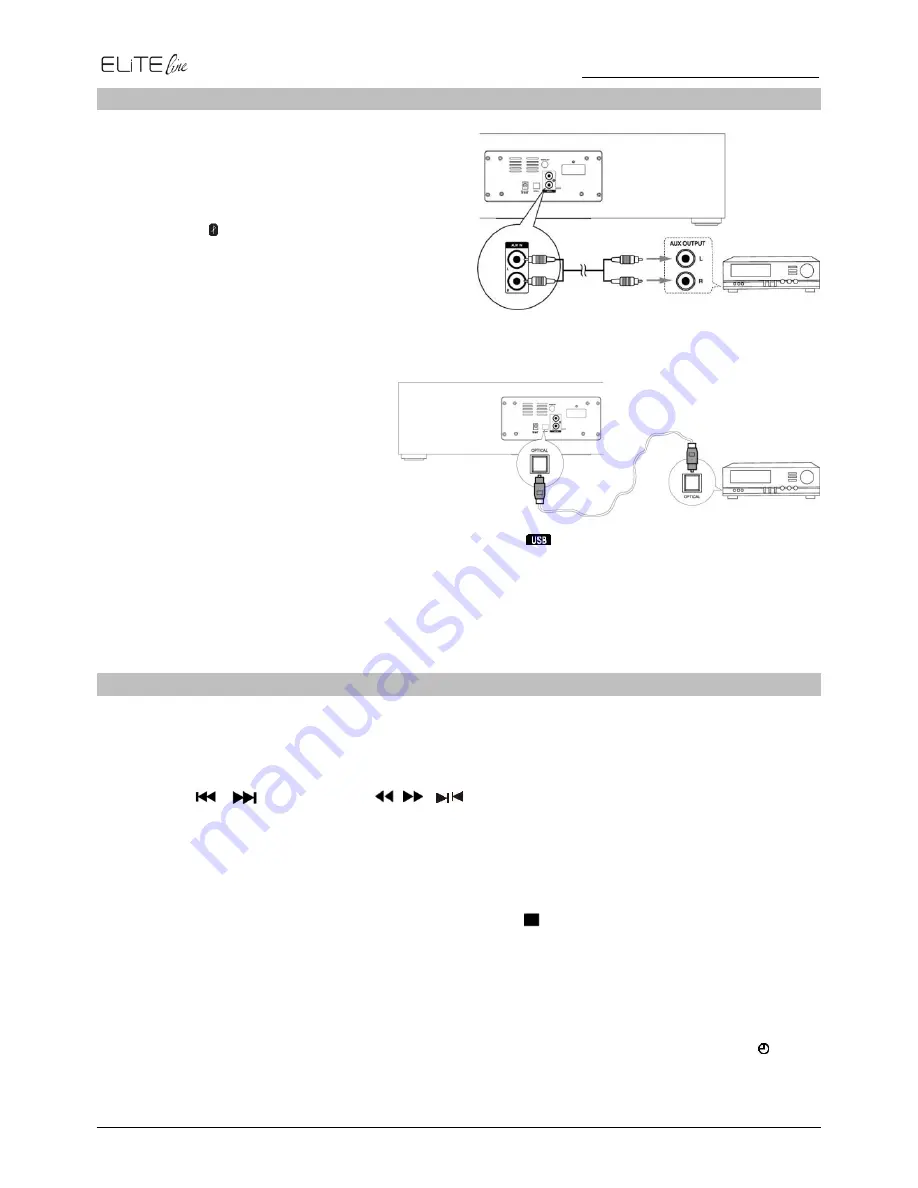
DAB1000
/ English Instruction Manual
15
EXTERNAL CONNECTIONS
AUX-IN
1. Connect the AUX IN terminals on the rear of
the unit to the line output terminals on the
auxiliary equipment with an audio cable.
2. Repeatedly press the
SOURCE
button on
the unit or /
AUX
button on the remote
control to select AUX IN source.The word
“AUX IN” will be displayed on the LCD.
3. Start to play on the device (see the user
manual of the external device).
Digital optical device
1. Connect the OPTICAL (input) jack
on the rear of the unit to the
optical out jack on a digital
recording device (such as DTS-
Digital Theatre compatible, with
Dolby Digital decoder) with the
signal cable.
2. Repeatedly press the
SOURCE
button on the unit or
/OPT button on the remote control
to select OPTICAL source.The word “OPTICAL” will be displayed on the LCD.
3. Start to play on a digital device (see the user manual of the digital device).
Note:
When receiving signals from televisions or other devices connected to an optical input,
change the digital audio output to PCM in the setup menu of the connected device.
TIMER
Caution:
Make sure that you have set the clock correctly.
1. In standby mode, long pressing the
TIMER
button on the remote control, until [TIMER SET]
scrolls on the LCD. Then the source is displayed, e.g. DISC.
Note:
If the clock is not set, the
“SET CLOCK FIRST” will be displayed.
2. Use the / on the unit or , , , buttons on the remote control to select a
source (DISC, USB, DAB, FM).
3. Press the
TIMER
button to store the setting, the hour indicator will blink.
4. Repeat above steps 2-3 to set the hour, minute and adjust volume.
Note:
To exit clock setting mode without storing. Press the button.
If no button is pressed in 90 second, the unit exits clock setting mode automatically.
If DISC/USB source is selected and the audio cannot be played, TUNER is activated
automatically.
To deactivate or re-activate an alarm timer
Repeatedly press the
TIMER
button to activate or deactivate timer, if timer is activated, “ ” is
displayed.


















