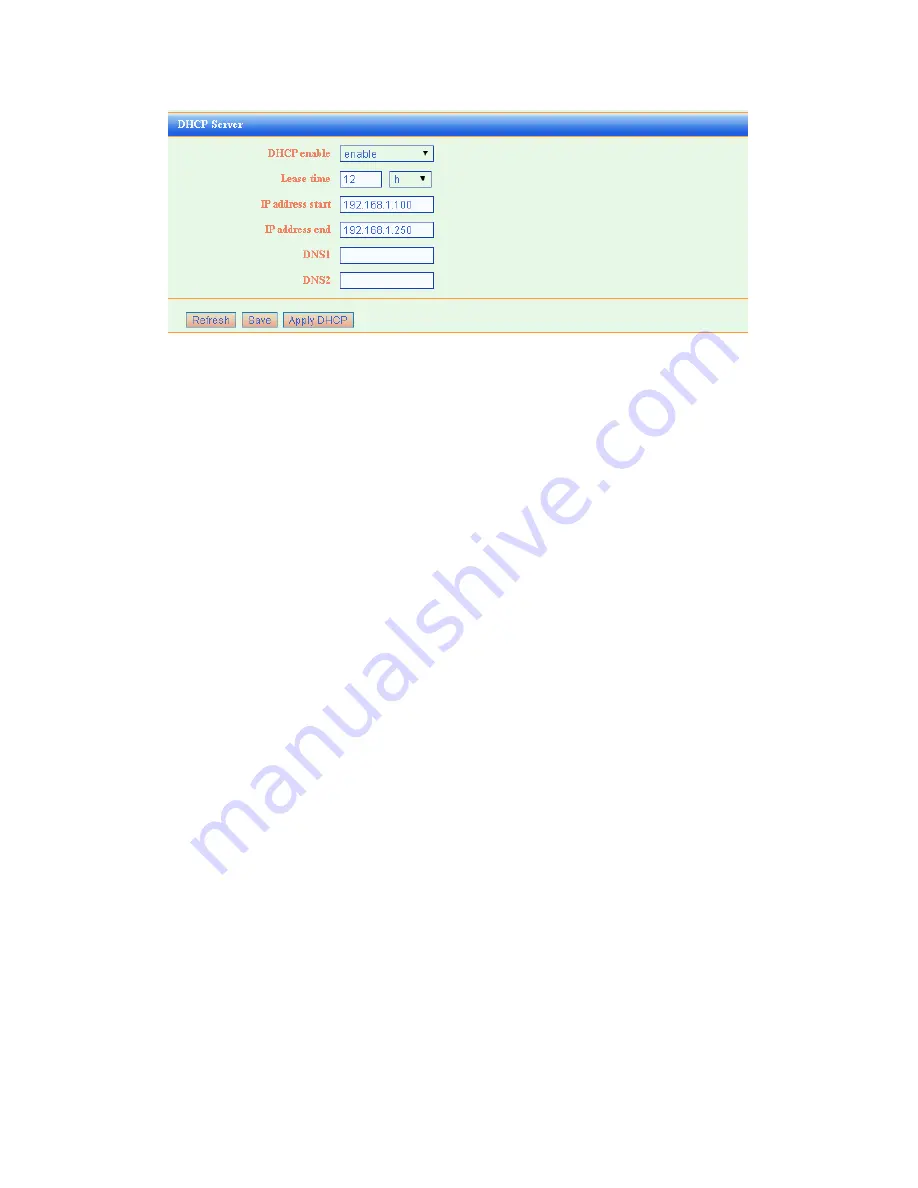
1. DHCP Server: The DHCP function will go into effect if you select “Enable” as the figure
beside.
2. IP Pool Starting Address: The starting IP address which DHCP Server automatically
starts.
3. IP Pool Ending Address: The ending IP address which DHCP Server automatically
ends.
The IP address that DHCP Server assigns to the requested client should be within the IP
Pool. e.g., when you configure IP address pool from10 to 30, the IP Address which can be
obtained by the clients would be between 10 and 30
4. Lease Time: You can set the time period during which the DHCP allows the assigned IP
addresses to be used by the clients.
By setting a suitable lease time, you would enable the DHCP to take better advantage of
the IP addresses which are not used again.
For example, you can set the lease time as one hour, and then the DHCP server would
take back the IP addresses per an hour.
5.DNS: The DNS server is used to look up site addresses based on their names. If you
know that your ISP requires specific servers, select this option. Enter the IP address of
your ISP’s DNS server. If a secondary DNS server address is available, enter it in DNS2
also.
6 Wireless
The Wireless Settings screen lets you view or configure the wireless network setup.
There are Wireless Status, Basic Setting and MAC Filter su-menu.
6.1 Base Setting
In Basic Setting, you can enable or disable WIFI, and set wireless channel and work
model etc.
Содержание EOC1121R4W
Страница 1: ...Wi Fi EOC Slave Quick Start Guide...
Страница 22: ...After that you can click to upgrade In upgrade...









































