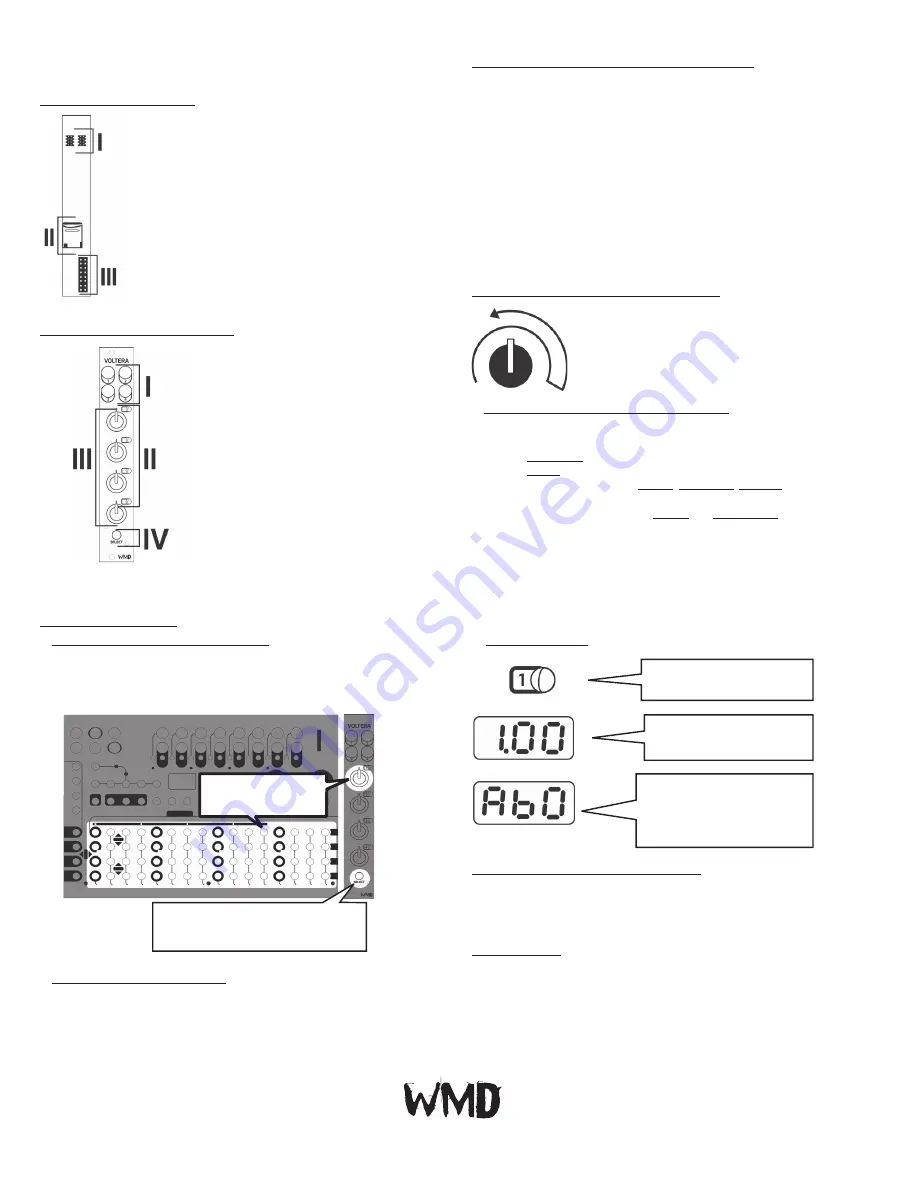
VOLTERA EXPANDER
REAR CONNECTIONS
CONNECTING VOLTERA AND METRON
The EXP headers on the back of Metron and Voltera make it extremely simple
to connect expanders to Metron. Connect one 8-pin ribbon cable, supplied with
Voltera, to either of the two EXP headers on Metron. Be sure to orient the red
stripe toward the white dot printed next to the “EXP” label. Connect additional
Voltera’s either to each other or to the second EXP header on Metron. Finally,
place the EXP TERM covers on open headers. Indicators must be facing the same
direction (down) on the covers and pcb. It is generally best practice to string or
chain Metron and Volteras one by one, and place EXP TERM covers at either end
of the string.
If a visual explanation would be more helpful, check out the Voltera playlist on
our Youtube channel. https://youtube.com/wmdevices
I.
EXP:
2x proprietary bus connectors for connecting
multiple Metron and Volteras.
II. MEMORY CARD:
Voltera requires a memory card to
be present at all times.
III. POWER:
Voltera uses a 16 pin power connector. No
power is consumed from the +5V.
TRACK SELECT “TURN” GESTURE
Because there are no individual track select buttons on the
Voltera unit, the knobs are used to select each track using
the “turn” gesture.
Perform the “turn” gesture by turning a knob to the full
CW position then a small turn back in the CCW position.
FRONT PANEL OVERVIEW
I.
OUTPUTS:
4x bi-polar CV outputs. Ranges
from -5V to 5V.
II. TRACK LED:
4x bi-color LED’s associated
with the track label.
III. TRACK KNOB:
4x potentiometers for
entering data and selecting tracks.
IV. SELECT BUTTON:
Back lit momentary
push button used for output takeover, and
viewing set voltages.
Functions That Use The “Turn” Gesture
The following Metron track functions are available to Voltera tracks by using
the “turn” gesture:
-DUPLICATE
-CLEAR
-SPECIAL FUNCTIONS: PL.DUP, CONTRACT, EXPAND
Other Metron track functions like
NUDGE
and
PTN LENGTH
can be performed
on a Voltera track by moving a Voltera [TRACK KNOB] or pressing the
[SELECT] button followed by the Metron [MATRIX] buttons normally
associated with the mode.
BASIC FUNCTIONS
“Last Event” Method of Operation
Voltera is a “last event” sequencer. This means that the outputs will always
hold the voltage of the “last event” sent to them. Setting a step will not send
an event to the output until the sequencer plays that step.
Hold [SELECT] to view voltages set on
this Voltera. Press a lit [MATRIX] button
to clear the step.
Hold the [MATRIX] and
turn a [VOLTERA KNOB]
to set a voltage.
Audition Step While Setting Voltage
Pressing the [SELECT] button before or while setting a voltage on a step will
“Audition” the voltage of that step. The output voltage will be directly set by the
knob as long as the [MATRIX] button is held.
Live Takeover
Holding the [SELECT] button on Voltera before turning the [VOLTERA KNOB] will
set the output to “Live Takeover.” When this is enabled the [VOLTERA KNOB]
directly sets the voltage of the corresponding output. Regardless of the state of
the sequencer. When the user releases the [VOLTERA SELECT] button the output
will return to normal sequencer driven operation.
NON-QUANTIZED VOLTAGE
Display shows volts. See LED for
positive or negative indication.
QUANTIZED VOLTAGE
The leftmost digit displays the
note. The center indicates whether
the note is flat. The rightmost digit
is the octave.
RED/GREEN TRACK LED
Positive Voltages are Green,
negative voltages are Red.
Setting a Voltage on a Step
Set a Voltage on a step by holding a Metron [MATRIX] button and then turning
the [VOLTERA KNOB] associated to the output the user would like to set the
voltage on. The voltage or quantized v/oct value will be displayed on Metron’s
[CURRENT STEP DISPLAY] as well as Voltera’s [TRACK LED].
Voltage Display
WMDEVICES.COM




















