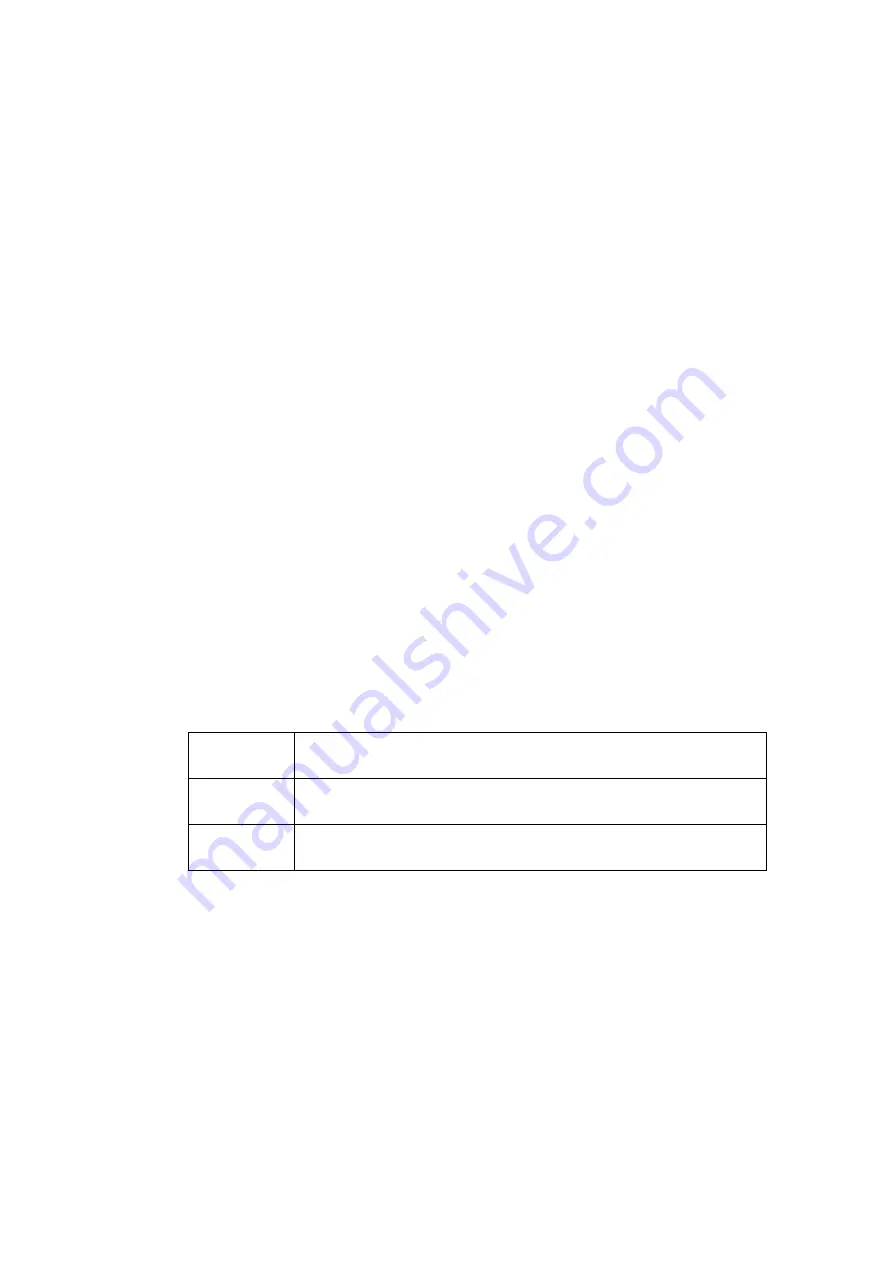
3.4.4 Connect the touch USB Cable(not need to connect the touch
USB cable if without touch function).
3.4.5 If need Central-controlled system,please connect the RS485
with the control cable.
3.4.6Connect the antenna base with the antenna .
3.4.7 Link to AC220V power supply, The panel indicator light is on,
then press UP key to complete the automatic elevation, the screen lights up,
and the red indicator means no signal, the green indicator means signaled.
4.
Technical data
:
4.1
HEX system controlling code
All up
FF AC E1 FF 00 00 DD 01 DC
All Stop
FF AC E1 FF 00 00 CD 01 CC
All down
FF AC E1 FF 00 00 ED 01 EC
4.2 Computer software control
4.2.1 Download the control software "Multi functional lifting
equipment Control Center" from the company's official
website.
。
4.2.2 Prepare a RS232-485 or USB-RS485 protocol converter.
4.2.3 Using Windows XP systems to install the software.
4.2.4 Make sure the LIFT equipment finishe the connecting
。
4.2.5 Operating according to the assist files of the software.
3.4 Install instructions
:
3.4.1 Before setup,please remove two "fixing screws" on the cover
and clean the foam filler inside of the clamshell .
3.4.2 Embedded the lift case inside the cutting in the table ,make
the panel level with the table top.
3.4.3 Connect the Video Signal Cable
(
VGA or HDMI or DVI).
Содержание WR-15CL
Страница 10: ...6 3 Circuit schematic diagram...













