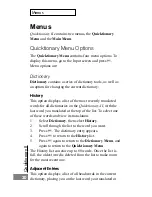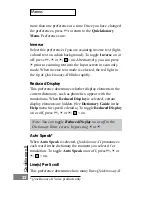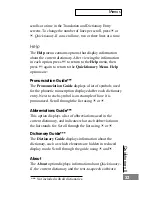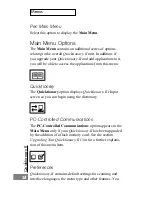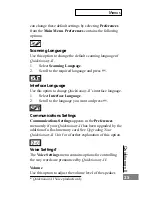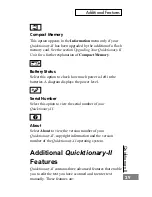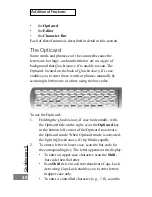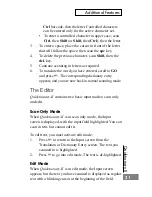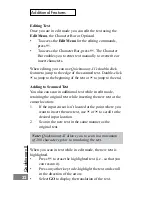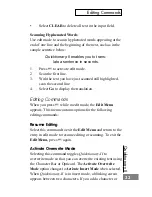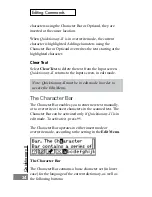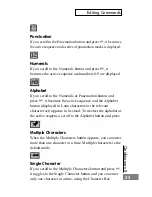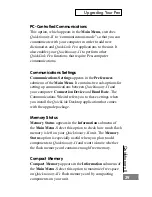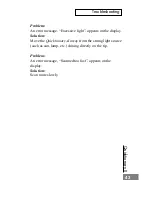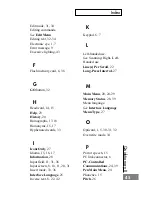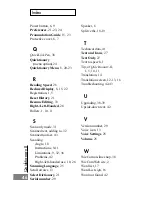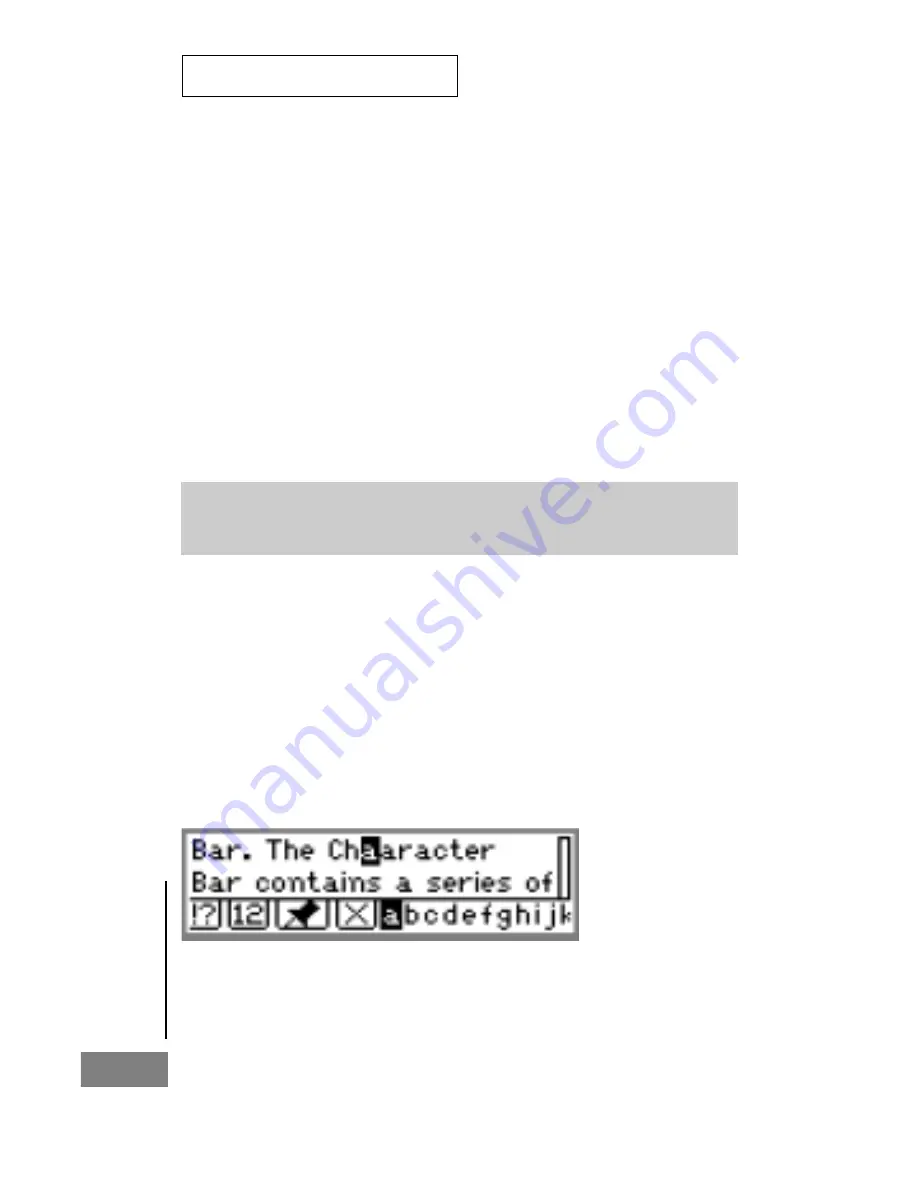
Quicktionar
y II
34
Editing Commands
The Character Bar
The Character Bar contains a basic character set (in lower
case) for the language of the current dictionary, as well as
the following buttons:
characters using the Character Bar or Opticard, they are
inserted at the cursor location.
When Quicktionary-II is in overwrite mode, the current
character is highlighted. Adding characters using the
Character Bar or Opticard overwrites the text starting at the
highlighted character.
Clear Text
Select Clear Text to delete the text from the Input screen.
Quicktionary-II returns to the Input screen, in edit mode.
Note: Quicktionary-II must be in edit mode in order to
access the Edit Menu.
The Character Bar
The Character Bar enables you to enter new text manually,
or to overwrite or insert characters in the scanned text. The
Character Bar can be activated only if Quicktionary-II is in
edit mode. To activate it, press
2
.
The Character Bar operates in either insert mode or
overwrite mode, according to the setting in the Edit Menu.
Содержание Quicktionary-II
Страница 48: ...Quicktionary II...