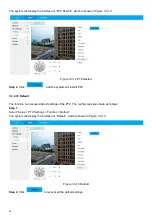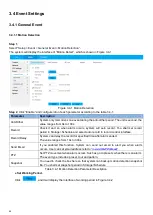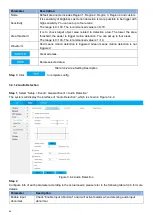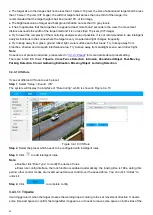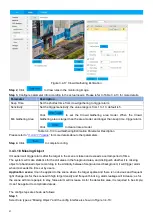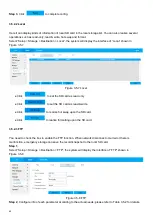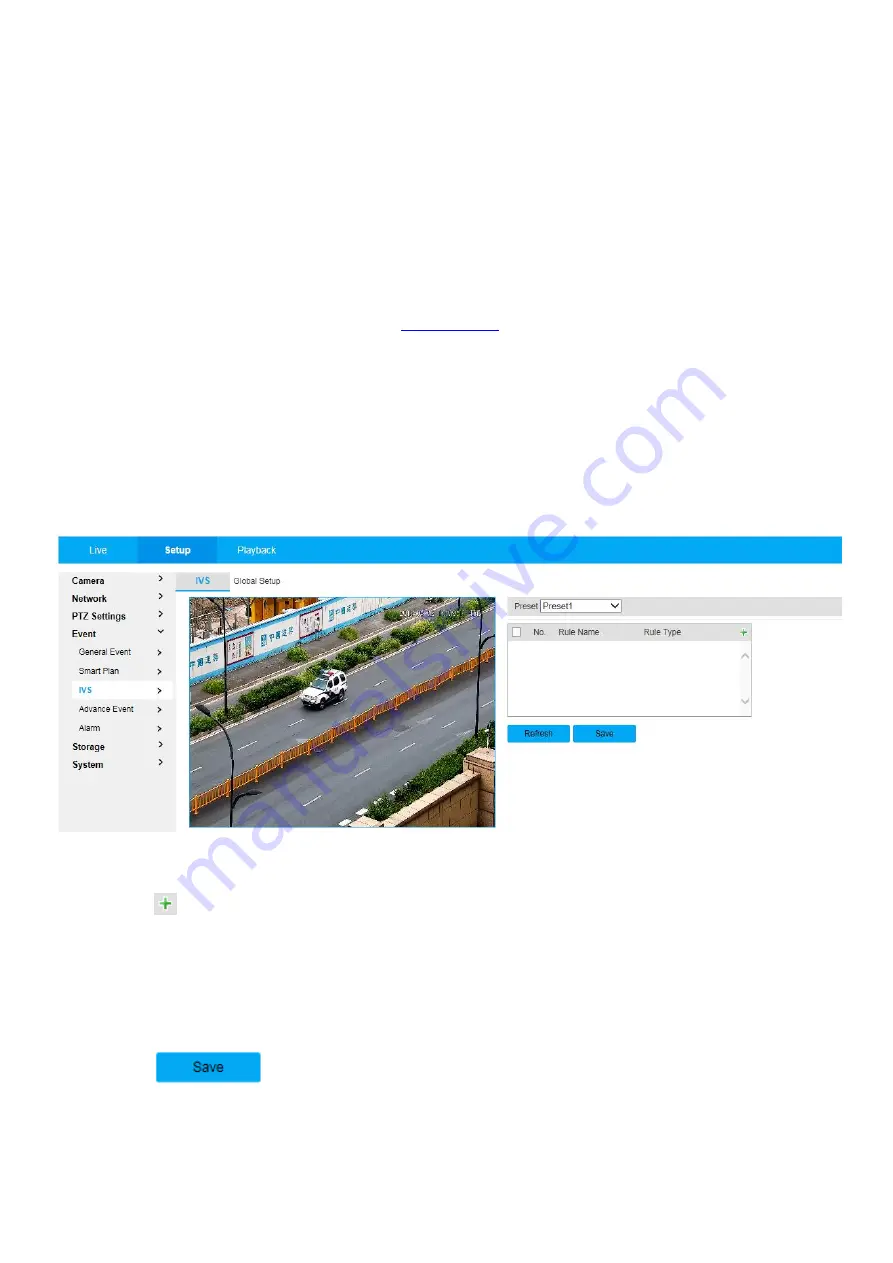
50
●
The target size in the image shall not be less than 10 pixel ×10 pixel, the size of abandoned target shall be less
than 15 pixel ×15 pixel (CIF image), the width of target shall be less than one third of the image; it is
recommended that the target height shall be around 10% of the image.
●
The brightness value of target and background shall be no less than 10 gray levels.
●
It has to guarantee that the target has to appear at least more than 2 seconds in the view, the movement
distance exceeds the width of the target itself and it is no less than 15 pixels (CIF image).
●
Try to lower the complexity of the monitoring analysis scene if possible. It is not recommended to use intelligent
analysis functions in the scene where the target is very crowded and light changes frequently.
●
Try to keep away from glass, ground reflect light, water surface and other areas. Try to keep away from
branches, shadow and mosquito interference area. Try to keep away from backlight scene, avoid direct light.
Note
:
It needs to set preset in advance, please refer to
” for more details about preset setting.
There are total 9 IVS Rules:
Tripwire
,
Cross Fence Detection
,
Intrusion
,
Abandoned Object
,
Fast-Moving
,
Parking Detection
,
Crowd Gathering Estimation
,
Missing Object
,
Loitering Detection
.
3.4.3.1 IVS Rule
It can set different IVS rule to each preset.
Step 1
,
Select “Setup > Event > IVS”.
The system will display the interface of “Rule Config”, which is shown in Figure 3.4-10
Figure 3.4-10 IVS Rule
Step 2
, Select the preset which needs to be configured with intelligent rules.
Step 3
, Click
to add intelligent rules.
Note:
● Double click “Rule Type” to modify the name of rules.
● Enter rule config interface, the lock function is enabled automatically, the locking time is 180s, during this
period, other control modes are invalid except manual control over the speed dome. You
can click “Unlock” to
unlock it.
Step 4
, Click
to complete config.
3.4.3.1.1 Tripwire
It will trigger alarm when the target crosses the warning line according to the set movement direction. It needs
some time and space to confirm the target after it appears, so it needs to leave some space on both sides of the