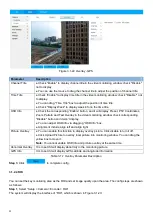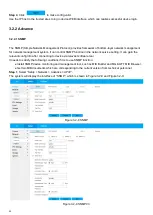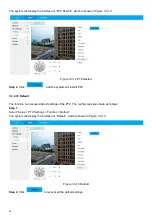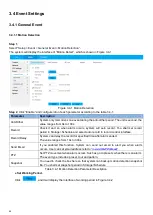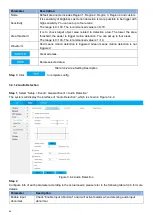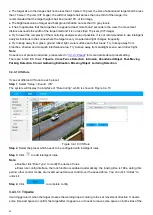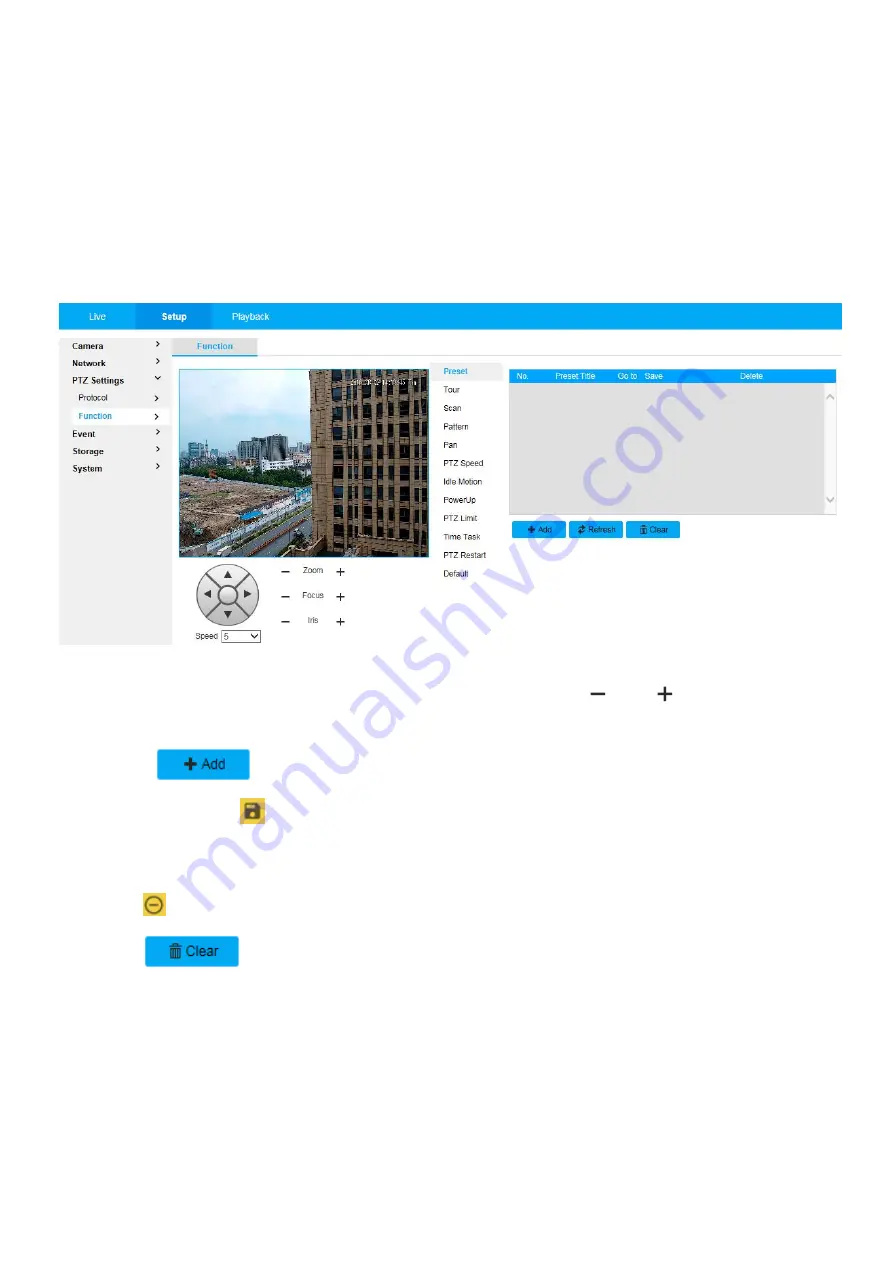
36
3.3.2 PTZ Function
3.3.2.1 Preset
Preset means the current environment in which the camera is located, users can adjust the PTZ and camera to
the environment quickly via calling preset.
Step 1
,
Select “Setup > PTZ Settings > Function > Preset”.
The system will display the interface of “Preset”, which is shown in Figure 3.3-2:
Figure 3.3-2 Preset
Step 2
, In the lower left corner of the config interface, click direction button,
and
to adjust PTZ direction,
zoom, focus and iris size, adjust the camera to a proper monitoring location.
Step 3
, Click
. It will add the location as preset in the list, and it will be displayed in the preset list.
Step 4
, Click save button
to save the preset.
Step 5
, Implement relevant operation upon the preset.
● Double click “
Preset title
” to modify the title to be displayed on the monitoring screen for the preset.
● Click
to delete the preset.
● Click
to remove all the preset.
3.3.2.2 Tour
Tour can realize auto movement according to the set preset.
Note
: It needs to set several presets in advance.
Step 1
,
Select “Setup > PTZ Settings > Function > Tour”.
The system
will display the interface of “Tour”, which is shown in Figure 3.3-3: