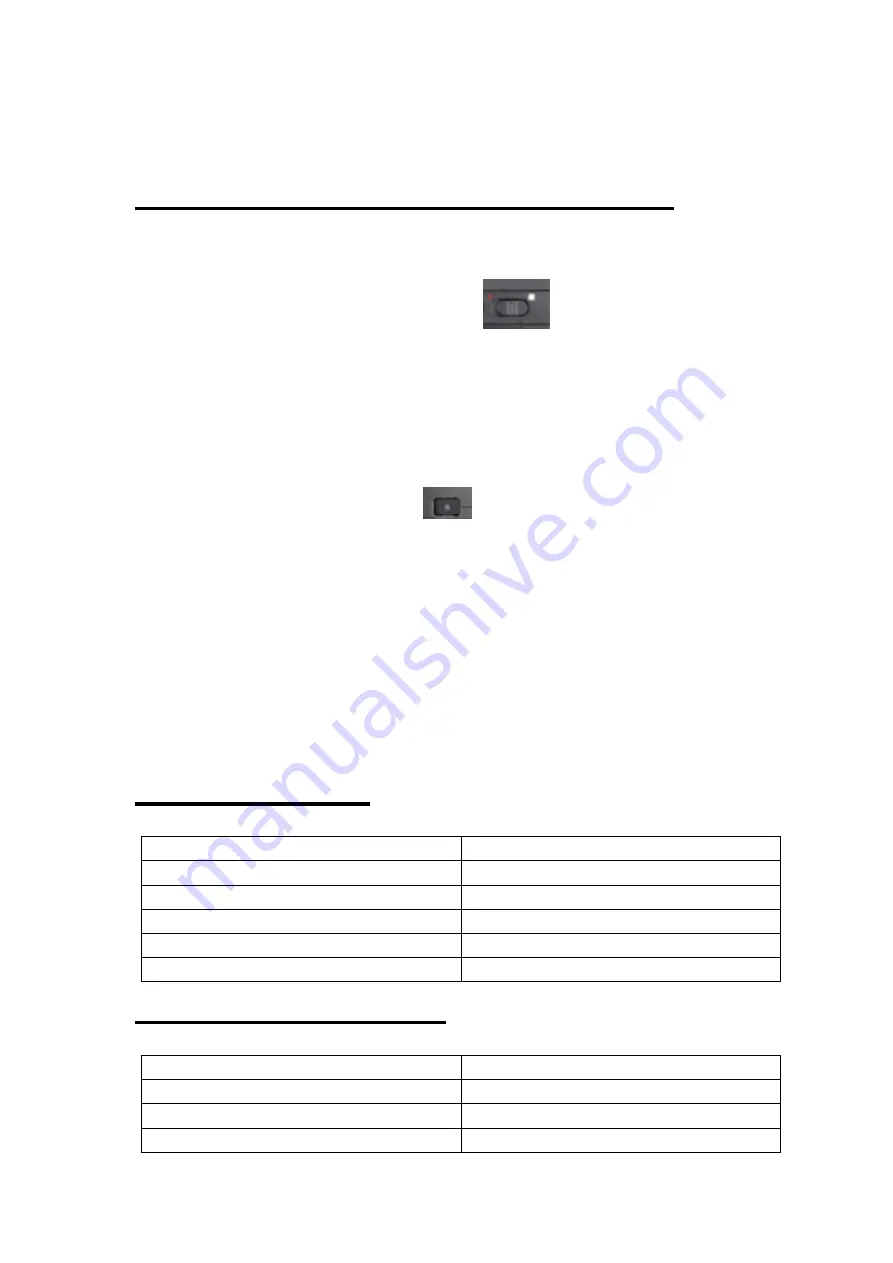
8
One touch record
(
audio&video
)
4 types video record modes :
1.DVR power on and switch the
auto record key to
left side , video record start . switch to right side, video stop
recording and save ( when you switch to left side , when
you power on , dvr will auto video record )
2.DVR power on and click
Rec. Button, video record
start , click again , video stop recording and save .
(
do not
work when the DVR lock )
3.DVR power on and click remote record button , video
start record, click again , video stop and save .
4.Use the camera record button
LED indicator :
Vibration indicator :
Mode
Led indicator
Recording video
Red-flashing
Photo tacking
Red-flashing one time
Full charged
Indicator light off
No signal
Blue-off
Mode
Vibration indicator
DVR power on / off
Vibration 2 s
Video record start
Vibration 1 time
Video record stop
Vibration 3 times













