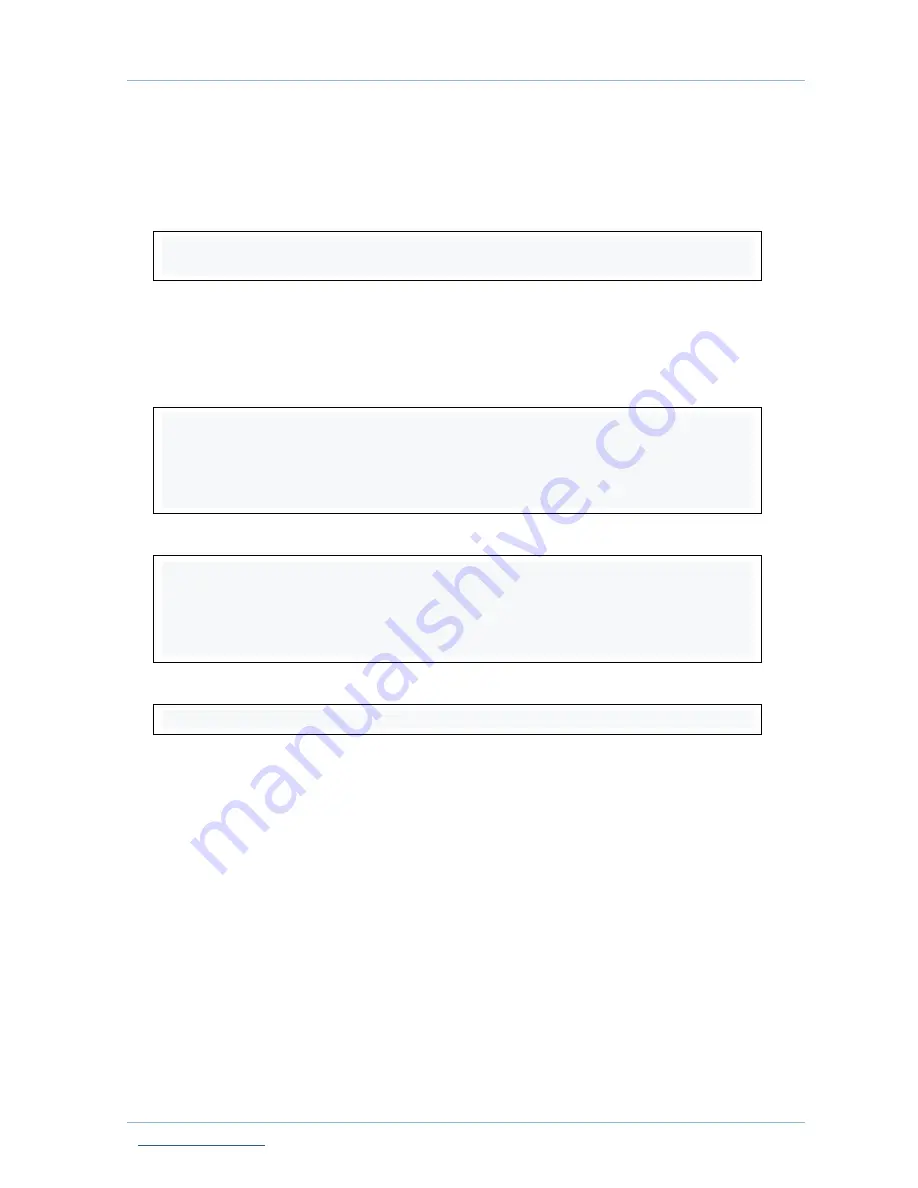
oCam-1MGN-U USER MANUAL Verion 1.0
Oct. 2017
www.withrobot.com
Page 12
4. How to connect oCam-1MGN-U to Linux host
4.1. oCam-Viewer download & build
Install the packages using the following commands.
Create a working directory and download the source code into the working directory.
Here, the YOUR_WORKING_DIRECTORY should be set as the directory name that
you choose.
The name of the source code can be different from the shown below as it is updated.
Build the code using the following commands.
Run the viewer using the following command.
4.2. Connection of oCam-1MGN-U to host computer
Insert USB3.0 cable into the oCam-1MGN-U.
Connect USB3.0 cable to USB3.0 port of the host computer.
Run
“lsusb” to check the connection status.
“
Cypress Semiconductor Corp
”
should appear as Cypress FX3 is used in the oCam-
1MGN-U.
On successful connection of USB3.0, ID appears as
“
04b4:00f9
”
.
If the connection is made as USB2.0, ID appears as
“
04b4:00f8
”
.
$ sudo apt-get update
$ sudo apt-get install qt4-default libv4l-dev libudev-dev
$ mkdir YOUR_WORKING_DIRECTORY
$ cd YOUR_WORKING_DIRECTORY
$ svn export
https://github.com/withrobot/oCam/trunk/Software/oCam_viewer_Linu
x_1705
$ cd oCam_viwer_Linux_1705
$ mkdir build
$ cd ./build
$ qmake ..
$ make release
$ ./oCam-viewer






















