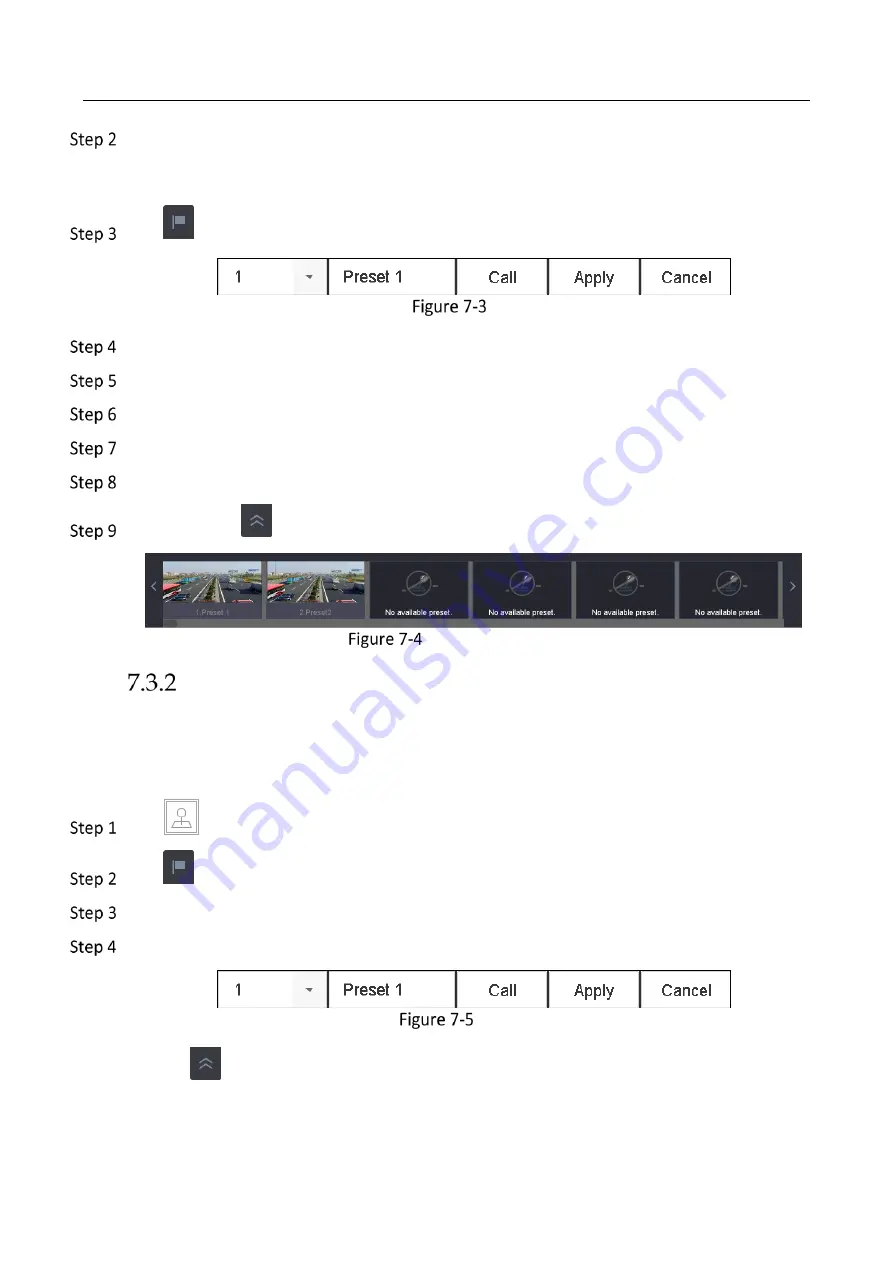
Network Video Recorder User Manual
59
Use the directional buttons on the PTZ control panel to wheel the camera to the location
where you want to set preset, and the zoom and focus operations can be recorded in the
preset as well.
Click
in the lower right corner of live view to set the preset.
Set Preset
Select the preset No. (1~255) from the drop-down list.
Enter the preset name in the text field.
Click Apply to save the preset.
Repeat steps 2-6 to save more presets.
(Optional) Click Cancel to cancel the location information of the preset.
(Optional) Click
in the lower right corner of live view to view the configured presets.
View the Configured Presets
Call a Preset
Purpose:
This feature enables the camera to point to a specified position such as a window when an event
takes place.
Click
on the quick settings toolbar of the PTZ camera live view.
Click
in the lower right corner of live view.
Select the preset No. from the drop-down list.
Click Call to call it.
Call Preset (1)
Or click
in the lower right corner of live view, and click the configured preset to call it.
Содержание WP-N6516-M2-16P
Страница 1: ...USER MANUAL WP N6516 M2 16P www wisstar net info wisstar net ...
Страница 4: ...Network Video Recorder User Manual 3 ...
Страница 16: ...Network Video Recorder User Manual 15 IR Remote Functions ...
Страница 89: ...Network Video Recorder User Manual 88 ...
Страница 113: ...Network Video Recorder User Manual 112 Click Trigger Clear to trigger or clear an alarm output Alarm Output ...
Страница 144: ...Network Video Recorder User Manual 143 Port Settings ...
Страница 195: ...www wisstar net info wisstar net ...






























