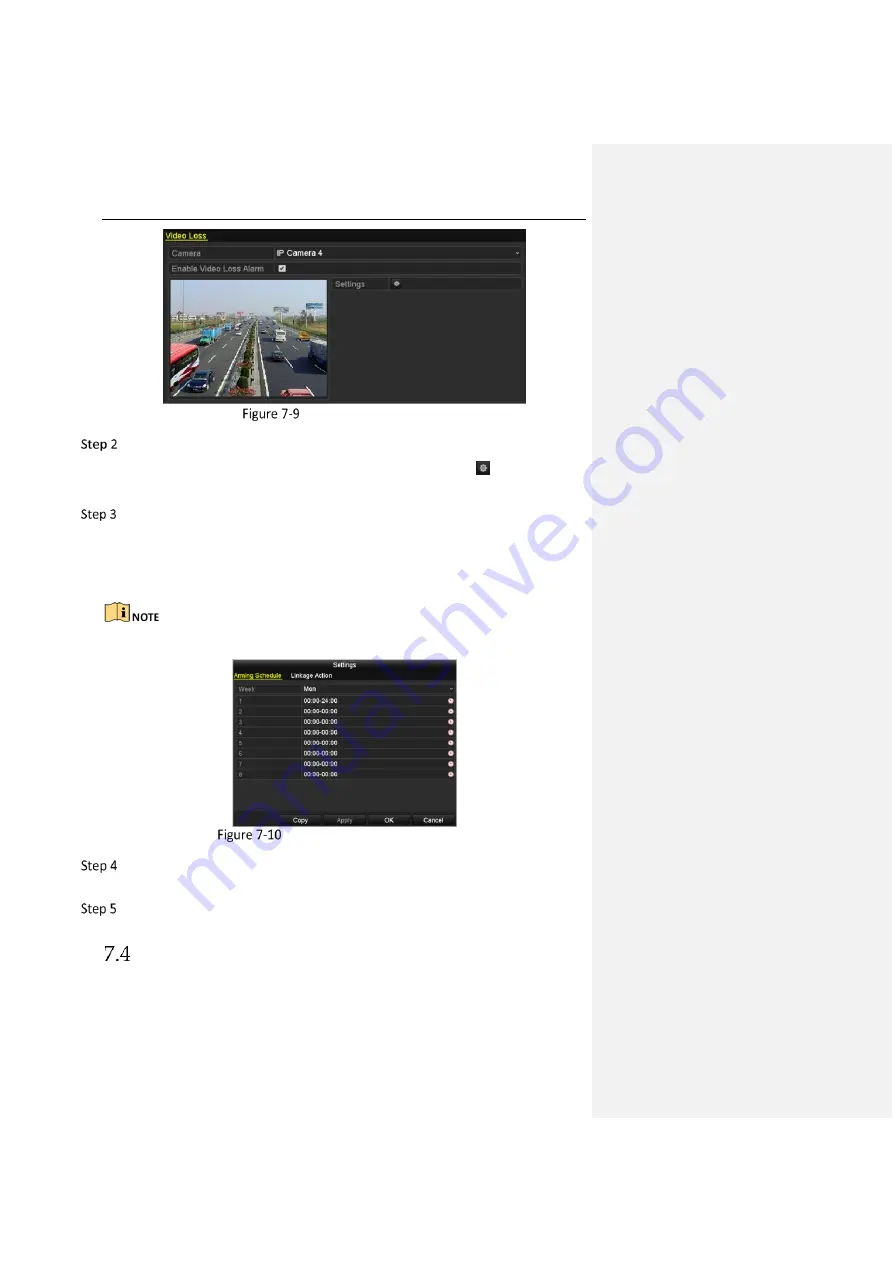
Network Video Recorder User Manual
92
Video Loss Setup Interface
Set up handling action of video loss.
Check the checkbox of “Enable Video Loss Alarm”, and click
button to set
up handling action of video loss.
Set up arming schedule of the handling actions.
1)
Select Arming Schedule tab to set the channel’s arming schedule.
Choose one day of a week and up to eight time periods can be set within each day.
Click Apply to save the settings.
Time periods shall not be repeated or overlapped.
Set Arming Schedule of Video Loss
Select Linkage Action to set up alarm response action of video loss (please refer
to Chapter 7.8 Setting Alarm Response Actions).
Click OK to complete the video loss settings of the channel.
Detecting Video Tampering Alarm
Purpose:
Trigger alarm when the lens is covered and take alarm response action(s).
Содержание WP-N6504-E1
Страница 1: ...USER MANUAL WP N6504E1 www wisstar net info wisstar net...
Страница 151: ...www wisstar net info wisstar net...






























