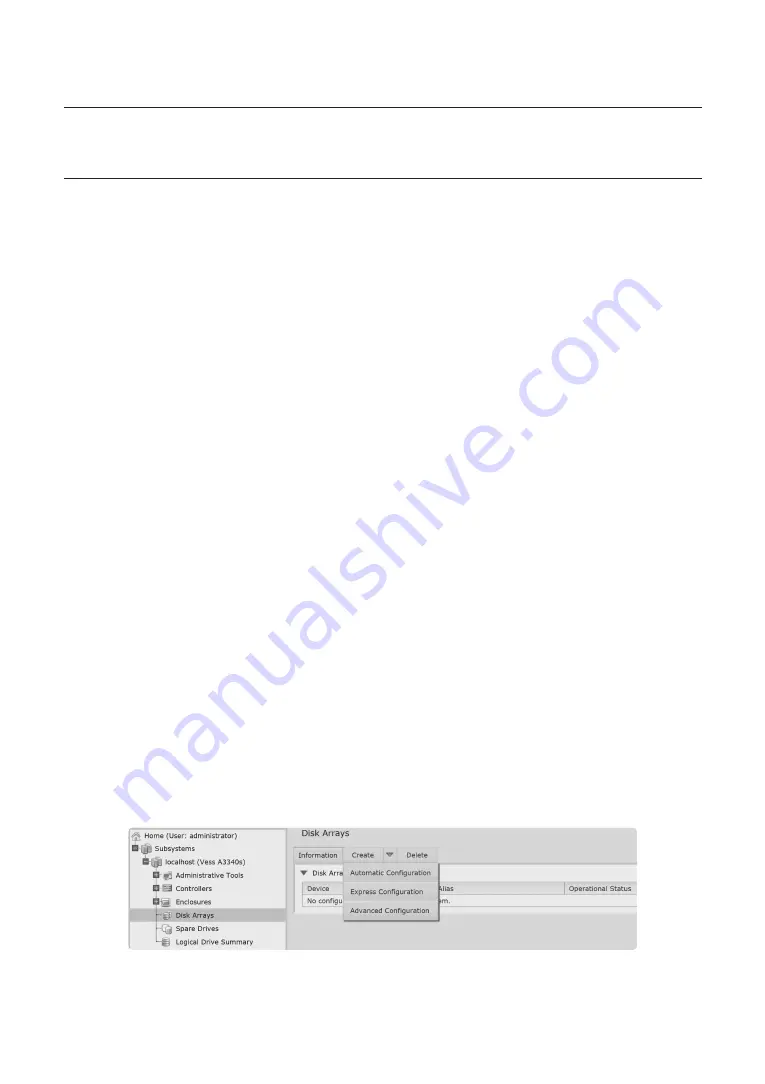
Execution
14_
Execution
How to create a logical drive
This chapter describes how to configure logical drives.
1.
Click the TMS Service Manager icon on the desktop to launch it.
2.
After you click the Stop Service button, check if the service status has changed to Stopped, and exit.
J
`
If the service status is shown as Stopped, just exit.
3.
Click on the WebPAM ProE icon on your desktop to launch it.
4.
When the login screen appears, select your language at the top of the screen.
5.
The initial username and password for the login are 'administrator' and 'password'.
6.
If no array is configured, go to the disk array menu.
7.
The array configuration has three options: automatic configuration, quick configuration, and advanced
configuration.
•
Automatic configuration automatically configures the logical drive based on the number of hard
disks installed and the selection options. However, it is convenient but does not guarantee optimal
storage performance.
•
Quick configuration automatically configures logical drives based on the number of hard disks
installed, the number of logical drives you want, and your selection options.
•
Advanced configuration allows you to configure logical drives manually at your own discretion.
J
`
Advanced configuration is recommended for logical drive creation optimized for this product. Refer to Advanced Settings in Advanced
Configuration on the next page.
8.
A list of generated disk arrays and logical drives can be found in the logical drive summary.
























