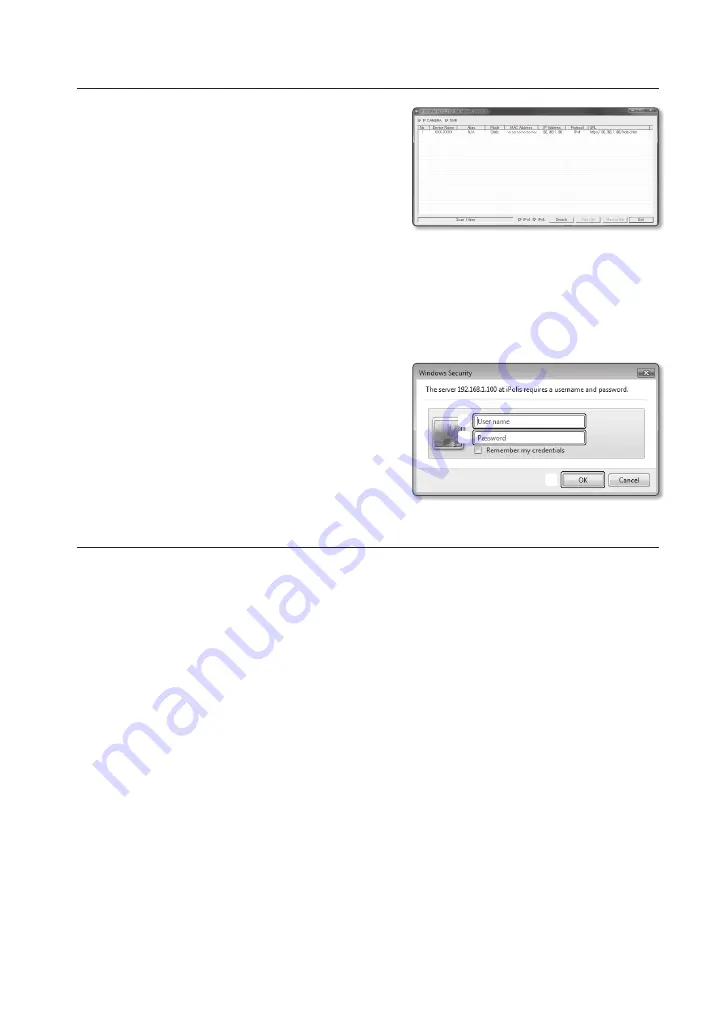
English
_5
connectIng to the camera from a shared local pc
1.
Run the IP Installer.
It will scan for connected cameras and display
them as a list.
2.
Double-click a camera to access.
The Internet browser starts and connects to the
camera.
M
`
Access to the camera can also be gained by typing the camera’s IP address in the address bar of the Internet
browser.
login
Whenever you access the camera, the login window appears.
Enter the User ID and password to access the camera.
a
Enter “
admin
” in the <
user name
> input box.
b
Enter the password in the <
password
> input field.
c
Click [
ok
].
If you have logged in successfully, you will the Live
Viewer screen.
InstallIng WebVIeWer plugIn
If connecting to a camera for the first time, you will see the installation message. Then, install the required
WebViewer Plugin to access the camera and control the video from it in real time.
M
`
If the plug-in installation file download status is suspended at 99% in the Internet Explorer browser, retry it after
selecting “Release SmartScreen filter” in “Tool
SmartScreen filter”.
`
In your internet explorer, if you need to move to the installation screen after installing the webviewer plugin,
check whether webviewer_activexplugin_lib.control in the “Tool
Additional Function Management” menu is
“Activated”. If not, and if there is a persisting problem, then select “Tools
Internet Options
General” and
delete all the search records.
a
b
c








