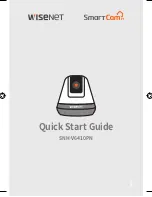14
Motion Zone Select
1.
Go to Setup
;
Event
2.
Tap the toggle switch to turn On/Off Motion Detection.
3.
Select "
Motion Zone
".
4.
Draw boxes in areas of interest within the SmartCam's view (Select up to
3 areas of interest).
5.
Tap "
Apply
" when done.
M
`
`
Motion`Zone`Select`only`detects`events`in`the`highlighted`boxes.
`
`
By`default,`Motion`Zone`Select`is`disabled.`Any`activities`happening`within`the`
camera's`field`of`view`will`trigger`an`motion`alert.`
Delete All
Apply
Basic Features Guide
SmartCam_PT-Quick Start Guide-ENG_Web-.indd 14
2018-03-07 오전 10:03:31
Содержание SNH-V6410PN
Страница 1: ...SNH V6410PN Quick Start Guide 1 ...
Страница 18: ......