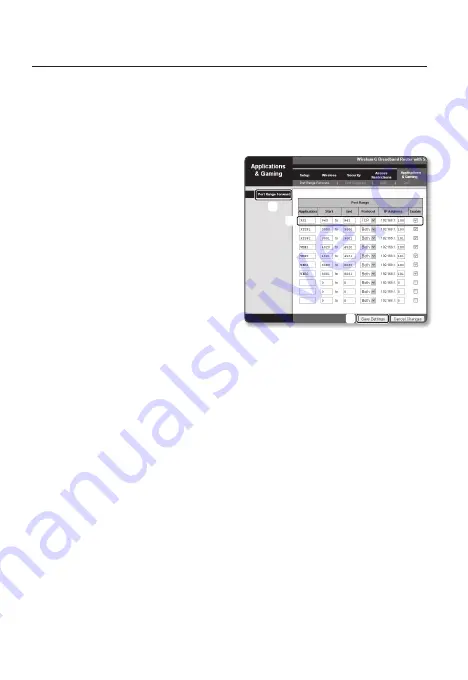
connectIng to the camera from a remote pc VIa
the Internet
Since using the IP Installer on a remote computer that is not in the Broadband Router’s network
cluster is not allowed, users can access cameras within a Broadband Router’s network by using
the camera’s DDNS URL.
port range forward (port mapping) setup
a
From the Setup menu of the Broadband
Router, select <
applications &
gaming
> - <
port range forward
>.
b
Select <
tcp
> and <
udp port
>
for each connected camera to the
Broadband Router.
Each port number for the Broadband
Router should match that specified in
<
setup
> - <
Basic
> - <
Ip & port
> from
the camera’s web viewer menu.
c
When done, click [
save settings
].
Your settings will be saved.
M
`
Above sample instructions are based on the CISCO’s Broadband Router.
`
The settings may differ depending on the connected Broadband Router model.
For more information, refer to the user manual of the applicable router.
`
Port forwarding can be done without additional router setup if the router supports the UPnP
(Universal Plug and Play) function.
After connecting the network camera, set <
Quick connect
> of <
Wisenet DDNS
> to <
On
> in
the “
Setup
Network
DDNS
” menu.
registering with ddns
1.
Visit the Wisenet DDNS web site (http://ddns.hanwha-security.com) and sign in with
a registered account.
2.
From the top menu bar, select <
ddns serVIce
> - <
mY ddns
>.
3.
Click [
product regIstratIon
].
4.
Please enter the product ID and fill in the items displayed.
5.
Click [
regIstratIon
].
a
b
c
6_
English








