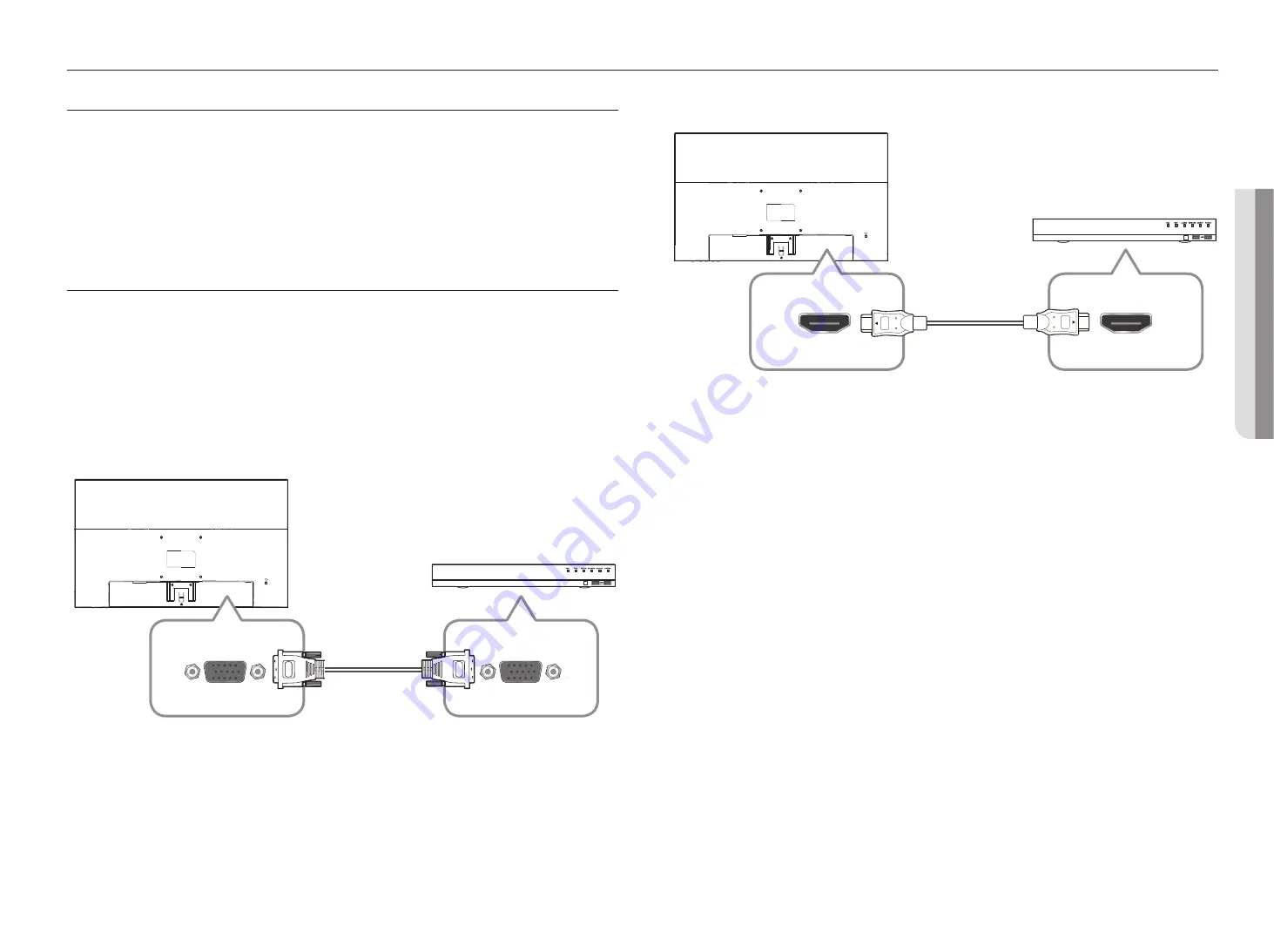
English
_11
!
CONNECTING WITH OTHER DEVICE
connecting with other device
THINGS TO CHECK BEFORE CONNECTION
Check before connecting
J
`
When connecting, refer to the instruction manual of the product to be connected. The number and position of external
devices may differ depending on the product.
`
Do not connect the power until all connections are complete. Connecting the power supply during connection may damage
the product.
`
Check the type of terminal behind the product you want to connect.
CONNECTING WITH EXTERNAL DEVICES
~
Connect the power cable after all cables have been connected.
Disconnect the power cable before connecting external devices.
~
You can connect the product to external devices in various ways.
Select the correct connection method for your external devices.
VGA (D-SUB) cable connection method
VGA
HDMI cable connection method
HDMI
Содержание SMT-2431
Страница 1: ...SMT 2431 SECURITY LED MONITOR User Manual ...
Страница 14: ...14_ appendix appendix PRODUCT OVERVIEW unit mm appendix ...
Страница 17: ......



































