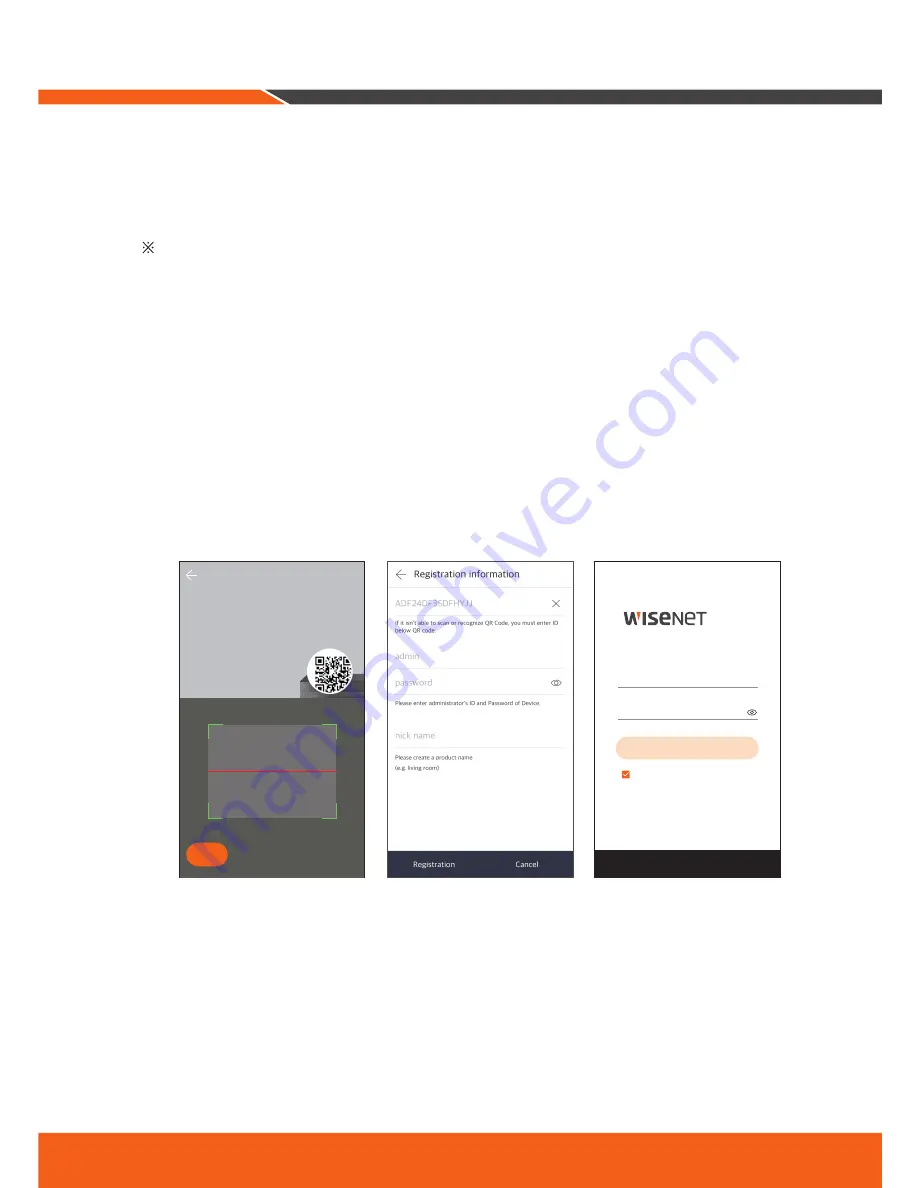
English _
15
[With Mobile Devices]
1.
Recommended Mobile OS version
•
Android: Above 5.0
•
iOS: above 9.0
Some functions may not work properly depending on the manufacturer of the mobile device
2.
Start Wisenet Life monitoring & Cloud Service
1) Open Google Play or the App Store and download the free Wisenet Life app.
2) Once installed, open the Wisenet Life app.
3) Click the "Sign Up" button to proceed with signing up.
You will need to verify your registered e-mail account to complete the signup.
If you already have a Wisenet Life account, log in and register your product.
4) After logging in, tap or click [+] to add a new device.
5) Scan QR code
6) Enter your Device ID and Password of your DVR.
`
You can only log in with an admin account.
7) Create a name for your DVR and complete the registration.
Sign up
Forgot password?
Auto login
Login
Password
User E-Mail
Life
Please place the QR code within a rectangular
area. It will automatically recognize it.
Before registering, make sure that the device is connected to
the network.
1. Registration
Next
If the QR code cannot be recognized, please
enter the ID below the QR code.
Содержание SDC-89445BF
Страница 1: ...5M VIDEO SECURITY SYSTEM Quick Start Guide ...
Страница 12: ...12_ English Main Interface 1 2 3 4 5 6 7 8 10 12 13 14 11 9 ...
Страница 18: ...18_ English App Interface Live Playback 3 1 2 7 10 5 8 6 6 4 9 5 4 11 ...
Страница 20: ...20_ English MEMO ...
Страница 22: ......






















