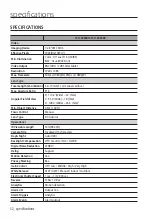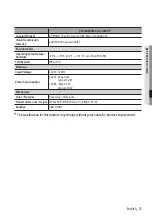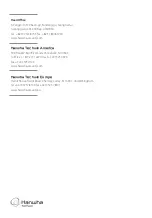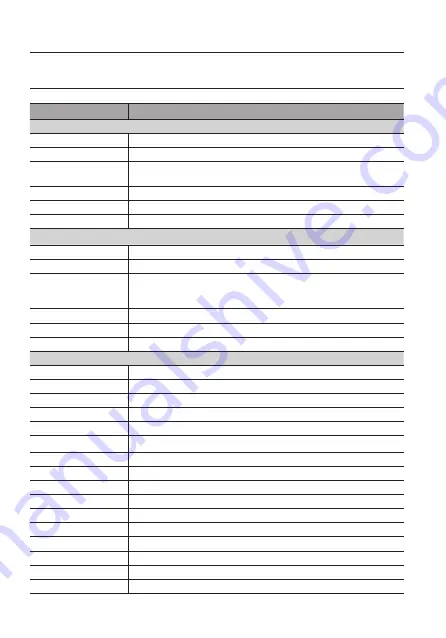
32_ specifications
SPECIFICATIONS
SCO-6085RN/SCO-6085RP
Video
Imaging Device
1/2.8” 2M CMOS
Effective Pixels
1945(H)x1097(V)
Min. Illumination
Color : 0.11Lux (F1.6) (30IRE)
B/W : 0Lux(IR LED on)
Video Output
BNC(AHD / CVBS Selectable)
Resolution
1920 x 1080
Max, Framerate
30fps @1080p(N), 25fps @ 1080p(P)
Lens Type
Focal Length (Zoom Ratio)
3.2~10mm(3.1x) manual varifocal
Max. Aperture Ratio
F1.6
Angular Field of View
H : 110.2˚(Wide) ~ 32˚(Tele)
V : 55.4˚(Wide) ~ 18˚(Tele)
D : 128.4˚(Wide) ~ 36.6˚(Tele)”
Min. Object Distance
0.5m (1.64ft)
Focus Control
Manual
Lens Type
DC Auto Iris
Operational
IR Viewable Length
30m(98.42ft)
Camera Title
Displayed 15 characters
Day & Night
Auto (ICR)
Backlight Compensation
Off / User BLC /HLC / DWDR
Digital Noise Reduction
SSNR
IV
Defog
Support
Motion Detection
4ea
Privacy Masking
8ea
Gain Control
Off / Low / Middle / High / Very High
White Balance
ATW / AWC / Manual / Indoor / Outdoor
Electronic Shutter Speed
1 sec ~ 1/12,000 sec
Reverse
H-Rev / V-Rev
Analytics
Motion detection
Alarm I/O
Output 1ea
Alarm Triggers
Analytics
Alarm Events
Alarm output
specifications
Содержание SCO-6085R
Страница 1: ...High Resolution Weatherproof IR Camera User Manual SCO 6085R ...
Страница 34: ...34_ specifications DIMENSION Unit mm inch ...
Страница 35: ...MEMO ...