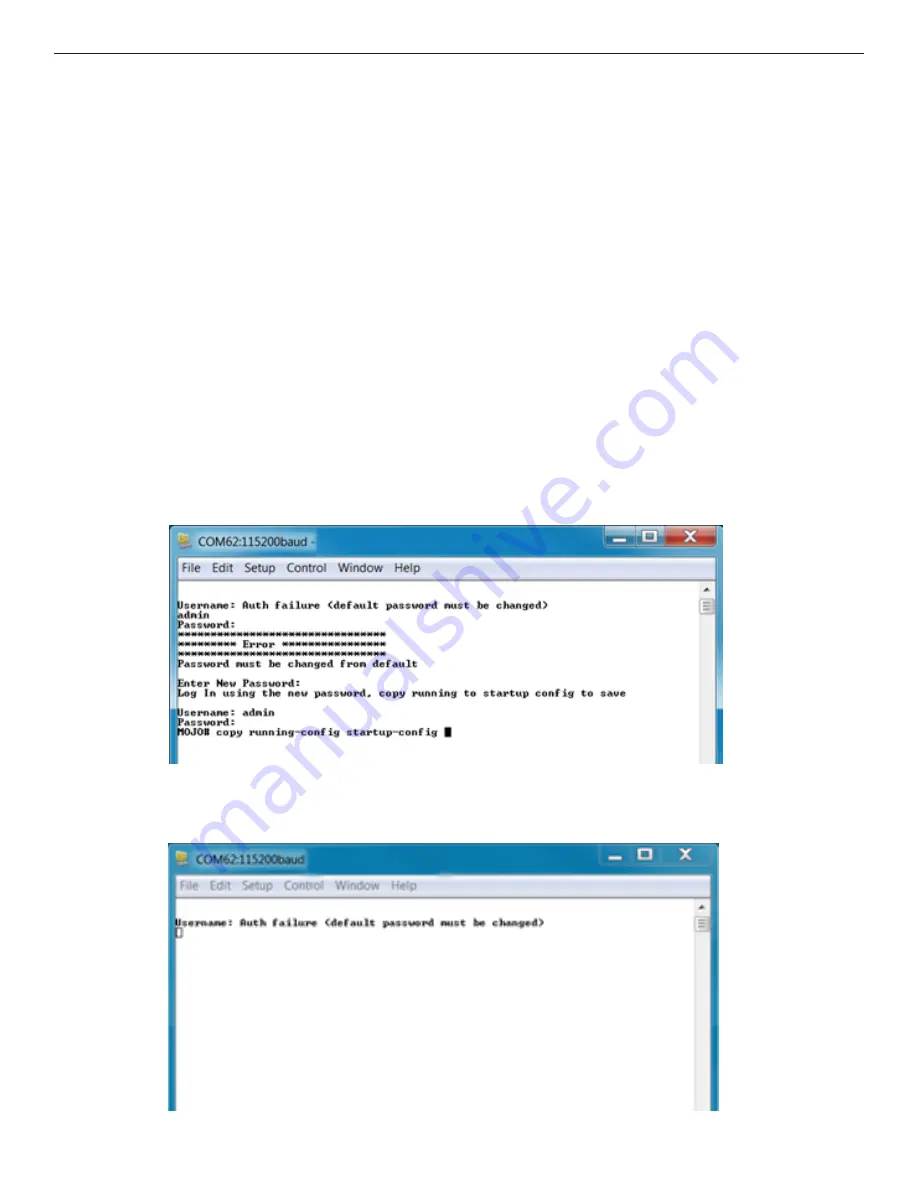
QSG_SWT-G0803MG 08/12/2019 PAGE 11
QUICK START GUIDE
SWT-F0803MG SERIES
Setting an Initial Password
Wisenet switches require a password to be set upon initial login using the CLI. Before you can
sign in to the web GUI, a password must be set using the CLI. The CLI can be accessed using the
USB port and terminal software or with an ethernet cable and telnet. If the password is lost, the
unit must be restored to the factory default settings, following the procedure on page 315.
Connect to the switch using the USB port or by ethernet. The default IP address is
192.168.1.1
.
1.
Enter the username of "
admin
", with a password of "
admin
". Note that while the
admin password is used, the web GUI will not allow login, and other configuration can not take
place.
2.
At the “Enter New Password” prompt enter the new password for the system. The maximum
password length is 32 characters. It is recommended to use a password that is hard for
someone to guess, while being memorable. It is best practice to include upper & lowercase,
numbers, & special characters. Passwords should not use repeated or sequential characters
or common words and be at least 8 characters in length.
3.
You will be prompted to log in using the new password.
4.
Save the new password to the startup config using the
command
"
copy running-config startup-config
".
After changing the password, the webpage will accept the new credentials.
Note: Attempting to log in to the webserver using “admin” “admin” will display the following
message on the console: “Auth failure (default password must be changed)”.
















