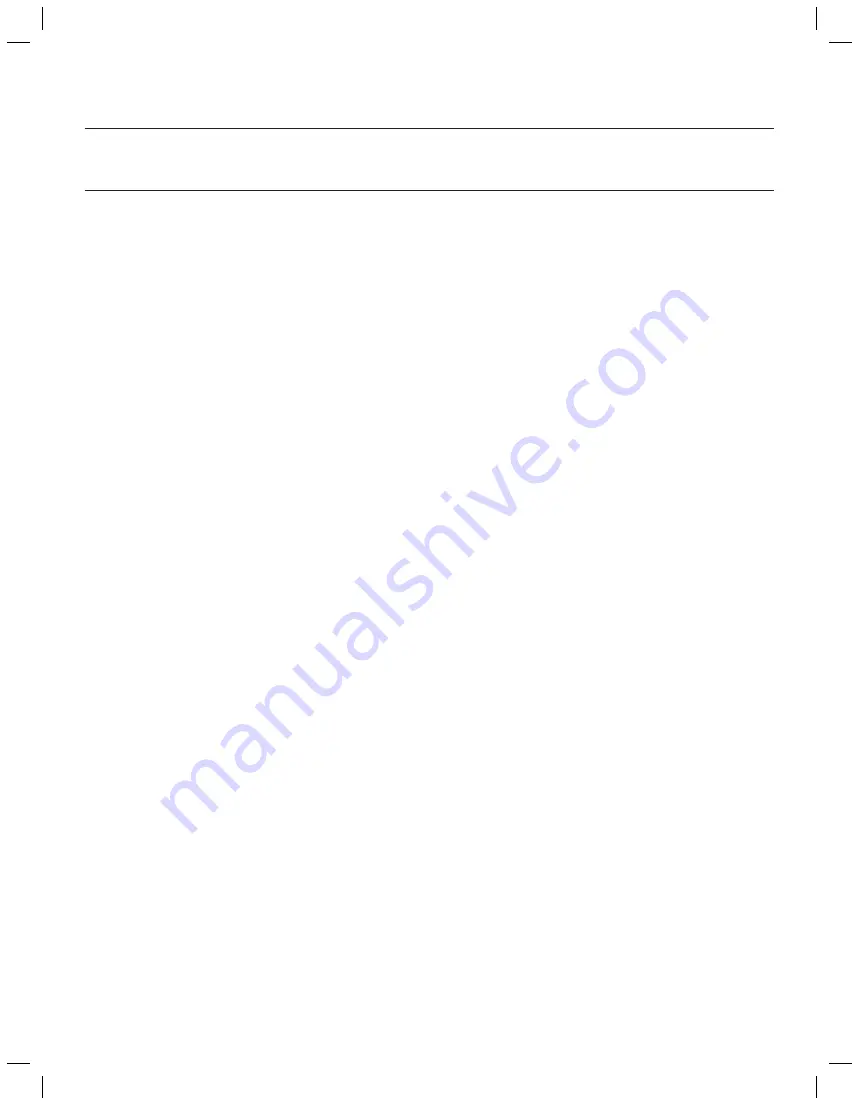
14_
HDD Installation
How to remove or attach hard disk tray to/from the enclosure
1.
Pull the handle to release the latch, then grasp the handle and pull straight out.
2.
Place the other hand under the hard disk tray so that it will not fall when you remove or mount it.
When mounting, push the center to insert
HDD into the enclosure.
How to attach HDD to hard disk tray of PRP-4000H8
1.
Attach the HDD to the hard disk tray using four screws.
How to Install HDD
`
HDD installation method is as follows.
1.
There are many factors inside the product that can cause electric shock, accident, or product failure. So unplug the
power and install it.
J
`
Disconnect both power cords of PRP-5000H16.
2.
Remove the hard disk tray from the enclosure.
3.
Place the HDD in the hard disk tray so that it aligns with the screw holes on each side.
4.
Secure the HDD with the included screws. Do not over-tighten it.
5.
Reattach the hard disk tray to the enclosure.
6.
Repeat steps 2 to 5 until all HDDs are installed.
J
`
Use HDDs as recommended by the Company.
- 6TB : SPZ-6301TS/DO, 10TB : SPZ-10300TS/DO
`
When replacing HDD or installing additional HDD, contact the dealer where you purchased the product or service center.
`
Precautions on Data Loss (HDD Management)
Be careful not to damage the HDD data.
If you add a HDD, please check if it is compatible HDD product first of all.
Be careful not to damage the HDD because it is a sensitive product that may cause defects due to external environment or shock during use.
Even if the HDD is damaged due to user's carelessness or external environment, the manufacturer will not be held responsible for any damage
caused by the user.
`
If HDD and data may be damaged
Make frequent backups (duplication) to minimize loss from HDD damage.
Data may be damaged if the product is removed or an external shock is applied during installation.
The HDD may be damaged if the product is suddenly stopped, such as a power outage or turning off the power during HDD operation.
Moving the main computer or applying a shock during HDD operation may damage the files or the HDD.
HDD Installation
How to Attach HDD
Содержание PRP-4000H8
Страница 1: ...PRP 4000H8 PRP 5000H16 PC type Network Video Recorder Quick Guide ...
Страница 27: ...MEMO ...













































