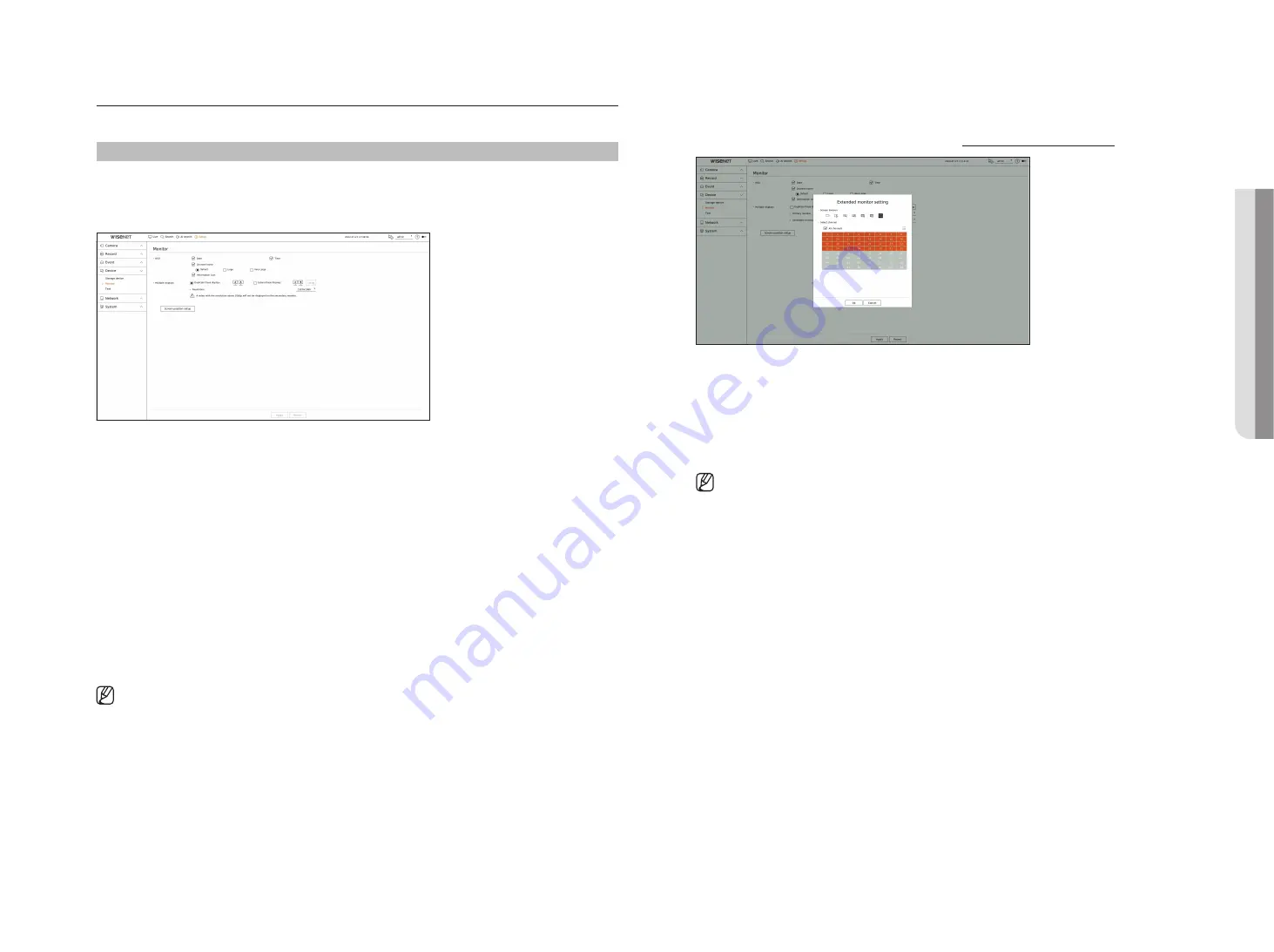
English
_67
extended monitor setting
This function is only available for products that support the use of an extended monitor.
For products that support extended monitor, refer to the "
" page.
1.
Select <
extend these displays
> for video display and click <
Setup
>. You can change the layout of the
extended monitor.
2.
Select the Screen division you want.
3.
Select as many channels from the channel table as the selected number of Screen division channels to view
the videos on the monitor screen.
■
When extended mode is selected, the maximum resolution of the image output on the primary monitor (HDMI) is limited to 1920 x 1080.
■
If the newly selected resolution does not fit with the monitor, the display won’t function properly. In this case, wait until the native
resolution is restored and then switch to another resolution of your choice.
■
Set up Event Display and Sequence Switching Time in consideration of the network environment time.
■
The profile used in the live output of the expanded monitor uses a remote profile. If the user changes the remote profile, the video output
of the expanded monitor may be affected.
■
If the monitor is in clone mode, you can specify up to the split mode supported by the recorder. When the monitor is set to extended mode,
you can split the screen of the Secondary monitor up to 36-split mode depending on the recorder model.
■
The dynamic layout function can only be set on the primary monitor.
monitor
You can set the information displayed on the monitor as well as the output system.
Setup > Device > monitor
monitor settings
You can set the monitor output related screen displays, switching time, video display, etc.
●
OSD : Only checked items among date, time, channel name and information icon will be displayed on the
monitor screen.
– You can adjust the size of the channel name displayed on the live screen. Select from among <
Default
>,
<
Large
>, <
Very large
>.
●
Multiple displays : Set the video display resolution.
For products that support the extended monitor, you can set the resolution after selecting <
Duplicate these
displays
> or <
extend these displays
> mode for video display.
– Duplicate these displays : You can set the video display resolution of the primary monitor and secondary
monitor to be the same.
If you set a resolution exceeding 1920 x 1080 while operating in clone mode, the video will not be displayed
to the secondary monitor.
– Extend these displays : You can set the video display resolution of the primary monitor and secondary
monitor respectively.
■
Primary monitor supports 4K resolution (or 1080p), and Secondary monitor supports 1080p resolution.
■
If the newly selected resolution does not fit with the monitor, the display won’t function properly. In this case, wait until the native
resolution is restored and then switch to another resolution of your choice.
■
The video output for Primary monitor and Secondary monitor may differ depending on the recorder model.
–
Primary monitor: HDMI
–
Secondary monitor: HDMI or VGA
•
S
etup
Содержание PRN-1600B2
Страница 1: ...NETWORKVIDEO RECORDER User Manual Wisenet NVR ...
Страница 129: ......
















































