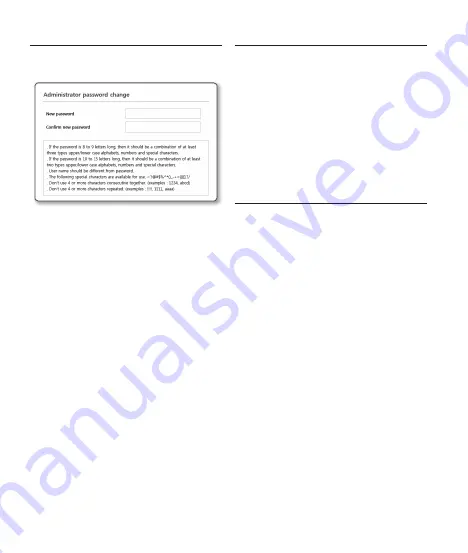
44
PASSWORD SETTING
When you access the product for the first time, you
must register the login password.
J
`
For a new password with 8 to 9 digits, you
must use at least 3 of the following: uppercase/
lowercase letters, numbers and special
characters. For a password with 10 to 15
digits, you must use at least 2 types of those
mentioned.
-
Special characters that are allowed. :
~`!@#$%^*()_-+=|{}[].?/
`
For higher security, you are not recommended
to repeat the same characters or consecutive
keyboard inputs for your passwords.
`
If you lost your password, you can press the
[
RESET
] button to initialize the product. So,
don’t lose your password by using a memo pad
or memorizing it.
LOGIN
Whenever you access the camera, the login
window appears.
Enter the User ID and password to access the
camera.
a
Enter “
admin
” in the <
User Name
> input
box.
b
Enter the password in the <
Password
>
input field.
c
Click [
OK
].
CONNECTING TO WiFi
Camera setting
a
Connect OTG adapter (5-pin) and WiFi
dongle to the micro USB terminal.
Smartphone setting
a
Install the Wisenet Installation application.
b
Select the camera SSID after turning on
the WiFi.
c
Run the Wisenet Installation application.
d
When you log in to the camera, the video
will be connected.
`
The video will be played without being logged in
during the initial connection.
e
You can adjust angle of view while
watching the video through smartphone.
Содержание PND-A9081RF
Страница 1: ...PNV A9081R PND A9081RV PND A9081RF NETWORK CAMERA Quick Guide ...
Страница 4: ...INSTALLATION 4 ...
Страница 5: ...INSTALLATION 5 1 2 ...
Страница 6: ...INSTALLATION 6 4 3 Not Included Micro SD Card ...
Страница 7: ...INSTALLATION 7 5 Directly installing on wall ceiling Not Included ...
Страница 8: ...INSTALLATION 8 6 2 6 1 Installing using pipe ...
Страница 9: ...INSTALLATION 9 7 1 7 2 Installing LAN power cables ...
Страница 10: ...INSTALLATION 10 8 1 8 2 ...
Страница 11: ...INSTALLATION 11 10 9 x4 2x TR20 ...
Страница 12: ...INSTALLATION 12 11 Not Included WiFi dongle OTG adapter SOFTAP ...
Страница 13: ...INSTALLATION 13 Installation 12 13 x4 4x TR20 ...
Страница 14: ...INSTALLATION 14 14 1 2x TR20 Using Weather cap ...
Страница 15: ...INSTALLATION 15 14 2 14 3 2x TR20 2x TR20 ...
Страница 16: ...INSTALLATION 16 15 44 ...
Страница 18: ...INSTALLATION 18 ...
Страница 19: ...INSTALLATION 19 1 2 ...
Страница 20: ...INSTALLATION 20 4 3 Not Included Micro SD Card ...
Страница 21: ...INSTALLATION 21 Installing using pipe 5 6 1 Directly installing on wall ceiling Not Included ...
Страница 22: ...INSTALLATION 22 6 2 7 1 Installing LAN power cables ...
Страница 23: ...INSTALLATION 23 8 1 7 2 ...
Страница 24: ...INSTALLATION 24 8 2 9 ...
Страница 25: ...INSTALLATION 25 10 x4 2x TR20 ...
Страница 26: ...INSTALLATION 26 11 Not Included WiFi dongle OTG adapter SOFTAP ...
Страница 27: ...INSTALLATION 27 Installation 12 13 x4 4x TR20 ...
Страница 28: ...INSTALLATION 28 14 44 ...
Страница 30: ...INSTALLATION 30 ...
Страница 31: ...INSTALLATION 31 1 ...
Страница 32: ...INSTALLATION 32 2 3 Not Included Micro SD Card ...
Страница 33: ...INSTALLATION 33 4 Maximum 6 5 kg 14 Ib KG More than 5 mm less than 70 mm 95 mm ...
Страница 34: ...INSTALLATION 34 5 6 Not Included Safety Cable ...
Страница 35: ...INSTALLATION 35 7 8 ...
Страница 36: ...INSTALLATION 36 9 2 9 1 Installing LAN power cables ...
Страница 37: ...INSTALLATION 37 10 2 10 1 ...
Страница 38: ...INSTALLATION 38 11 ...
Страница 39: ...INSTALLATION 39 12 x4 2x TR20 ...
Страница 40: ...INSTALLATION 40 13 Not Included WiFi dongle OTG adapter SOFTAP ...
Страница 41: ...INSTALLATION 41 Installation 14 15 x4 4x TR20 ...
Страница 42: ...INSTALLATION 42 16 44 ...
Страница 43: ...INSTALLATION 43 ...

















