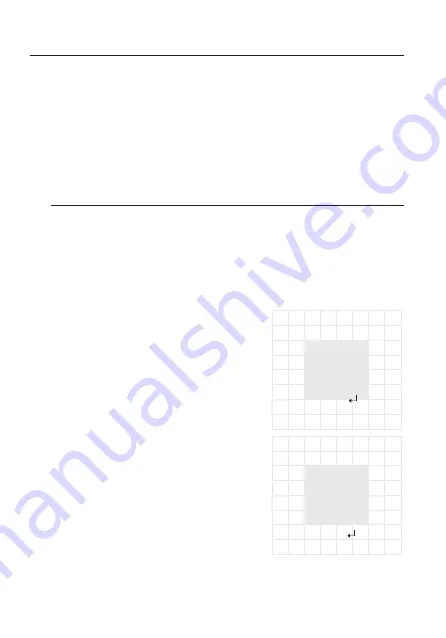
28_ camera operation
Camera operation
y
SSDR :
SSDR illuminates darker areas of an image while retaining the same light level
for brighter areas to even out the overall brightness of images with high contrast
between bright and dark areas.
- ON : Use the Function Setup switch to change the SSDR level in the sub menu
according to the contrast between bright and dark areas.
- OFF : Turn off SSDR function.
bACKLIGHT
The camera uses high performance DSP chips that are designed to clearly display the
object and the background despite severe reverse light.
1. When the SETUP menu screen is displayed, select ‘BACKLIGHT’ by using the
Function Setup switch. so that the arrow indicates ‘BACKLIGHT’.
2. Select a desired mode using the Function Setup switch depending on the camera
purpose.
y
uSER bLC :
Enables a user to select a desired area on a
picture and view that area more clearly.
- LEVEL : Adjusts the brightness level of a
monitoring area.
- TOP/BOTTOM/LEFT/RIGHT :
Adjust the area to be enhanced.
- RETURN : Return to the MAIN SETUP menu.
y
HLC (High Light Compensation) :
This function masks the strong light to minimize
white out due to over exposure and preserve much
of the on-screen details when the camera aims a
strong light source.
- LEVEL : Adjusts the brightness level of a
monitoring area.
- LIMIT : Enable to change the operating condition.
- TOP/BOTTOM/LEFT/RIGHT : Adjust the area to be
enhanced.
- RETURN : Return to the MAIN SETUP menu.
bLC SETuP
▶
LEVEL
M I D D L E
TOP
IIII
I
IIIIIIIIIIIIIIII
3
bOTTOM
IIIIIIIIIIIIII
I
IIIIII
7
LEFT
IIII
I
IIIIIIIIIIIIIIII
3
RIGHT
IIIIIIIIIIIIII
I
IIIIII
7
RETuRN
HLC SETuP
▶
LEVEL
M I D D L E
LIMIT
NIGHT ONLY
TOP
IIII
I
IIIIIIIIIIIIIIII
3
bOTTOM
IIIIIIIIIIIIII
I
IIIIII
7
LEFT
IIII
I
IIIIIIIIIIIIIIII
3
RIGHT
IIIIIIIIIIIIII
I
IIIIII
7
RETuRN
Содержание HCD-6020R
Страница 1: ...High Resolution Camera User Manual HCD 6020R HCO 6020R ...
Страница 12: ...12_ introduction Introduction HCO 6020R Camera QuickManual Screw Template ...
Страница 39: ...English_39 specifications Dimension Unit mm inch HCD 6020R ...
Страница 40: ...40_ specifications Unit mm inch HCO 6020R ...













































