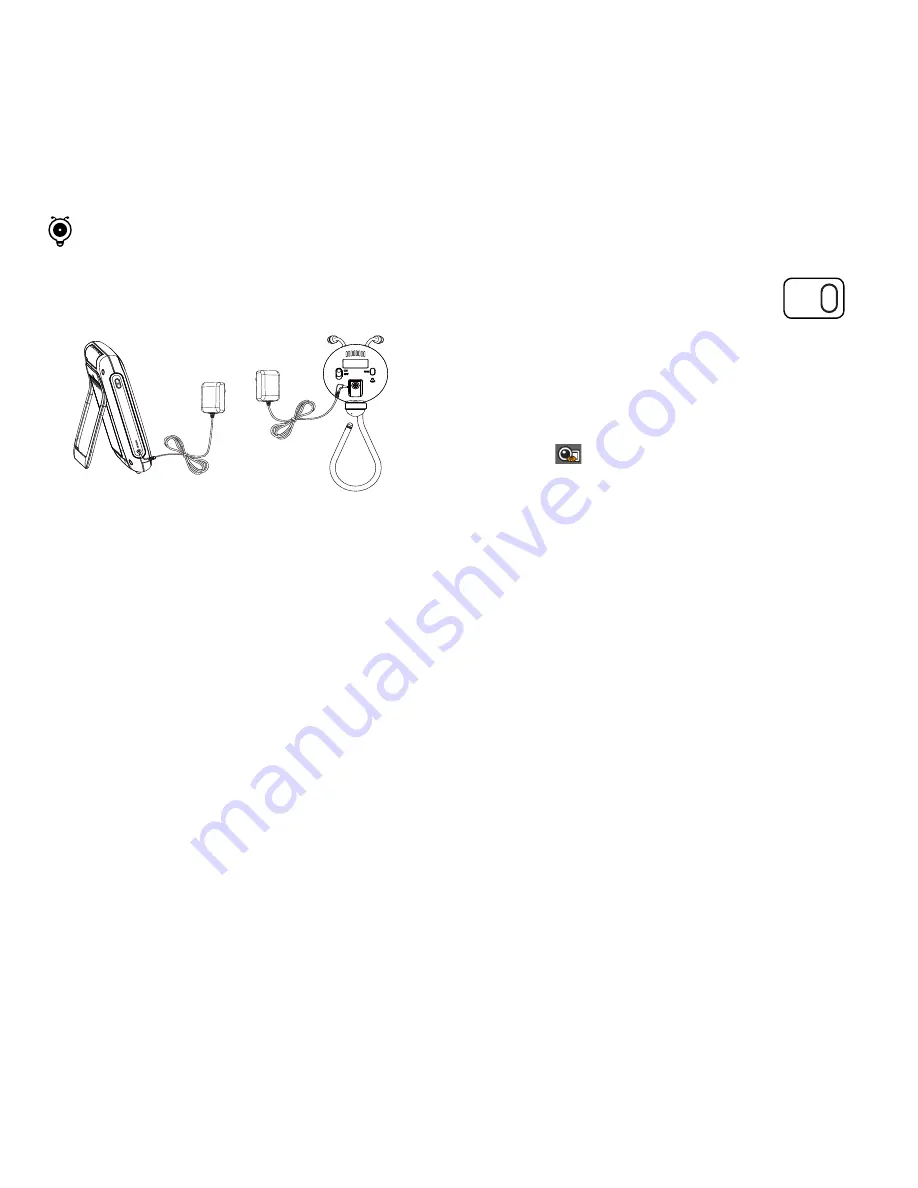
English ·
5
Pairing Camera and Monitor
The units already come paired for your convenience.
The pair button is used to pair additional cameras. Users can assign
numbers to the cameras. Up to 4 cameras may be paired.
If you have additional camera, pair your camera as follow:
1.
Power on the wireless monitor and new camera.
2.
Press the "OK" button to make the settings icon appear on the screen.
3.
Select [ ] icon.
4.
Select the camera number in the pair/unpair channel list.
The monitor will search for the new camera when set to pairing mode.
A countdown clock will appear in the middle of the screen and will start
counting from 30 to 0.
5.
Press the [
PAIR
] button located on the rear of the camera.
6.
If the monitor successfully pairs with the camera within the 30 second
countdown period, the monitor will automatically switch to display the
view of the newly paired camera.
1.
Fully charge the system before use. Connect the camera to the power
adapter. Plug the adaptor into an outlet. Camera must be plugged in at
all times.
2.
Push the power button for about 2-3 seconds to turn on the monitor.
3.
Turn the power switch to "On" to turn on the camera. A red LED
indicator will illuminate if it is turned on.
Powering Your System
Monitor
Camera
PAIR
n
`
You can use the monitor while it is charging.
`
Full Charging Time for Monitor: 5 - 6 hours.
Fully charge the monitor's battery before initial use and recharge the monitor
as needed.
Getting Started












