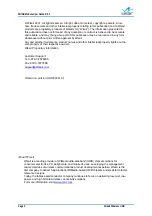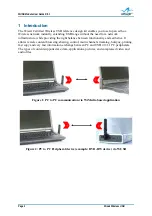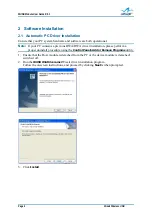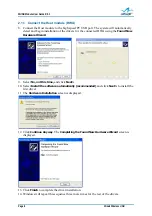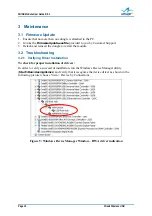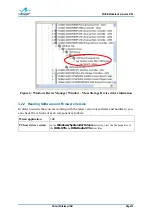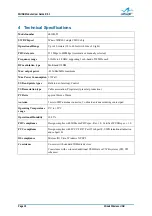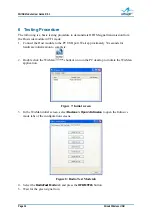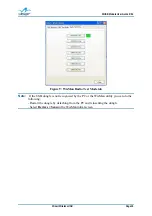WUSB Module User Guide R 0.1
Wisair Wireless USB
Page 13
5 FCC
Statements
This device complies with part 15 of the FCC Rules. Operation is subject to the following
two conditions: (1) this device may not cause harmful interference, and (2) this device must
accept any interference received, including interference that may cause undesired operation.
Changes or modifications to this device not expressly approved by Wisair could void the
user’s authority to operate the equipment under the FCC grant of equipment authorization
issued to Wisair.
Indoor granted product notice:
This equipment may only be operated indoors. Operation outdoors is in violation of 47 U.S.C.
301 and could subject to operator to serious legal penalties.
EMI Information
Electromagnetic Interference (EMI) is any signal or emission, radiated in free space or
conducted along power or signal leads, that endangers the function of radio navigation or
other safety service (the telephone and cellphones are considered to be safety services) or
seriously degrades, obstructs or repeatedly interrupts a licensed radio communications service.
Radio communications services include but are not limited to: AM/FM commercial broadcast,
television, cellular services, radar, air traffic control, pager and personal communications
services (PCS). These licensed services, along with unintentional radiators such as digital
devices, including computer systems, contribute to the electromagnetic environment.
Electromagnetic Compatibility (EMC) is the ability of items of electronic equipment to
function properly together in the electromagnetic environment. While this device has
Revision 0.25 - 21 - been designed and determined to be compliant with regulatory agency
limits for EMI, there is no guarantee that interference will not occur in a particular
installation. If this device does cause interference with radio communications services, which
can be determined by turning the device on and off, you are encouraged to try to correct the
interference by one or more of the following measures:
Reorient the receiving antenna
Relocate the device with respect to the victim receiver
Move the device away from the victim receiver
Plug the device host into a different power outlet than the victim receiver so that the
device system and receiver are on separate branch circuits
If necessary, consult your system service representative or an experienced radio/television
technician for additional help in resolving interference.