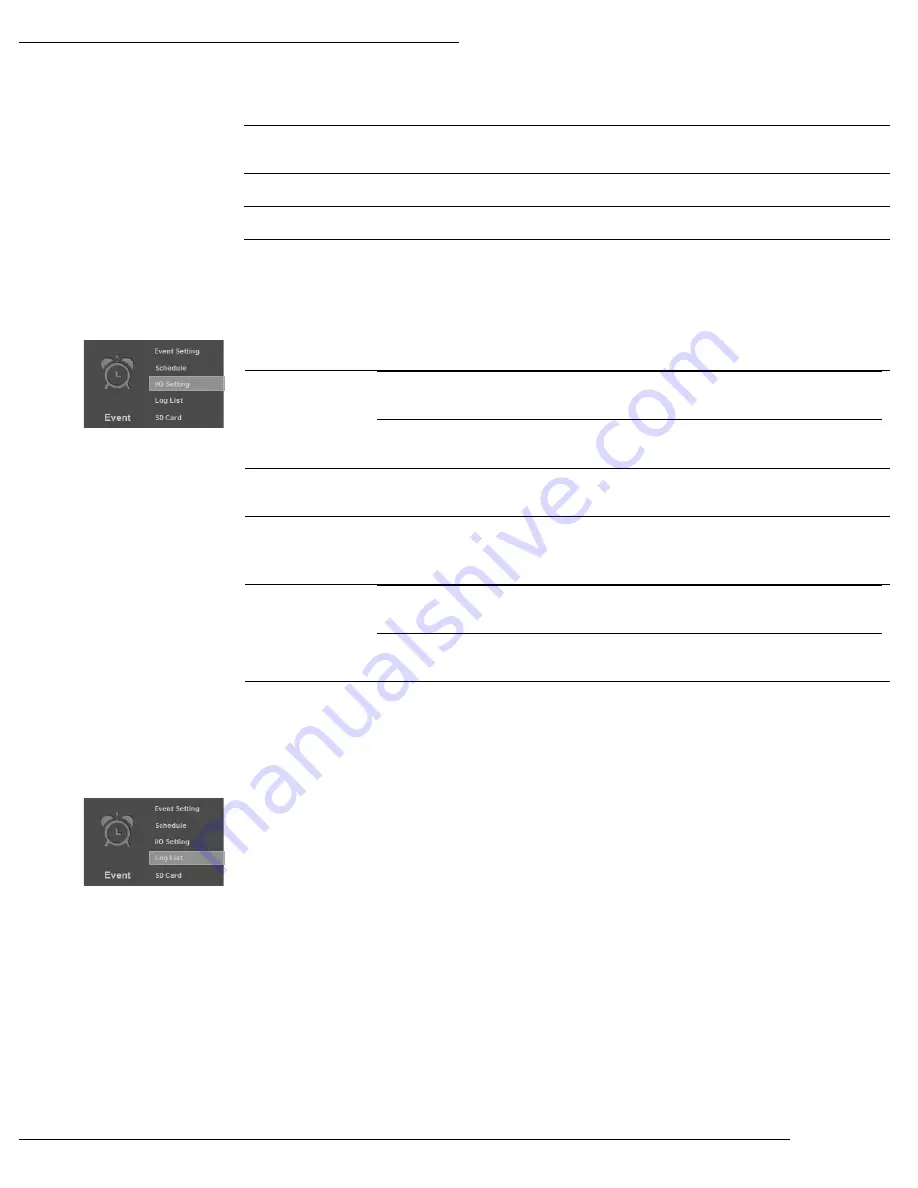
WPS-300-ENC-4IP Installation Manual
Pg. 31
www.snapav.com Support: 866.838.5052
12.10.6- Network IP Check
IP Check
When enabled, the Encoder will periodically ping the address entered into the IP
Address box below.
IP Address
Enter an IP Address or website URL to ping for checking connectivity.
Interval
Select the time between pings to the entered IP Address or URL.
Log
Select to save a log file to the SD Card when the IP Address does not respond.
12.11- I/O Settings
Use this menu to configure the Encoders Contact & Relay connections.
12.11.1- Input Settings
Input Sensor
Check Box
N.O
Encoder expects contact closure connected to the relay input to be
normally Open. An Event is triggered when the contact is closed.
N.C
Encoder expects contact closure connected to the relay input to be
normally Closed. Event is triggered when the contact is open.
Send To
If notification or logging is desired, select the destination to send it to when the relay
input event is triggered.
Interval
Selects the time to wait between input events before another event can be triggered.
12.11.2- Output Settings
Mode Setting
Open/Close
Manually
Device connected to the relay output can be triggered from
the browser GUI or configured Events only.
Open/Close at
Interval
Relay output will be cycled between Open and Closed at the
Interval configured below.
Interval
Select the interval between relay output Open and Close when Mode Setting is
“Open/Close at Interval”.
12.12- Log List
Access to the logs for various actions of the Encoder.
System Log
Displays System level events such as logins and configuration changes. This log is maintained even
through loss of power.
Motion Detection Log
Displays Motion Detection events. This log is NOT maintained when power is lost.
Input Trigger Log
Displays Motion Detection events. This log is NOT maintained when power is lost.
All Logs
Displays a combined list of all currently available log files.
Содержание WPS-300-ENC-4IP
Страница 36: ...WPS 300 ENC 4IP Installation Manual Pg 36 2013 Wirepath Surveillance 15 Dimensions 8 6in 2 1in 8 0in ...
Страница 39: ......
Страница 40: ... 2013 Wirepath Surveillance 130228 1229 ...
























