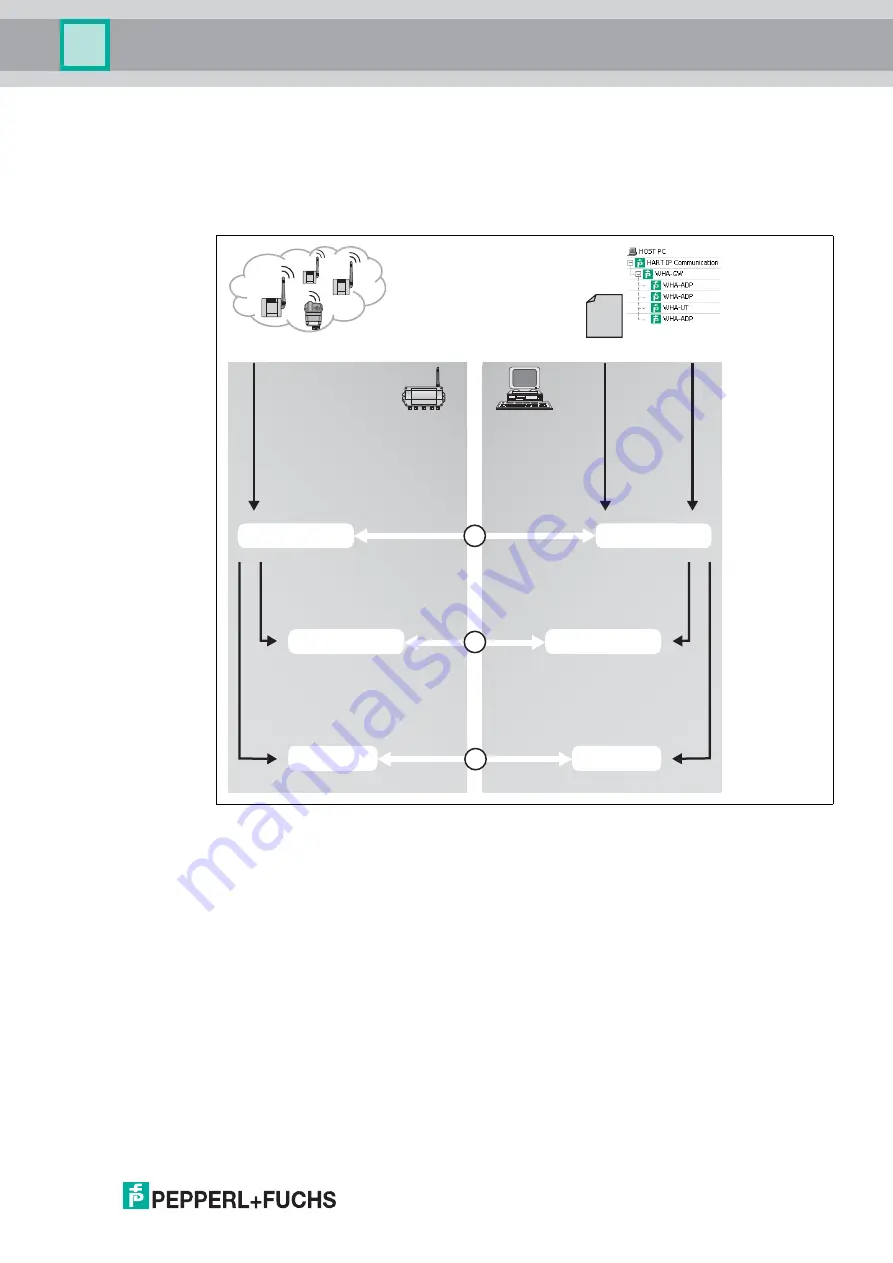
Configuration via Web Interface
2
017-
03
63
■
Topology View
You can upload a background image and arrange the WirelessHART devices in the image
to set up the topology view.
Note that the instrument list must be available before you set up the topology view,
because the set of WirelessHART devices is derived from the instrument list.
Figure 5.19
Relationship between the configuration options in the DTM or web interface and the
data in the WirelessHART gateway
1. The
Instrument List
you set up via the DTM or the web interface is not necessarily iden-
tical to the
Operating Modes
list of the WirelessHART gateway.
You can set up the
Instrument List
manually, import an existing list from a CSV file, import
the devices from the PACTware
®
project tree, or import the devices from the
Operating
Modes
list of the WirelessHART gateway. You can freely edit the
Instrument List
in the
DTM or web interface. Once the list of devices and their IO card and channel association
is complete, you can write this information back to the
Operating Modes
list of the Wire-
lessHART gateway.
The
Operating Modes
list contains all devices of the WirelessHART network and is con-
stantly updated.
If a new device joins the network, it is automatically inserted into the
Operating Modes
list.
If the long tag or address of the new device matches an entry from the list, for example, an
entry that you predefined using the
Instrument List
, the device is associated with the pre-
defined values. If not, it is automatically associated with the next free IO card number and
it will not appear in the
Instrument List
unless you import the device list from the
Operat-
ing Modes
list.
Wireless
HART Network
DTM or
Web Interface
Operating Modes
MODBUS Mapping
Instrument List
MODBUS Mapping
Topology View
Topology View
CSV file
PACTware
®
project tree
Wireless
HART
Gateway
automatic
addressing
manual or
semi-automatic
addressing
number
of devices
device positions, and
background image
import device list
with IO-card and
channel position
import devices
new devices are
added automatically
import
user-defined
addressing
import
automatic
addressing
from device
import device list,
positions, and
background image
import devices
import devices
1
2
3






























