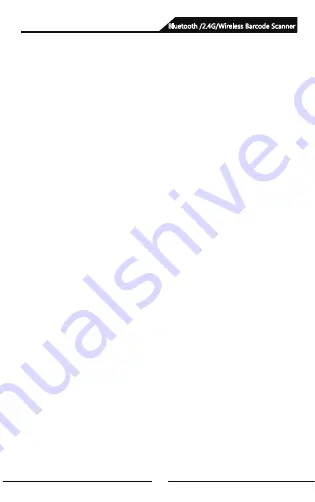
33
FAQ (Frequently Asked Questions)
1. What should I do if I can not pair my Android cellphone with
Bluetooth?
Please make sure your phone is Android 3.0 or above version, normally they
can be paired directly.
2. Why some symbology can not be decoded?
Because factory default setting to some uncommon symbology is
closed. You can scan the corresponding setting barcode to switch on
the symbology to scan. If you don’t know much about the symbology,
please contact the scanner manufacture.
3. Why barcodes can not be uploaded to computer or phone even
paired already?
A. Please make sure if they are sucessfully paired, if yes, the LED indicator of
the bluetooth barcode scanner is blue.
B. Please check if it is in storage mode. (In storage mode, barcode won’t be
uploaded automatically, scan corresponding setting barcode manually to
upload automatically is required.)
C. Please switch to normal mode, you can upload barcodes instantly while
scanning.)
4. What should I do if bluetooth barcode scanner cannot be
detected by computer or mobile phone?
Please confirm if the communication mode you select is Bluetooth HID mode.
If it were other communication modes, it requires other test corresponding
test tool. If you need, please contact your barcode scanner manufacture.
5. Bluetooth scanner had been paired with the phone or computer before,
how to pair with them again?
Select the paired Bluetooth in the Bluetooth search interface , and then search and
pair them again.
6. What should I do if it is unable to automatically pair after I replug-in
the Bluetooth adapter or reboot the phone?
Please make sure the computer or mobile phone has not been paired with
other Bluetooth devices or barcode scanner has never been repaired with
other computers or mobile phones, please reswitch on the Bluetooth scanner,
it will be connected automatically simply.
7. Why I cannot conect with computer or phone after switching the
communication mode?
After switching the communication mode, please remove the paired bluetooth
device and re-pair them, it can be paired easily.
8. How to change more scanning setting?
Please contact your barcode scanner manufacture.
Bluetooth /2.4G/Wireless Barcode Scanner
Содержание 2877
Страница 1: ...User Manual Bluetooth 2 4G Wireless Barcode Scanner ...
Страница 2: ......
Страница 24: ...22 Appendix A Bluetooth 2 4G Wireless Barcode Scanner ...
Страница 25: ...23 Bluetooth 2 4G Wireless Barcode Scanner ...
Страница 26: ...24 Space Bluetooth 2 4G Wireless Barcode Scanner ...
Страница 27: ...25 Bluetooth 2 4G Wireless Barcode Scanner ...
Страница 28: ...26 Bluetooth 2 4G Wireless Barcode Scanner ...
Страница 29: ...27 Bluetooth 2 4G Wireless Barcode Scanner ...
Страница 30: ...28 Bluetooth 2 4G Wireless Barcode Scanner ...
Страница 31: ...29 Bluetooth 2 4G Wireless Barcode Scanner ...
Страница 32: ...30 Bluetooth 2 4G Wireless Barcode Scanner ...
Страница 33: ...31 Bluetooth 2 4G Wireless Barcode Scanner ...
Страница 34: ...32 Bluetooth 2 4G Wireless Barcode Scanner ...
Страница 36: ...Version No ...
















