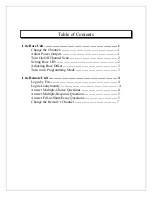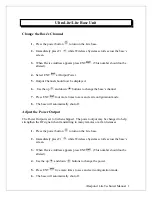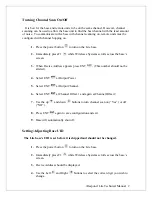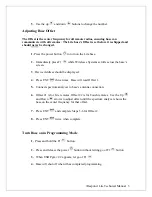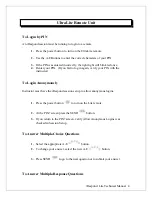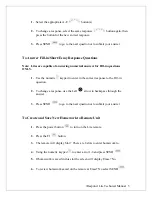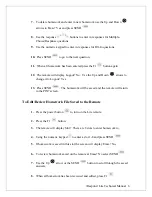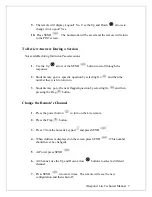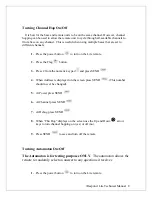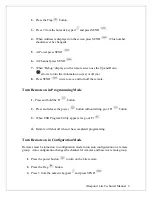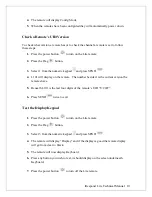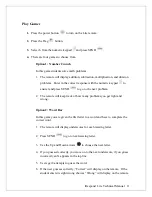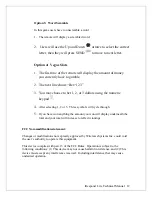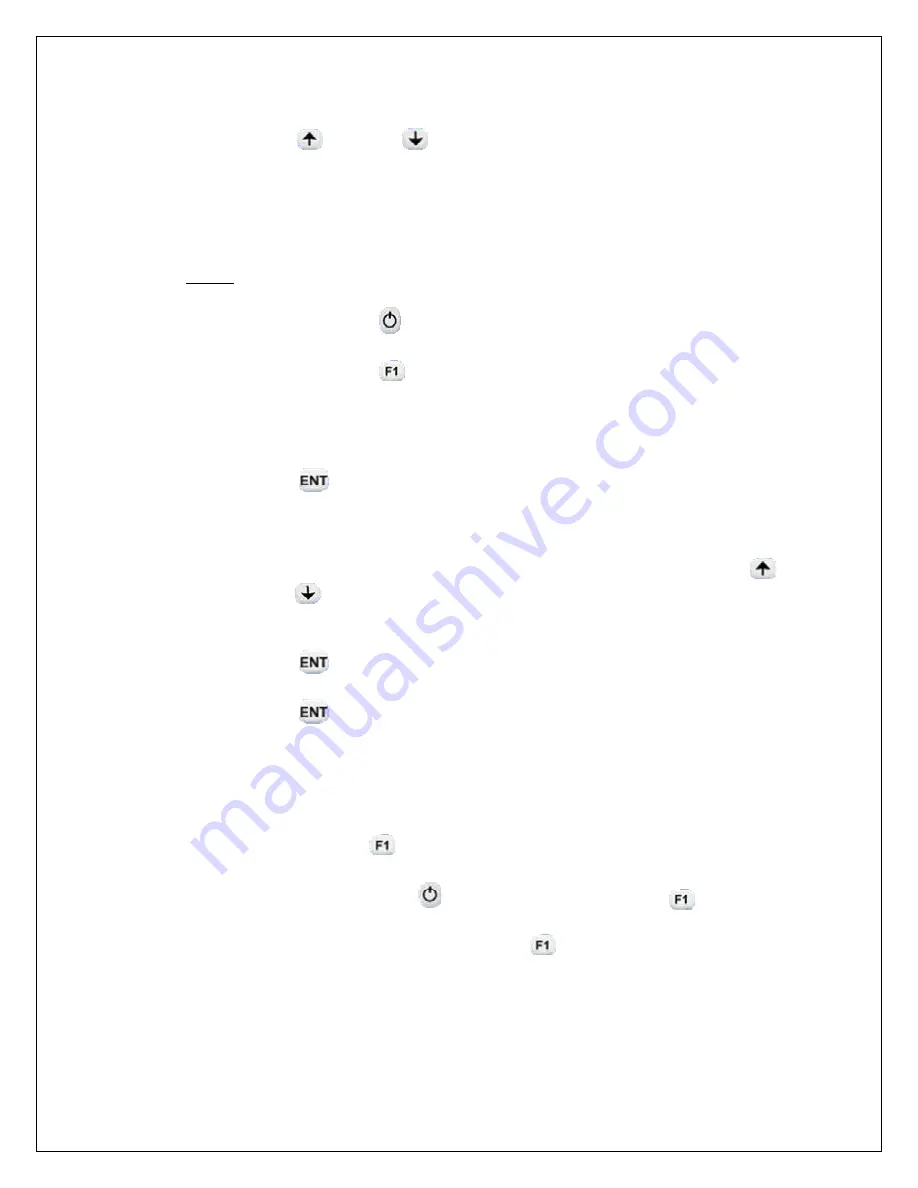
i
Respond Lite Technical Manual 3
5.
Use the up
and down
buttons to change the number.
Adjusting Base Offset
The Offset is the center frequency for all remote radios, ensuring base can
communicate with all remotes. The Lite base’s Offset is set before it is shipped and
should never be changed.
1
. Press the power button
to turn on the Lite base.
2.
Immediately press F1
while Wireless eSystems scrolls across the base’s
screen.
3
. Device Address should be displayed.
4.
Press ENT
three times. Base will read Offset 1.
5.
Connect spectrum analyzer to base’s antenna connection.
6.
Offset #1 is for Lite remotes, Offset #2 is for Touch remotes. Use the Up
and Down
arrows to adjust offset until the spectrum analyzer shows the
base on the center frequency for that offset.
7.
Press ENT
and complete Steps 5-6 for Offset 2.
8.
Press ENT
twice when complete.
Turn Base on in Programming Mode
1.
Press and hold the F1
button.
2.
Press and release the power
button without letting go of F1
button.
3.
When USB Pgm v#.# appears, let go of F1
.
4.
Base will shut off when it has completed programming