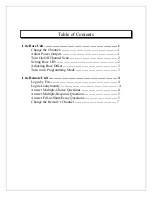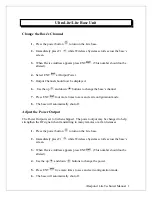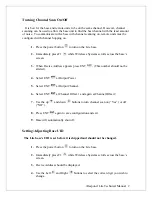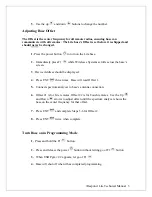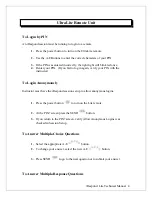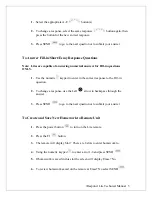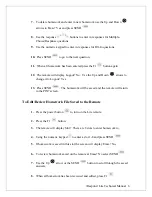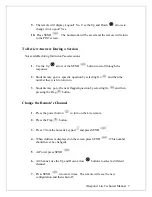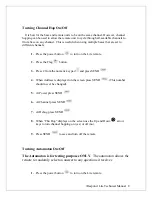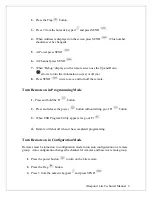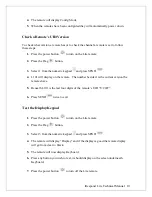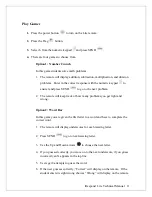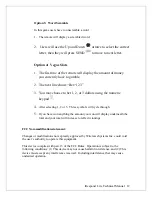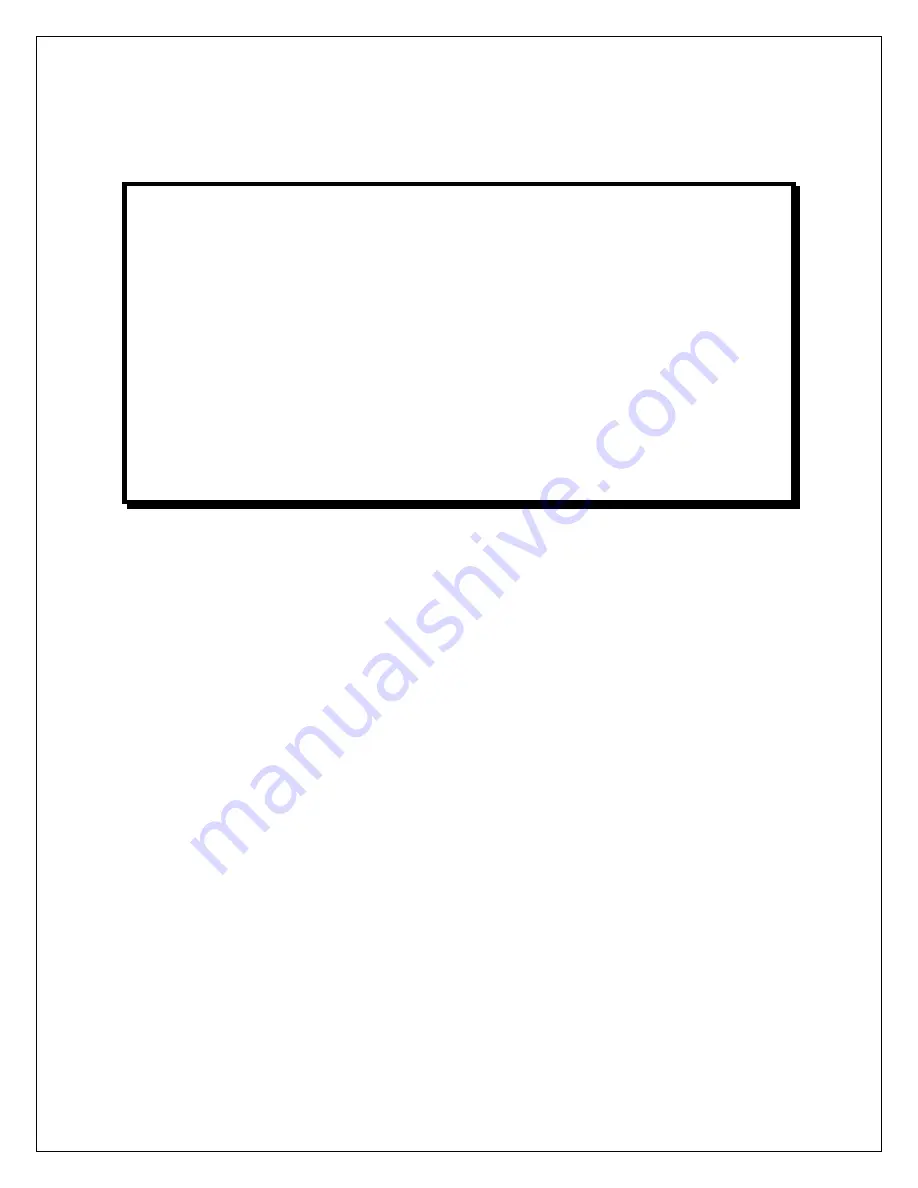Отзывы:
Нет отзывов
Похожие инструкции для iRespond UltraLite

B905-FTN-TA
Бренд: Ohsung Electronics Страницы: 18

Synapse
Бренд: 7bit Страницы: 2

5220
Бренд: Jafar Страницы: 15

V793
Бренд: Caen Страницы: 20

AI Series
Бренд: Yudian Страницы: 26

3430
Бренд: Samson Страницы: 52

3275
Бренд: Samson Страницы: 32

Cascade
Бренд: Danfoss Страницы: 59

UltraVoice
Бренд: Federal Signal Corporation Страницы: 60

VC-210
Бренд: FASTRON. Страницы: 16

80000
Бренд: Gardigo Страницы: 8

60035
Бренд: Gardigo Страницы: 19

SIGMA CONTROL 2
Бренд: KAESER KOMPRESSOREN Страницы: 246

BT300 BurnerTronic
Бренд: Lamtec Страницы: 48

FEBCO 860 Small Series
Бренд: Watts Страницы: 12

BBZS5
Бренд: Bardiani Valvole Страницы: 54

890CS
Бренд: Parker Страницы: 478

1756-L72EROM
Бренд: Allen-Bradley Страницы: 16