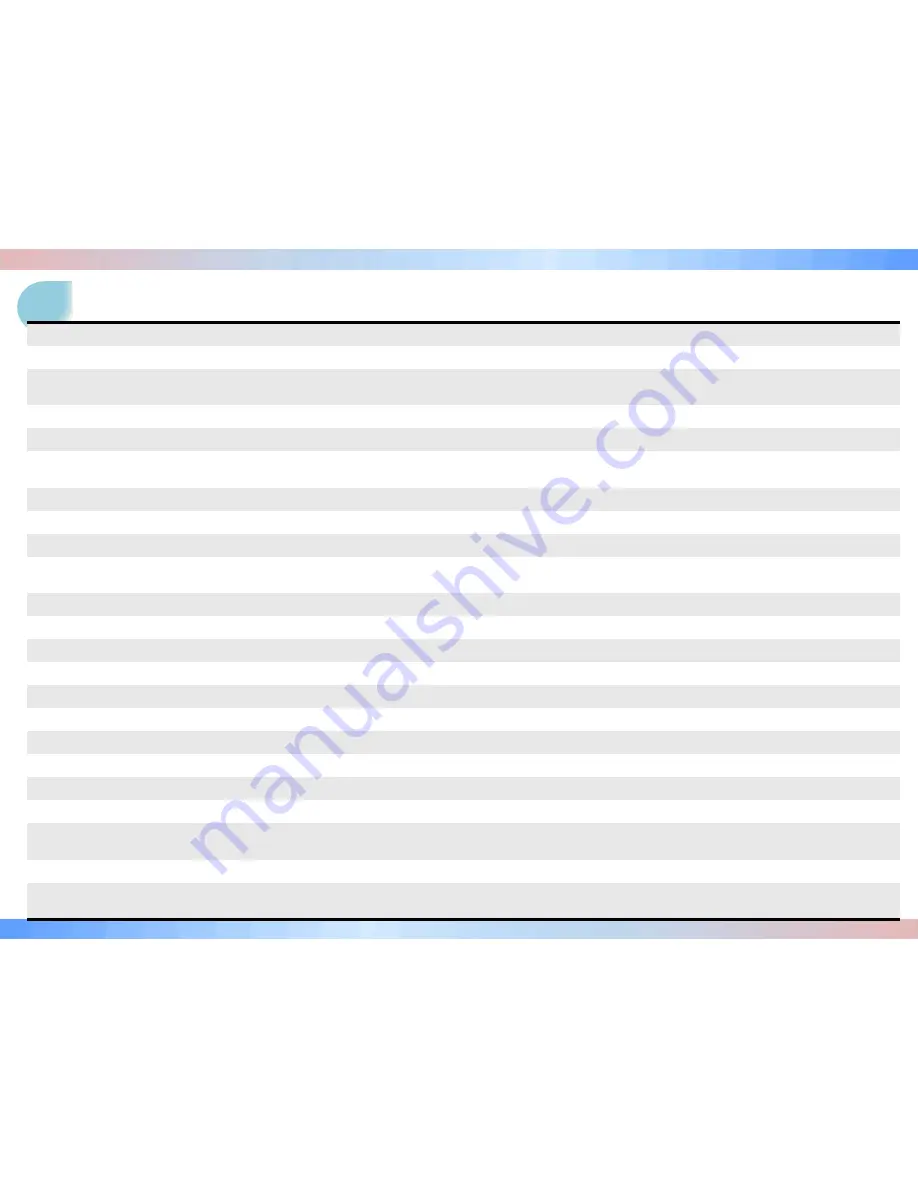
Precautions for safety when using the product
1. Please do not operate the product during driving. It may cause accidents.
2. Please install the product in a place not to interfere with a driver's view.
3. Do not disassemble or convert the product intentionally. It may lead to product failure and the responsibility for the damage to the product resulting from this
shall be borne by the user.
4. When damage to the product itself occurs due to a major accident or the power is disconnected, images of the accident may not be recorded.
5. Please keep the windshield clean at portion of recording before recording.
6. Since this product is a device that records a driving video by using the camera, the image quality may drop when entering the tunnel, in shading contrast,
backlight and photometric conditions, and the middle of the night.
7. In case those foreign objects attach to camera lens, recorded video may not be in good condition. Please keep the lens clean.
8. Do not leave a product in a place exposed to the direct sunlight in a car or in a confined car. It may cause a malfunction.
9. Do not wipe the product using chemicals, detergents, etc., but wipe it lightly using a soft cloth.
10. The thermal environment at below -5℃ or over 55℃ may cause a malfunction or failure of the product. (When not using the product, please be careful about
storage temperature)
11. Do not use the product in a place at high temperature or much moisture.
12. Do not press excessive force to the products (especially buttons and bracket). It may cause a malfunction of the products.
13. Before using the product, make sure to operate it for 3 to 5 minutes and verify that the image saved properly and then use it.
14. If the product is in prolonged exposure to sunlight or high temperatures during the summer, normal operation can be difficult.
15. When firmware upgrade is in progress, if SD card is removed or a power is disconnected, failure of the product may occur, so should be careful.
16. When removing or disconnecting the cigarette lighter cable, it may result in electric shock, so do not touch it with wet hands.
17. Do not use the damaged cigarette lighter cable. It may cause fire and electrical shock.
18. Do not leave the cigarette lighter cable or the product near heating equipment.
19. When not using the product for the long-term, please separate off the cigarette lighter cable from the product.
20. Please plug the cigarette lighter cable correctly and should not be shaken.
21. Do not bend or pull the cigarette lighter cable forcefully or avoid placing heavy objects on the cigarette lighter cable. (A damaged power cord may cause fire
or electric shock)
22. Even if overwrite function is in ‘Off’ condition, a part of recorded file may be deleted to create some recording space at booting.
23. In the lower frame setup, the event may not be recorded. For the stable event recording, recording setup is greater than or equal to 15 frames is
recommended.



































