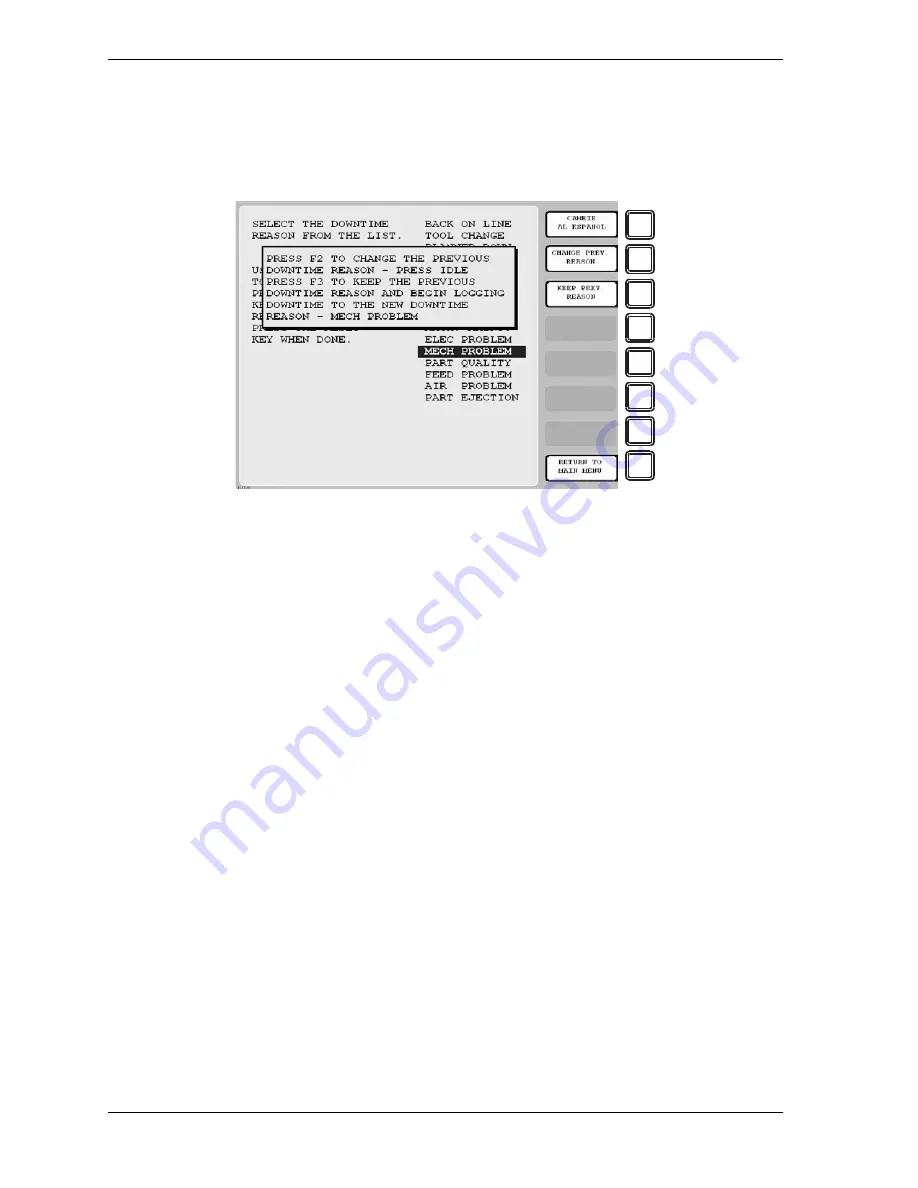
1126700
SmartPAC 2 User Manual
G-16
Reporting Downtime and Scrap to LETS
replace that entry. The SmartPAC 2 will display a message stating that the downtime
reason has been sent to the host computer.
4.
If Auto Backfill has been disabled, the window shown in Figure G-10 displays.
Press the F2 (Change Prev. Reason) function key to “backfill” the selected downtime
reason, in other words, to assign it to the period from the time that the press was stopped
up to entry of the next downtime reason or the BACK ON LINE selection. If a SmartPAC
2 fault has already been assigned to this period of press inactivity, that fault will be
documented as having consumed 1 second and the remainder of the period filled with the
downtime reason you selected. If the period has been documented as Idle Time, your
downtime reason will replace that entry.
or
Press F3 (Keep Prev. Reason) to leave documentation of the period up to the present
unchanged and “forward fill” the selected downtime reason, in other words, assign it to
the period from the present up to entry of the next downtime reason or the BACK ON
LINE selection.
The SmartPAC 2 will display a message stating that the downtime reason has been sent to
the host computer.
Figure G-10. Dialog Menu with F2/F3 Option Window Displayed
F1
F2
F3
F4
F5
F6
F7
F8
Содержание SmartPAC2
Страница 21: ...1126700 SmartPAC 2 User Manual xviii Table of Contents ...
Страница 143: ...1126700 SmartPAC 2 User Manual 4 46 Initialization Mode ...
Страница 197: ...1126700 SmartPAC 2 User Manual 5 54 Program Mode ...
Страница 233: ...1126700 SmartPAC 2 User Manual 6 36 Run Mode ...
Страница 245: ...1126700 SmartPAC 2 User Manual 7 12 Fault Messages ...
Страница 271: ...1126700 SmartPAC 2 User Manual B 12 Updating SmartPAC 2 Firmware ...
Страница 309: ...1126700 SmartPAC 2 User Manual E 6 Replacing SmartPAC 2 PC Board ...
Страница 379: ......
Страница 380: ......
Страница 381: ......
Страница 382: ......
Страница 383: ......






























