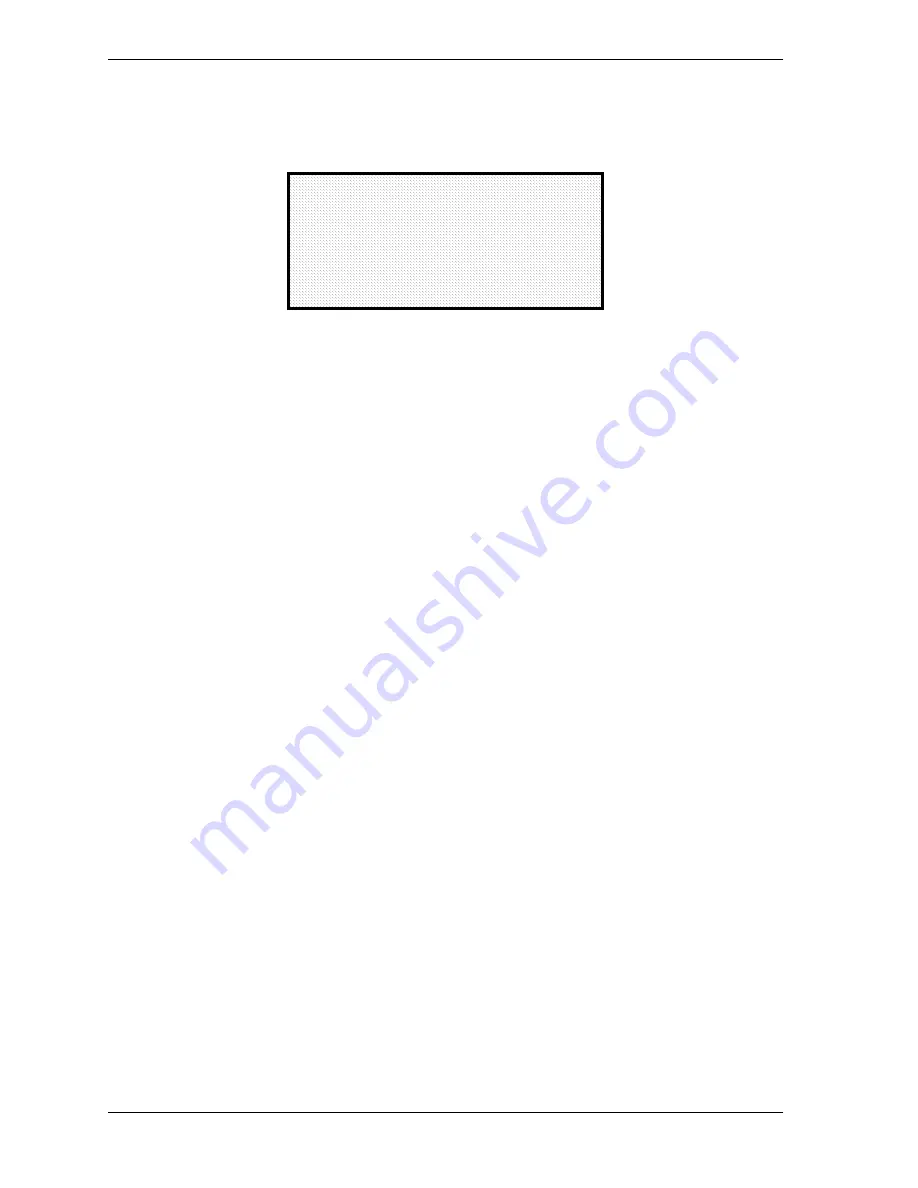
1126700
SmartPAC 2 User Manual
A-8
Preventive Maintenance Monitor
6.
Notice the “Warning” message and accompanying instructions appearing on the screen
(see below). Press the CLEAR key to initialize. (If you decide not to, then press RESET.)
7.
Once you press CLEAR, you will briefly see the confirming message “INITIALIZING
PM MONITOR”.
8.
Next, press RESET to exit from the “Initialize PM” screen. You will be returned to the
PM Entry screen. Proceed to the next section to assign a new password number.
Assigning a New PM Password Number
Before you can actually set up and use the PM Monitor, you may want to assign a new
password number. (The default password is “1234”.) For security reasons, it is advisable to
change the default password. Follow the steps below to change the password. You can also
change the password under the Security Access item on the Main Initialization Menu (see
Changing Passwords, page 4-28).
1.
Go to the “PM Entry” screen (Figure A-4). Press F6 (Init).
2.
You will see the “Initialize PM” screen (Figure A-5). Select “Change Password”.
3.
As the screen indicates, enter a new password, up to 4 digits (numeric only). Use the
numeric keypad or the up/down cursor keys. Then press ENTER.
4.
Make sure that you record this number and keep it in a place where you can find it.
Without it, you cannot change settings in the PM Monitor. You are now ready to use the
PM Monitor. Go to the next section.
Selecting PM Item Names
You are now ready to set up PM parameters in Initialization. You can select a name for each
preventive maintenance item that adequately describes its function. SmartPAC provides
about 35 names. If there is a function for which you cannot find a suitable name, you can
create a new name using the “Custom” feature. (This procedure is explained in step 5 below.)
Figure A-6. Initialize Warning Screen
THIS WILL CLEAR OUT ALL THE PM
MONITOR INFORMATION . IF YOU
WANT TO DO THIS THEN PRESS
THE CLEAR KEY. IF YOU DO NOT
THEN PRESS THE RESET KEY.
! ! !! WARNING ! ! !!
Содержание SmartPAC2
Страница 21: ...1126700 SmartPAC 2 User Manual xviii Table of Contents ...
Страница 143: ...1126700 SmartPAC 2 User Manual 4 46 Initialization Mode ...
Страница 197: ...1126700 SmartPAC 2 User Manual 5 54 Program Mode ...
Страница 233: ...1126700 SmartPAC 2 User Manual 6 36 Run Mode ...
Страница 245: ...1126700 SmartPAC 2 User Manual 7 12 Fault Messages ...
Страница 271: ...1126700 SmartPAC 2 User Manual B 12 Updating SmartPAC 2 Firmware ...
Страница 309: ...1126700 SmartPAC 2 User Manual E 6 Replacing SmartPAC 2 PC Board ...
Страница 379: ......
Страница 380: ......
Страница 381: ......
Страница 382: ......
Страница 383: ......















































