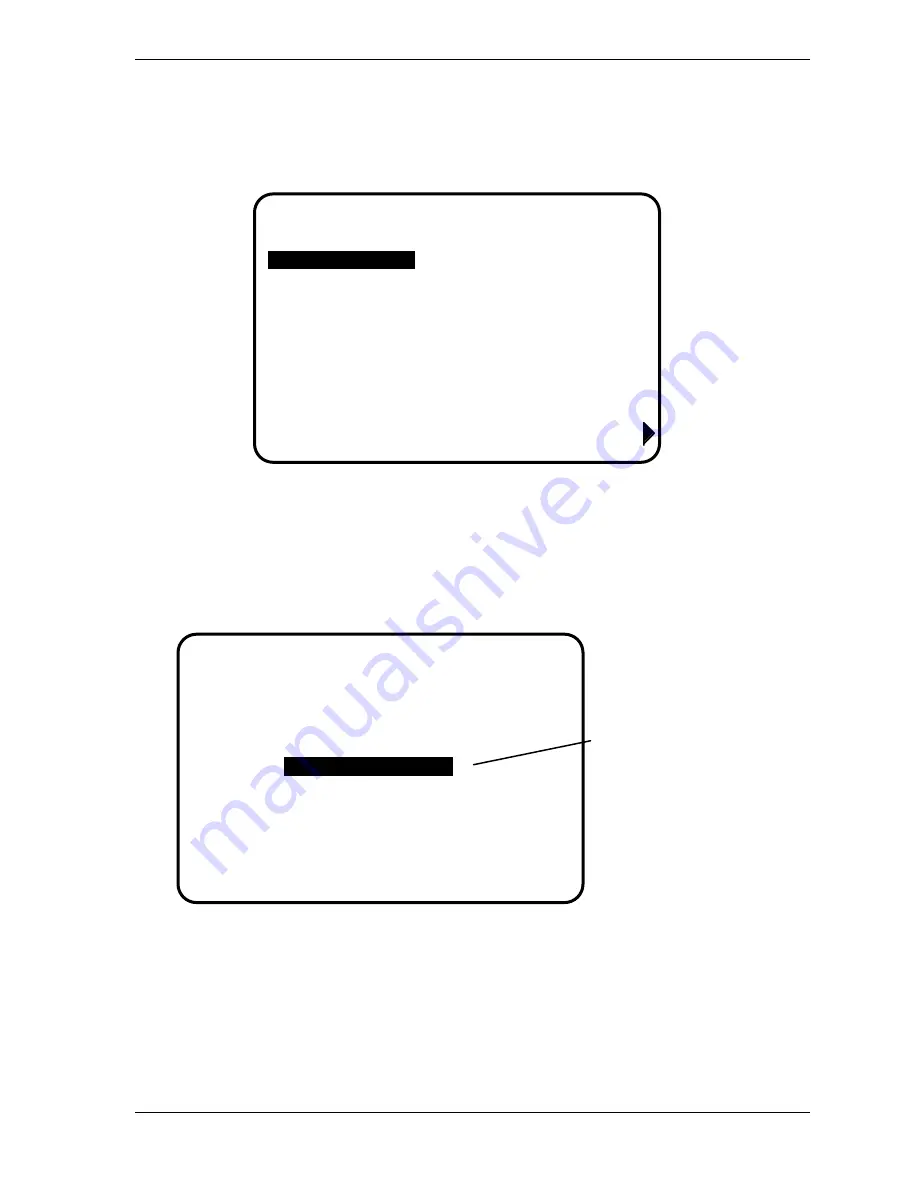
SmartPAC 2 User Manual
1126700
Preventive Maintenance Monitor
A-7
3.
Enter the password that you obtained from Wintriss Controls, using the numeric keypad.
This will take you to the PM Entry Screen (see below). Don’t worry if erroneous
information appears on the screen, as it will disappear once you have completed step 5.
4.
Press function key F6, which is labeled “Init”.
5.
From this screen you can initialize the PM Monitor. To initialize, select “Clear PM Info”.
(Notice that you can also change your password on this screen. To change your password,
refer to the next section, Assigning a New PM Password Number.
Figure A-4. PM Entry Screen
Figure A-5. Initialize PM Screen
ITEM
ALERT EVERY
USE THE CURSOR KEYS TO MAKE
SELECTION. PRESS ENTER TO
SELECT, RESET WHEN DONE.
INIT
F6
YOUR PRESS NAME
PM MONITOR
NEW ITEM
CHANGE PASSWORD
USE THE CURSOR KEYS TO MAKE
SELECTIONS. PRESS ENTER TO ACCESS
THE SELECTION. PRESS THE RESET KEY
WHEN DONE.
select "Clear PM
info" to initialize the
PM monitor
YOUR PRESS NAME
PM MONITOR
CLEAR PM INFO
Содержание SmartPAC2
Страница 21: ...1126700 SmartPAC 2 User Manual xviii Table of Contents ...
Страница 143: ...1126700 SmartPAC 2 User Manual 4 46 Initialization Mode ...
Страница 197: ...1126700 SmartPAC 2 User Manual 5 54 Program Mode ...
Страница 233: ...1126700 SmartPAC 2 User Manual 6 36 Run Mode ...
Страница 245: ...1126700 SmartPAC 2 User Manual 7 12 Fault Messages ...
Страница 271: ...1126700 SmartPAC 2 User Manual B 12 Updating SmartPAC 2 Firmware ...
Страница 309: ...1126700 SmartPAC 2 User Manual E 6 Replacing SmartPAC 2 PC Board ...
Страница 379: ......
Страница 380: ......
Страница 381: ......
Страница 382: ......
Страница 383: ......






























