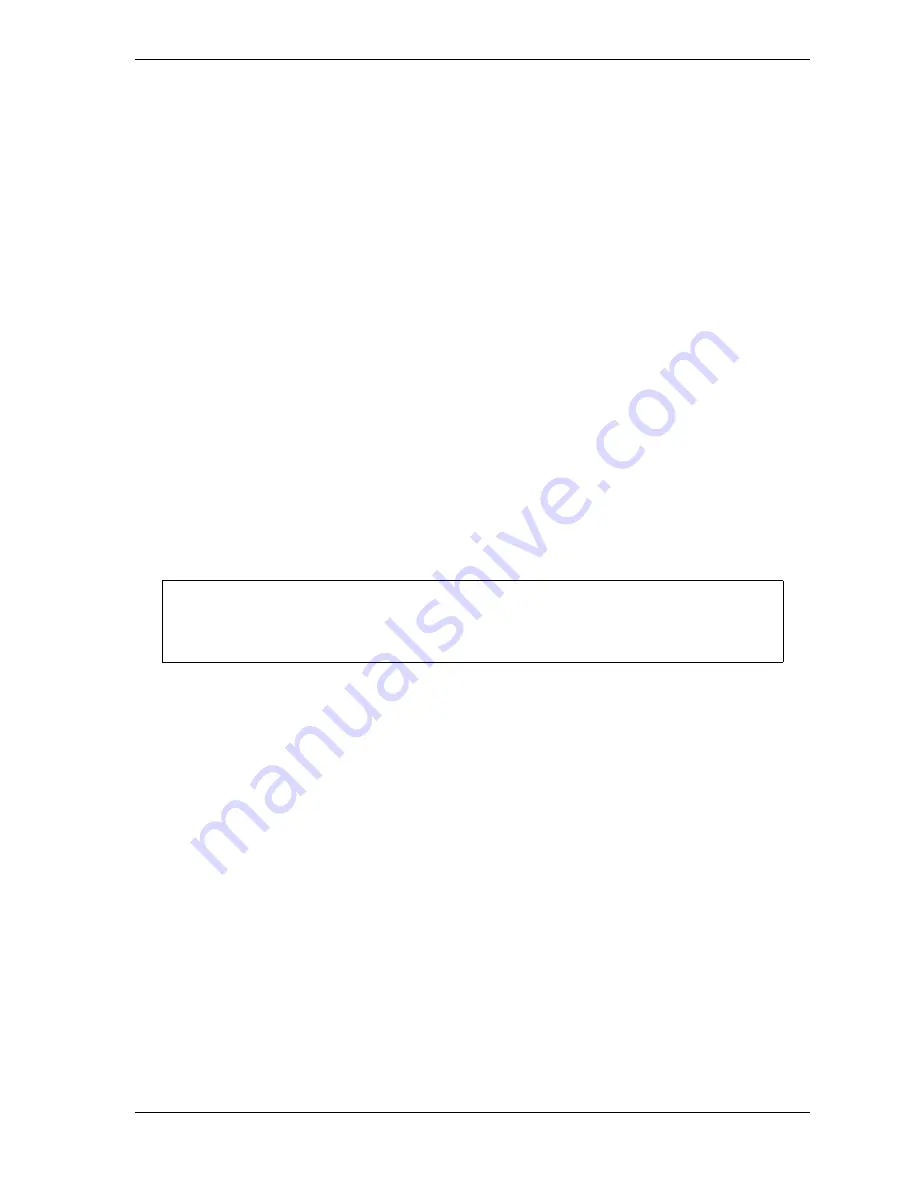
SmartPAC 2 User Manual
1126700
Initialization Mode
4-43
To determine the proper RESOLVER MOTION MODE setting to use, run the press in
Continuous mode (if applicable) and observe the press speed in the lower right corner of the
Status box on the SmartPAC 2 display (see Figure 3-19, page 3-13).
•
If press speed varies between the upstroke and downstroke, set RESOLVER MOTION
MODE to LINK MOTION (refer to Setting Link Motion, below)
•
If press speed does not vary during the stroke, leave RESOLVER MOTION MODE set to
NORMAL MOTION and install and zero the resolver so that bottom dead center equals
180
°
. This setting will likely result in a top-dead-center reading of less than 360
°
, but this
value is acceptable in these circumstances. Refer to Chapter 2 for instructions on installing
(page 2-10) and zeroing (page 2-35) the resolver.
Setting Link Motion
If press speed in Continuous mode varies during the stroke, set RESOLVER MOTION
MODE to LINK MOTION as follows:
1.
Access the Main Initialization Menu, then select POSITION SENSOR.
2.
Move the highlight bar to the RESOLVER MOTION MODE item, and press ENTER to
toggle the setting to LINK MOTION.
3.
Press RESET to return to the Main Initialization menu. Turn the PROG/RUN key to
RUN, and run the press to observe the behavior of the Press Speed value.
Using a ServoFeed Interface with Link Motion
If you have a link-motion press and are using a servofeed with a Wintriss Servofeed Interface
(SFI), you can compensate for the change in speed between the upstroke and downstroke. In
a link-motion press, the upstroke is substantially faster than the downstroke, the downstroke
being slowed to improve forming operations. There are two methods you can use to
compensate for the variation in speed. Perform the following procedure to find out which
method to use, then refer to the appropriate section.
1.
Access the Main Initialization Menu, and select FEED CONTROL.
2.
On the Feed Control screen that displays, check to see if SETTLING TIME is one of the
parameters shown.
•
If SETTLING TIME appears on the screen, go to Settling Time Compensation for Link
Motion (next section)
•
If SETTLING TIME does not appear, go to Press Speed Compensation for Link Motion
(see page 4-44)
If WaveFormPAC is installed on your press and RESOLVER MOTION MODE is set to
LINK MOTION, WaveFormPAC comparison screens will not display the Ram Velocity.
NOTICE
Содержание SmartPAC2
Страница 21: ...1126700 SmartPAC 2 User Manual xviii Table of Contents ...
Страница 143: ...1126700 SmartPAC 2 User Manual 4 46 Initialization Mode ...
Страница 197: ...1126700 SmartPAC 2 User Manual 5 54 Program Mode ...
Страница 233: ...1126700 SmartPAC 2 User Manual 6 36 Run Mode ...
Страница 245: ...1126700 SmartPAC 2 User Manual 7 12 Fault Messages ...
Страница 271: ...1126700 SmartPAC 2 User Manual B 12 Updating SmartPAC 2 Firmware ...
Страница 309: ...1126700 SmartPAC 2 User Manual E 6 Replacing SmartPAC 2 PC Board ...
Страница 379: ......
Страница 380: ......
Страница 381: ......
Страница 382: ......
Страница 383: ......






























