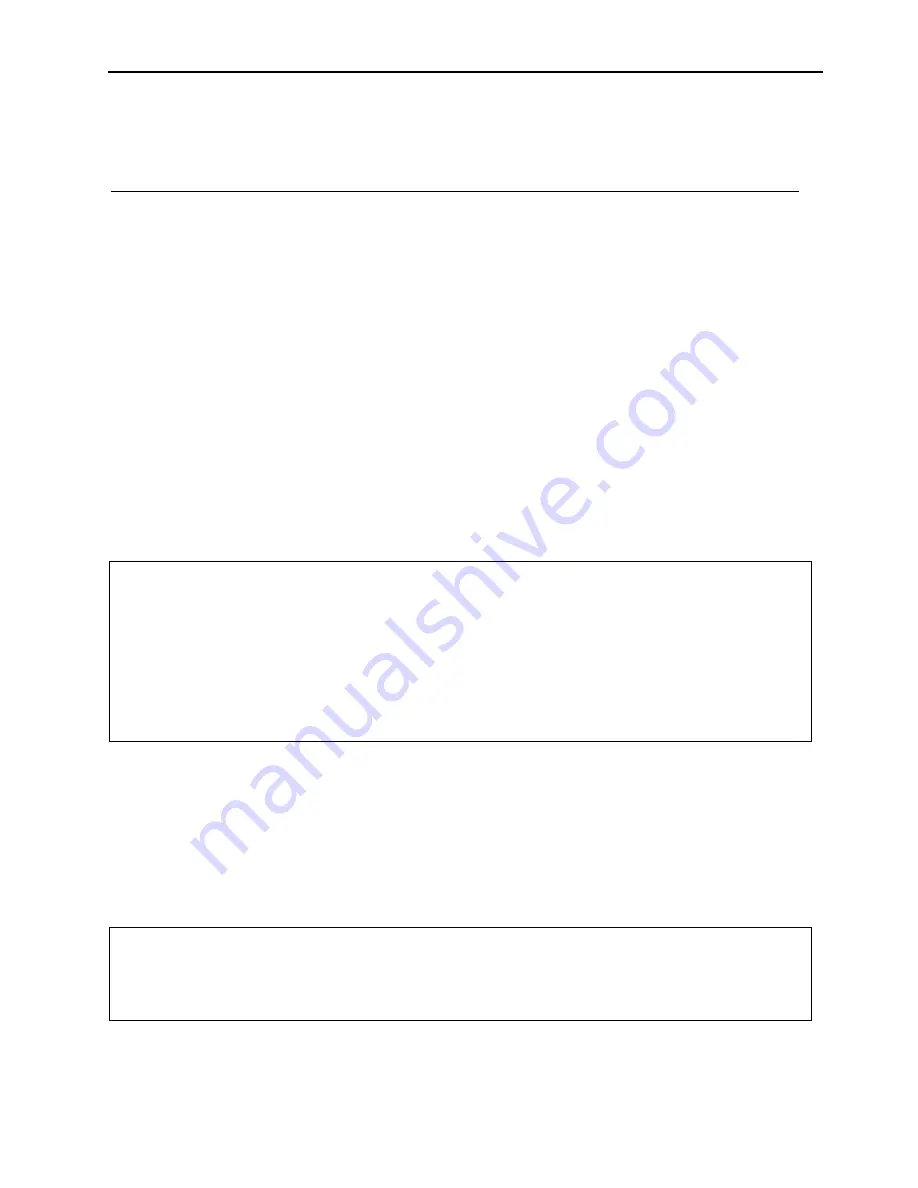
1143900
SmartPAC PRO Second Ethernet Port Installation
Instruction Sheet
June 2021
1143900
Second Ethernet Port Installation
Rev. A
Page 1
Wintriss Controls Group
978-268-2700
toll free 800-586-8324
Instruction Sheet
– SmartPAC PRO
Second Ethernet Port Installation
The following procedure shows you how to install the mini PCIe network card with second
ethernet port into the SmartPAC PRO Standard and Pendant Configuration units (Figure 1
below). SmartPAC PROs, with HMI assembly revision greater than or equal to D, can have
a second ethernet port by inserting a card (Wintriss part number 4353001) into its mini PCIe
slot. The main advantage of having a second ethernet port is it allows for separating the
network activity. For example, the default onboard network port can be used for data
collection over the factory network while the second port can be dedicated to a control
network. The control network can thus be isolated from the factory network which
eliminates the need for assigning more IP address and keeps the traffic local to itself.
Please read all instructions below before proceeding with the installation.
Unpacking the Replacement Board
Perform the following steps as soon as you receive your SmartPAC PRO Second Ethernet Port
mini PCIe network card:
1. Making sure you are statically discharged, carefully unpack the mini PCIe network card, and
remove it from its anti-static bag.
The 4353001 kit consists of the following:
1x PCIe Mini Card hardware assembly.
1x Gigabit RJ-45 Ethernet adapter cable.
1x Hardware kit which contains (2) mounting screws.
NOTICE
Be sure to save the shipping box and anti-static bag in case you need to return the mini PCIe
network card for any reason.
CAUTION
DAMAGE TO BOARD FROM STATIC DISCHARGE
Ground yourself before touching circuit boards by touching a large metal object such as the
press or wearing a connected ground strap. Static electricity can destroy electronic
components.
Failure to comply with these instructions could result in property damage.






