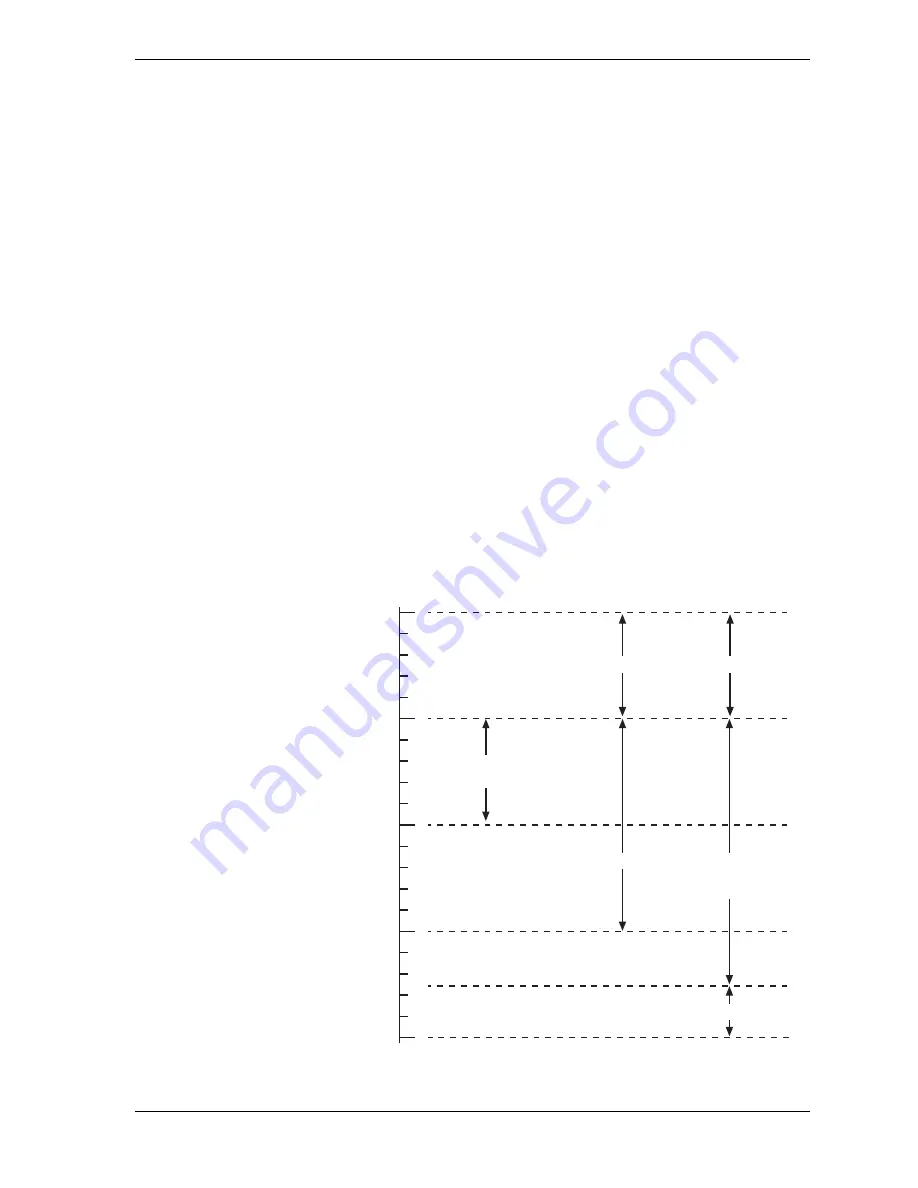
SmartPAC 2 with WPC 2000 Integration User Manual
1128600
Reporting Downtime and Scrap to LETS
I-3
If SmartPAC 2 is set up for manual downtime reporting, the operator selects how the
downtime is to be assigned in an option window that displays following selection of the
downtime reason (see Figure I-10, page I-16). One option, which is called “backfilling,” is to
assign the downtime reason to all time that has elapsed since the press was stopped (see
Figure I-1). The other option is to “forward fill” the downtime reason, assigning it to the
period from reporting of the downtime reason until the press is restarted (see Figure I-2,
page I-4). When this option is selected, all elapsed time before entry of the downtime reason
is assigned to the previous downtime reason, if one was reported, or to Idle Time.
If SmartPAC 2 is set up for automatic downtime reporting, the option window does not
display following selection of the downtime reason and downtime is automatically backfilled.
Putting the Press “Back on Line”
A period of Idle Time or downtime (either “Planned” or “Unplanned”) comes to an end when
the operator selects “Back on Line” from the Dialog Menu. If the press is restarted at the
same time, LETS begins documenting the machine state as “Running time” (see Figure I-1).
When the operator selects “Back on Line” without restarting the press, the subsequent period
until the press is restarted is logged to Idle Time (see Figure I-2).
Figure I-1. Forced Idle Dialog Mode Time Line (Downtime Reason Backfilled)
Press is running
Press is stopped
by operator or
auxiliary equipment
Operator enters
downtime reason
with Backfill option
Operator enters Back on Line,
restarts press
Press Status/
Operator Actions
Time
(in min.)
SmartPAC
Settings and
Displays
Initial
LETS
Machine
State
Operator presses RESET
Dialog Menu displays
Forced Dialog
message displays
Updated
LETS
Machine
State
Running time
Idle time
Idle Dialog
time (5 min.)
Running time
Running time
Downtime
reason
Backfill
Содержание SmartPAC 2
Страница 2: ......
Страница 4: ......
Страница 6: ......
Страница 28: ...1128600 SmartPAC 2 with WPC 2000 Integration User Manual xxii Table of Contents ...
Страница 44: ...1128600 SmartPAC 2 with WPC 2000 Integration User Manual 1 16 Introduction ...
Страница 186: ...1128600 SmartPAC 2 with WPC 2000 Integration User Manual 3 26 Keyboard Displays Etc ...
Страница 440: ...1128600 SmartPAC 2 with WPC 2000 Integration User Manual D 12 Updating SmartPAC 2 Firmware ...
Страница 478: ...1128600 SmartPAC 2 with WPC 2000 Integration User Manual G 6 Replacing SmartPAC 2 PC Board ...
Страница 548: ...1128600 SmartPAC 2 with WPC 2000 Integration User Manual GL 8 Glossary ...
Страница 558: ...1128600 SmartPAC 2 with WPC 2000 Integration User Manual IN 10 Index ...
Страница 560: ......
Страница 562: ......
Страница 564: ......
Страница 566: ......
Страница 568: ......
Страница 570: ......
Страница 572: ......
Страница 574: ......
Страница 576: ......
Страница 577: ......
Страница 578: ...APPROVALS SCALE C SIZE TITLE SHEET OF DRAWING NUMBER REV ...
Страница 579: ...APPROVALS SCALE C SIZE TITLE SHEET OF DRAWING NUMBER REV ...
Страница 580: ...APPROVALS SCALE C SIZE TITLE SHEET OF DRAWING NUMBER REV ...
Страница 581: ...APPROVALS SCALE C SIZE TITLE SHEET OF DRAWING NUMBER REV ...
Страница 582: ......
Страница 583: ......
Страница 584: ......
Страница 585: ......
Страница 586: ......
Страница 587: ......
Страница 588: ......
Страница 589: ......
Страница 590: ......
Страница 591: ......
Страница 592: ......
Страница 593: ......
Страница 594: ......
Страница 595: ......
Страница 596: ......
Страница 597: ......
Страница 598: ......
Страница 599: ......
Страница 600: ......
Страница 601: ......
Страница 602: ......
Страница 603: ......
Страница 604: ......






























