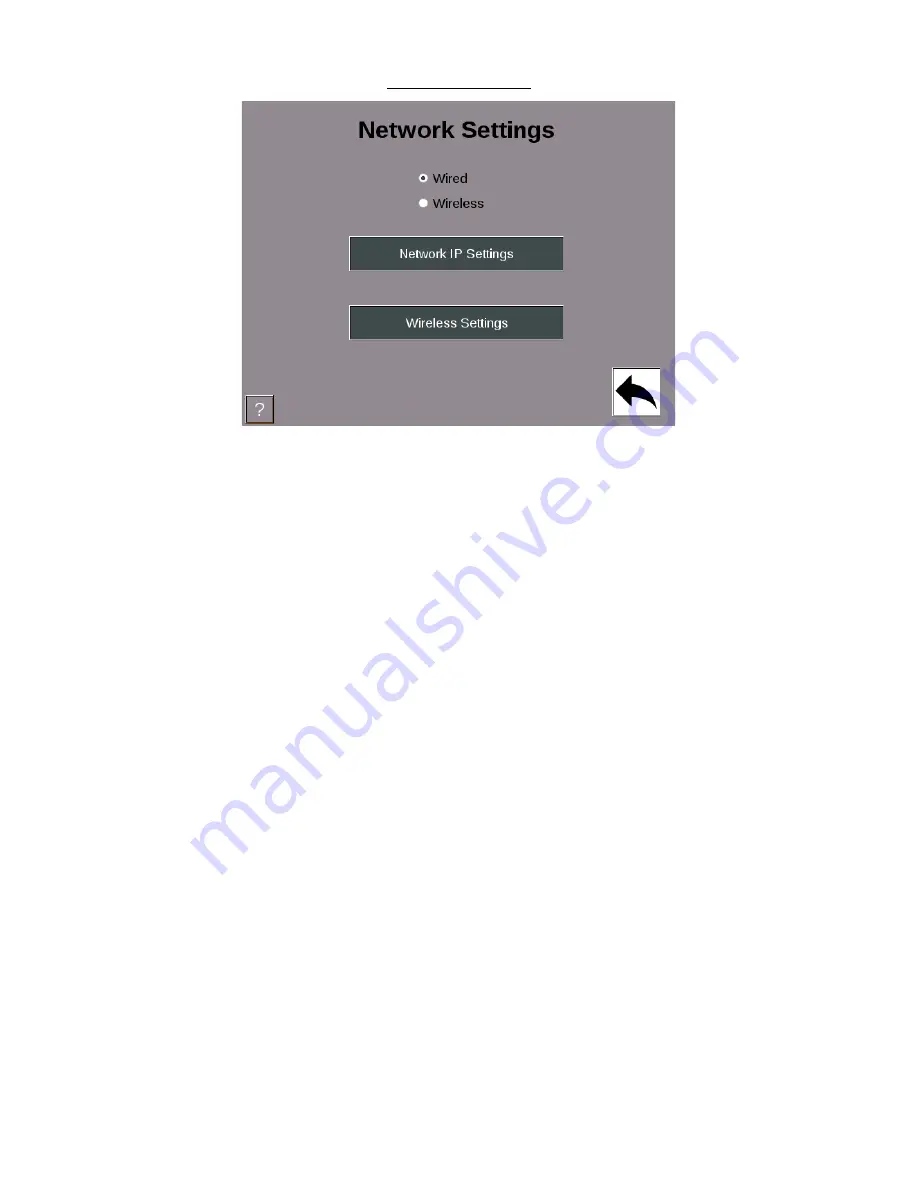
Addendum
October 2021
1146200
SMI 2 User Guide
Rev. C
Page 34
Figure 29- Network Settings
Select the Network IP Settings button to input Static IP address settings.
Select the Wireless Settings button to configure wireless settings, SSID, Passcode etc.
Note: For your SMI 2 to connect to your network wirelessly, the Optional Wireless Kit (802.11 B/N/B)
must be Factory installed at time of initial order. The kit includes an adapter board and antenna.
Compatible with AC and 24 VDC models with enclosure.
(For more information on wireless specifications, setup and retrofit options, please consult the full
manual, or contact SFC Technical Support 800-586-8324 Option 3).








































