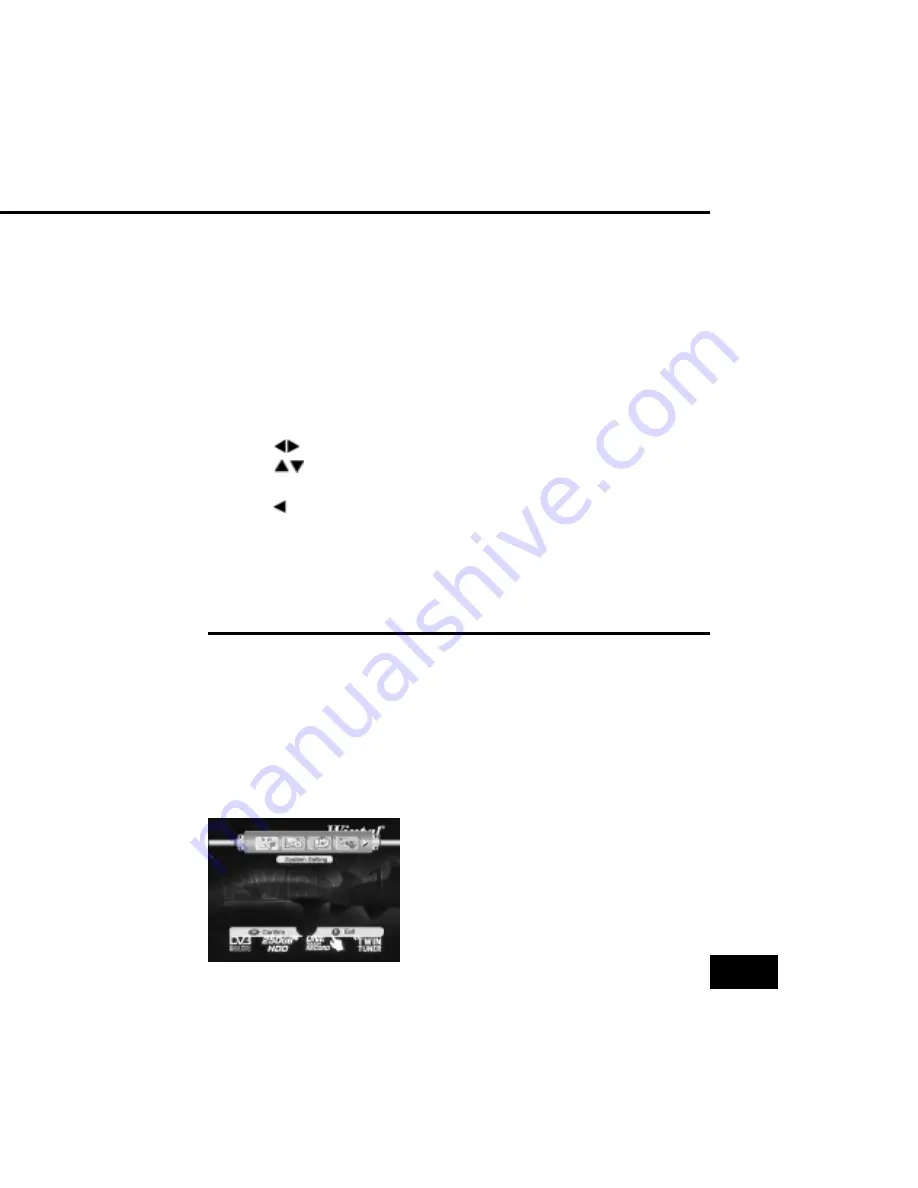
13
USER’S MANUAL
THE FIRST SETUP
The user interface has various ways to navigate through the menus and functions.
Some of the keys on the remote control unit give direct access to functions. The most
important keys are identified as EPG, colored keys, MENU and OK. Other keys are
multi-functional which means that their function changes dependent of the mode
that you are in.
Unless otherwise specified; this note explains the way you can navigate through the
pages of the user menu.
1. Use the
keys to move the cursor left or right from one line to another line.
2. Use the
keys to move the cursor up or down from one line to another line.
3. Use the OK key to enter the sub-menu.
4. Use the
key to delete character in the input box.
5. Use the EXIT key to leave the menu and return to the view mode.
6. In a sub-menu:
-use the OK key to confirm the selection;
-the yellow bar indicates the active selection.
MAIN MENU INFORAMTION
Once you have installed and connected the cables of the STB, press MENU key on
the RCU to display the main menu.
This menu consists of 6 menu options as shown below.
System Setting
Channel Setting
Channel List
Favorite List
System Info
EPG














































